The Geometry Explorer tab displays the nominals of items selected from the CAD model using the Wireframe Checker. For example:
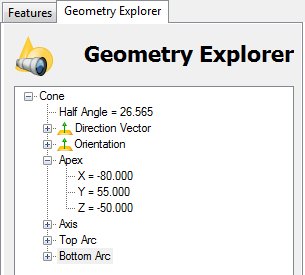
Use the Geometry Explorer tab to:
- extract and display nominals from features on the CAD model. You can use this to extract data for items that are not recognized by the Features tab, such as a single point or surface.
- create an item in the inspection sequence using the displayed details.
If the Wireframe Checker detects multiple features at the selected location, all the features are displayed.
- update an item in the inspection sequence using the displayed details.