Use the Datum to Feature 3D item to create a datum by rotating an axis of an existing datum so that it is parallel to the vector of a three-dimensional feature.
To create a datum rotated to a 3D feature:
- Click Alignments & Datums tab > Datums panel > To Feature 3D.
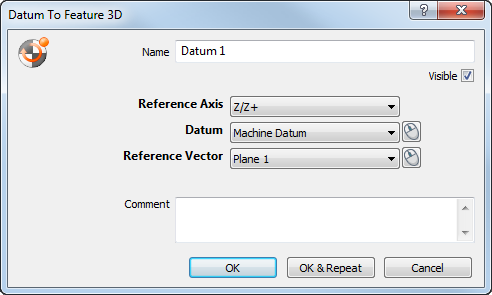
- Enter a Name for the item. The name is used in the inspection sequence, in the Report and Info tabs, and when referencing the item in other items.
- To display the datum in the CAD view, select the Visible check box.
- In the Datum list, select the datum that you want to rotate.
- In the Reference axis list, select the datum axis you want to align with the Reference vector.
- In the Reference vector list, select the vector with which you want to align the datum.
- Enter any extra information about the item in the Comment box.
- Click OK to add the item to the inspection sequence.
 to
to