Organize your model surfaces into Levels and Sets to ensure optimum results when calculating an additive toolpath.
A Level or Set can contain multiple surfaces, however individual surfaces can only belong to one Level at a time. Use Levels for surfaces that are only used once. Additionally, base surfaces must exist on a Level or Set as the only surfaces on that Level or Set.
Individual surfaces can belong to multiple sets, which enables the surfaces to be used in many combinations with other surfaces. Use Sets for surfaces that have multiple roles.
The following example demonstrates how you can separate your surfaces into Levels and Sets:
- Import your model.
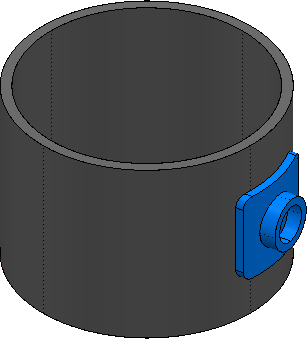
- Orient the Z-axis of your workplane to provide the best Line of Sight of the feature.Note: The X-axis needs to be aligned with the axis of revolution for cylinders and surfaces of revolution.
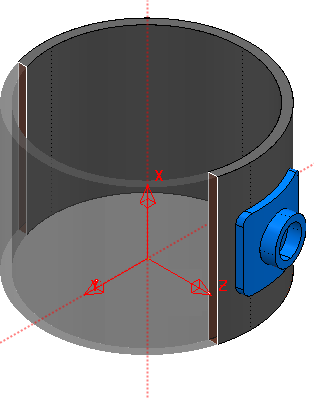
- Select the cylindrical base surface and add it to a new Level.
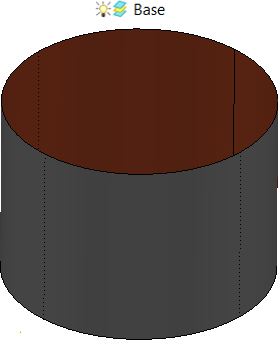
- Separate the surfaces of the features onto their own Levels.
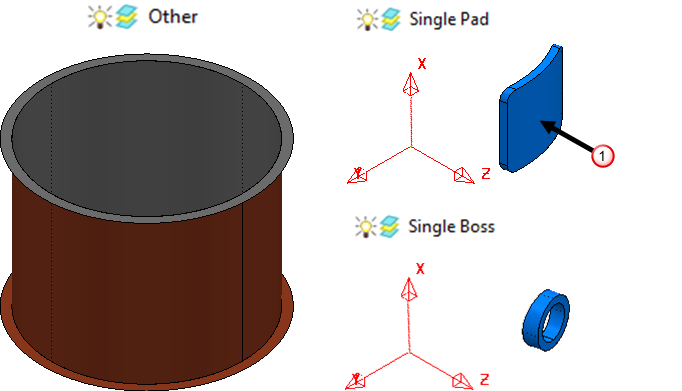
The boss feature is deposited onto the pad feature. This means that the top pad-surface
 is used as the base surface for the boss-feature calculation in addition to being part of the pad-feature calculation. Therefore, this surface must be included in a Set.
is used as the base surface for the boss-feature calculation in addition to being part of the pad-feature calculation. Therefore, this surface must be included in a Set. - Create a new Set and add the top pad-surface to it:
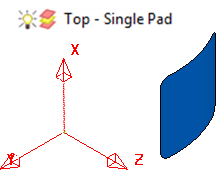
This enables you to re-use the top pad-surface as a base surface for the boss feature without including the wall pad-surfaces. Using the entire pad feature as a base for the boss feature could lead to the toolpath rolling over the junctions between the top and wall surfaces.