Use the Solid Core/Cavity Separation wizard to divide a part into its molding pieces.
For example:
- Select the part.
- Click Wizard tab > Part Splitting panel > Separate Solids.

The part is split into the cavity and core sections.
- Open the part using one of the following:
- draw direction arrows
 .
.
- slider on the dialog
 .
.
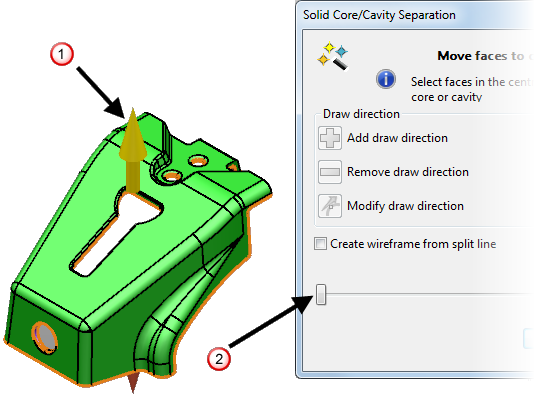
Any ambiguous faces remain in the central region
 and
and
 .
.
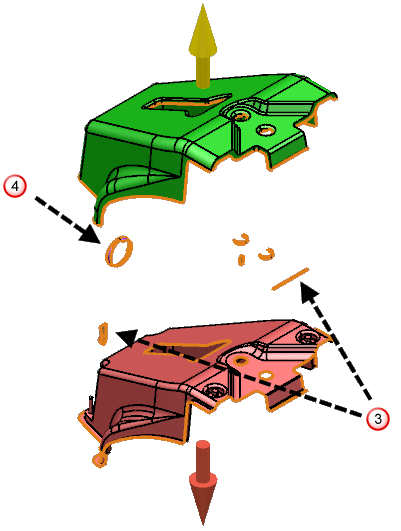
- draw direction arrows
- Toggle
 to display or hide
Undercut shading; this shading indicates faces that have insufficient draft when viewed from above or below the tool.
to display or hide
Undercut shading; this shading indicates faces that have insufficient draft when viewed from above or below the tool.
- Click
 to select Core and cavity transparency. This lets you see clearly the faces that are ambiguous, that is, they are not assigned to the cavity or the core.
to select Core and cavity transparency. This lets you see clearly the faces that are ambiguous, that is, they are not assigned to the cavity or the core.
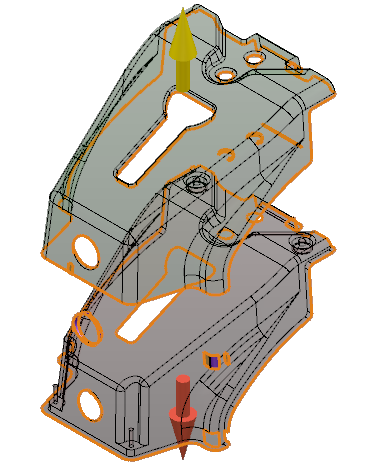 Note: You can assign ambiguous faces to a part in translucent mode, but you can only assign a face by clicking the draw direction arrow.
Note: You can assign ambiguous faces to a part in translucent mode, but you can only assign a face by clicking the draw direction arrow.If you are not in translucent mode, you can also assign an ambiguous face by clicking on the core or cavity.
- Click
 to deselect
Core and cavity transparency.
to deselect
Core and cavity transparency.
- Rotate the model so that you can see the individual ambiguous faces.
- Assign the indicated ambiguous faces
 to the core as follows:
to the core as follows:
- Select the ambiguous face.
- Click either the face of the core or the draw direction arrow
- To assign the ambiguous faces
 , you need to create a new line of draw as follows:
, you need to create a new line of draw as follows:
- Select the ambiguous face.
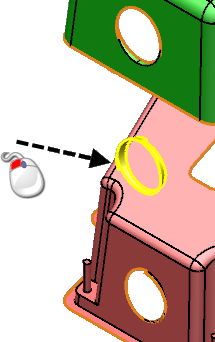
- Click
 to display a default draw direction for the selected face.
to display a default draw direction for the selected face.
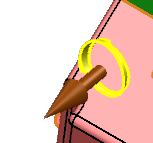
- Click
 (Select draw direction toolbar) to accept the default draw direction and assign the selected part to the new draw direction.
(Select draw direction toolbar) to accept the default draw direction and assign the selected part to the new draw direction.

- Select the ambiguous face.
- Assign the indicated remaining ambiguous faces to the new draw direction.
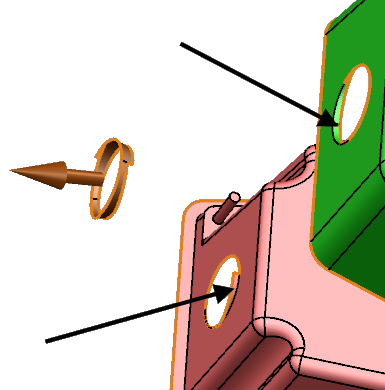
- Close the part.
- Select Create wireframe from split line to create wireframe that represents the split line.
- Click
Finish. You now have:
- three solids: the core, the cavity and the side core that you created in the new draw direction.
- wireframe that represents the split line.