The dialog box shown below appears on the screen after defining basic data of an RC beam, selecting RC beam with identical spans and pressing the >> button.
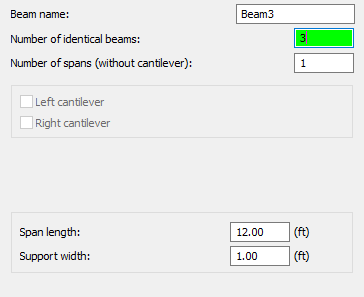
The dialog box above enables definition of the following parameters:
- Beam name -field for defining a name of a whole beam
- Number of identical beams - field for specifying a number of identical beams to be defined (important in bills of materials)
- Number of spans (without cantilever) - field for defining a number of beam spans
- Right and left cantilevers - the options are not available for this type of beam geometry
- Span length and support width - fields for specifying the values of span length and support width for all the defined beams.
After pressing theNext >button, the user moves on to the next dialog box where parameters of the cross section for all the spans of an RC beam may be determined.
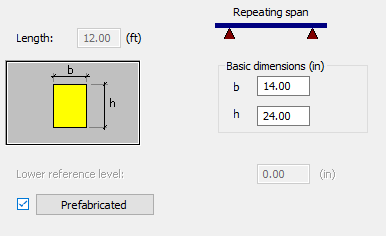
The options provided in the above dialog box depend on the options selected in the first dialog box (Consider compressed slab, Hollow slabs).
The drawing above presents the options for a rectangular section (the options Consider compressed slab, Hollow slabs are switched off).
In the upper part of the dialog box the information about the beam name and span length may be found (these fields are inaccessible in this dialog box).
In the dialog box above the user may define dimensions of an RC beam cross section: b (section width) and h (section height).
For the active optionsConsider compressed slab or Hollow slabsthe above dialog box shows additional parameters concerned with adjoining slabs (slab thickness, prefabricate thickness, slab overhang and lowering, support depth, etc.).
Activation of thePrefabricatedoption and pressing thePrefabricatedbutton opens an additional dialog box for defining the values of height and support depth of a prefabricated beam.
After completing definition of parameters and pressing the Finish button the program will create an RC beam with the parameters determined in the dialog box.
