At present, the RC Beam Design module offers an interactive mode of beam definition; the hitherto-available mode of RC beam definition and calculations requires activation of several dialog boxes in which beam / reinforcement parameters have to be determined. The interactive mode of RC beam definition enables defining geometry, story parameters, calculation options and reinforcement pattern for beams in a few dialog boxes following one another (without the need of extensive knowledge on the options provided in the module).
In the course of beam definition, the user determines parameters in the dialog boxes; a part of these dialog boxes is identical as those used in the hitherto-available mode of beam definition (it makes edition of the entered values easier)
To start the interactive mode of RC beam definition, the user should choose the commandFile / Beam Wizard from the menu in the RC Beam Design module or press the ![]() iconin the RC Beam Design module. The dialog box shown in the picture below appears on the screen then.
iconin the RC Beam Design module. The dialog box shown in the picture below appears on the screen then.
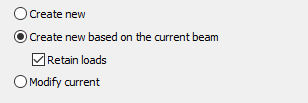
In the above dialog box one of the following options may be chosen:
- Create new - if this option is selected, then a beam with default parameter settings will be defined; the parameters may be modified while defining a beam in the Beam wizard dialog box
- Create new based on the current beam - if this option is selected, then a beam with parameters adopted from the beam currently presented, will be defined; switching on the Retain loads option causes loads specified for the selected beam to be taken over by the defined beam; the defined beam may be saved under a new name
- Modify current - selection of this option allows modification of an existing beam; a modified beam may be saved under the same name or a new one.
After pressing theNext >button the dialog box presented below appears.

In the top part of the dialog box basic information about the defined RC beam and the RC beam geometry should be given; the RC beam definition (options available in the successive dialog boxes) depends on a type of RC beam:
- project name
- beam with varying spans
- beam with identical spans.
Further on the following options are provided:
- Consider compressed slab - if this option is switched on, then cooperation of a rectangular section with a compressed slab will be considered in the section definition
- Optimization of flanges - if this option is switched on, then the overhang of flanges in the RC beam section is chosen in such a way so that it is not necessary to take account of splice reinforcement for beam and slab
- Hollow slabs - if this option is switched on, then the cuts ensuring the support for prefabricated slabs on a beam, will be considered in a section definition; by default, such a section will be adopted for all the spans in a beam, however, it is possible to modify it for a selected span
- Consider self-weight in calculations - if this option is switched on, then self-weight will be automatically added to the load cases.
Below the following parameters may be determined:
- story parameters in the Story field; story parameters may be defined in two ways:
by activating the option and selecting - on the selection list - an earlier-defined file containing story parameters, e.g. a file named standard - pressing the (...) button opens the Story Parameters dialog box for a selected RC code; all the remaining options in theStoryfield are not accessible then
if the option enabling selection of a file from the selection list with files containing story parameters is switched off, then the remaining options in the Story field become accessible; if such a setting is chosen, then parameters defined in this field will be considered in calculations
- parameters of calculation options for RC beams in the Calculation optionsfield; calculation options may be defined in two ways:
by activating the option and selecting - on the selection list - an earlier-defined file containing calculation option parameters, e.g. a file named standard - pressing the (...) button opens the Calculation Options dialog box for a selected RC code; all the remaining options in theCalculation options field are not accessible then
if the option enabling selection of a file from the selection list with files containing calculation option parameters is switched off, then the remaining options in the Calculation optionsfield become accessible; if such a setting is chosen, then parameters defined in this field will be considered in calculations; pressing the Save as button enables saving to a file the following parameters: span length, prefabrication and seismic dispositions
- parameters in the Reinforcement patternfield; reinforcement parameters may be defined in two ways:
by activating the option and selecting - on the selection list - an earlier-defined file containing reinforcement parameters, e.g. a file named standard - pressing the (...) button opens the Reinforcement Pattern dialog box for a selected RC code; all the remaining options in theReinforcement pattern field are not accessible then
if the option enabling selection of a file from the selection list with files containing reinforcement parameters is switched off, then the remaining options in the Reinforcement patternfield become accessible; if such a setting is chosen, then parameters defined in this field will be considered in calculations; pressing the Save as button enables saving to a file the following parameters: anti-shrinkage reinforcement (pressing this button opens an additional dialog box), transport reinforcement (pressing this button opens an additional dialog box), consideration of breaks in concreting.
Defined values of the parameters are confirmed by pressing the Next > button in the dialog box (the program proceeds to the next dialog box); there is also a possibility to return to the previous dialog box by pressing the Back <button.
