Use this option to define code parameters of a member type. There are two ways to access this option:
- Click the New member type option in the Member type dialog
- Click the Parameters button in the Definition dialog.
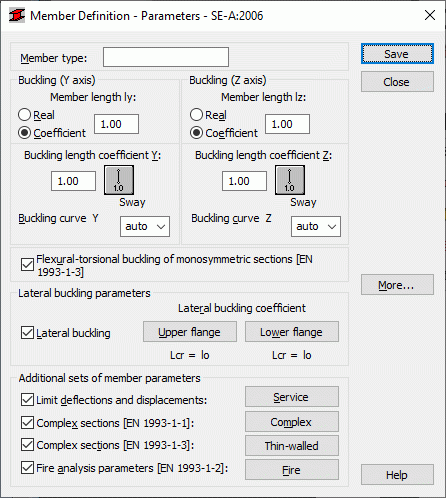
The name of a selected member type is specified in the Member type field (any name of the member type may be entered in this field). The Buckling (Y axis) or (Z axis) fields determine the length of a member for the appropriate plane.
There are two ways to define this length:
- After the Real option is selected, the entered value is interpreted directly as the member length
- After the Coefficient option is selected, the entered value is interpreted as a coefficient by which the real member length should be multiplied to obtain the required value. For instance, if the value 0.25 is entered, it means that the relevant length equals 1/4 of the real length. Use this method to define simultaneously several members whose real lengths differ, and e.g. additional supports are equally spaced, or if the parameters set are to be saved as a category
If the value 1.0 is entered, it guarantees that the actual length will be adopted for each member defined as Ly using the category.
Member buckling length coefficients in both directions are defined in the Buckling Length Coefficient field. The actual member length (or the sum of the component member lengths) is automatically entered.
The buckling length coefficient depends on the end-support conditions of the member nodes in the buckling plane. The member buckling length is defined in the Buckling Diagrams dialog. Access the dialog by clicking the icon representing a selected type of the member buckling model. It includes typical diagrams of member support; when one is selected, the coefficient value will be accepted or calculated automatically.
The icons in the dialog are divided into two groups:
- Typical (code) methods of member support and the corresponding values of buckling coefficients,
- Icons of options used for calculating the buckling coefficient for columns with variable axial load (6.3.2.2) or columns of high-rise frames (6.3.2.5).
Buckling is considered in calculations when a compression force appears in the member, even if it is negligible in comparison to other internal forces. A separate analysis to determine if buckling effects can be disregarded is not performed. If you want to eliminate buckling effects from the calculations, click the last icon. If selected, buckling will be disregarded in the calculation process.
The Buckling curve selection fields impose a buckling curve which is included in the calculations of compression columns. If the 'auto' option is selected, the program will automatically choose an appropriate buckling curve according to the guidelines given in Table 6.1 of SE-A.
If the option Flexural-torsional buckling of monosymmetric sections is selected, then all monosymmetric sections will be checked against the possibility of losing global stability for torsional and flexural-torsional buckling according to the guidelines given in EC EN 1993-1-1 and EC EN 1993-1-3.
The Lateral Buckling Parameters field provides options used during verification of lateral buckling of the member: lateral buckling type and lateral buckling length coefficient. Clicking the relevant icon opens the dialog for definitions of appropriate parameters. Lateral buckling is taken into account in calculations if the Lateral buckling option is selected.
Lateral buckling calculations requires you to provide the distance between sections protected against torsion - the so-called lateral buckling length for each member. It is necessary to distinguish between two lateral buckling lengths. The upper or lower flange can be fixed separately and the compressive stress may occur in the upper or lower flange for different load cases. Therefore, a value of the coefficient provides the base member length that should be multiplied to obtain the lateral buckling length. The length Iz is taken as the base length. Enter the coefficient value directly or select the icon representing a typical fixing case for which the coefficient will be automatically chosen.
Click the More button to open an additional dialog for definition of the remaining member type parameters provided in the code such as: load type, section parameters, etc.
The lower part of the dialog holds the following options:
- Complex sections: once this option is selected, the Complex button becomes available; if clicked, it opens the additional Complex section (Eurocode3) dialog or Complex section (CM66) dialog where parameters of complex members can be defined.
- Limit deflections and displacements: once this option is selected, the Service button is available; if clicked, it opens the additional Serviceability dialog where parameters of member type can be defined (limit displacements, initial deflections)
- Thin-walled sections: once this option is selected, the Thin-walled button is available; if clicked, it opens the additional Thin-walled section dialog for defining parameters of the thin-walled member type, used for design and verification of steel members of thin-walled sections according to the guidelines of EC3 EN 1993-1-3.
- Fire analysis parameters: once this option is selected, the Fire button is available; if clicked, it opens the additional Fire dialog where parameters of fire resistance of a member can be defined. Analysis is performed according to EC3 EN 1993-1-2.
Click the Save button to add the member type of the defined name and parameters to the list of previously defined steel member types.
