The Text properties dialog box allows you to determine the parameters of the added text. The dialog box can be opened when you select a particular text and
- select the Edit > Properties command from the menu
- press the Properties icon
 .
.
The dialog box consists of two tabs: Position and Properties. The drawing below presents the Position tab in the Text properties dialog box.
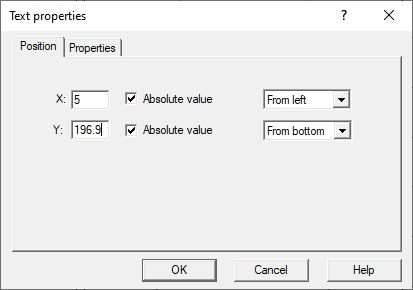
The above presented dialog box contains options that allow you to determine the position of the defined text with respect to an object (page, view, table field).
Two identical options are available for both axes (X and Y):
- text coordinate - the position may be defined either as an absolute value (in mm), or as a relative value belonging to the interval (0,1)
- reference point from which a text coordinate is measured - the option allows you to determine the manner of measuring a text coordinate (from left, from right, from center) with respect to an object (area, view) on which the text is to be inserted.
The drawing below presents the Properties tab in the Text properties dialog box.
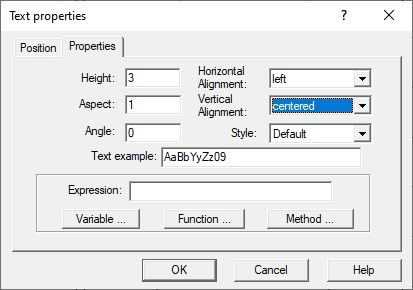
The above presented dialog box contains options that allow you to determine the parameters of a selected text.
You can determine the following text parameters in the above dialog box:
- text style (font)
- font size
- aspect - determines font proportion (font width-to-height ratio)
- aligning a text vertically (to the base line, to the bottom, to the center) and horizontally (to the left, right or to the center) with respect to the text coordinate determined on the Position tab
- angle of text inclination.
The lower part of the dialog box allows you to define any expression and exemplary text to be displayed in the editor. An expression may consist of a defined text and a variable, function and method.
