The new Manage Links dialog shows all CAD formats for linked files, and only the imported DWG, DXF, DGN, SKP, AXM CAD formats for both projects and families.
To view the files, click Manage Links button in the Insert tab  Manage panel.
Manage panel.
For projects (.rvt)

For families (.rfa, .rft, .rte):

In the dialog, use the filter to show each type, and the Search function to find links.
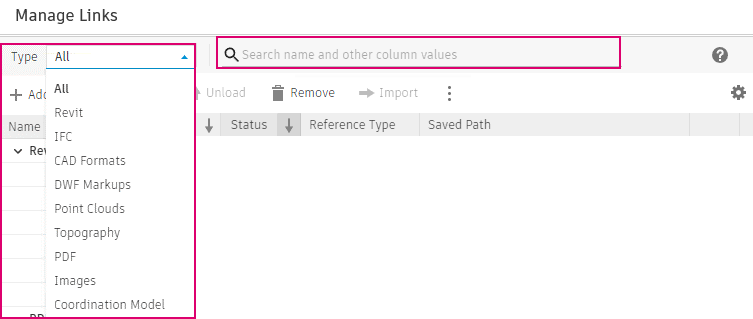
You can see detailed information of each data type on a collapsible side panel on the right side.

To access the full address of a link, you can view it in tooltips and directly copy it from the Saved Path column.
Use the operation tools listed at top for the desired actions, such as reload with or without graphic overrides, unload, and remove. They are dynamically generated based on the type and status for the linked file.
You can also use right-click the More button at the end of each row to access the same operations.
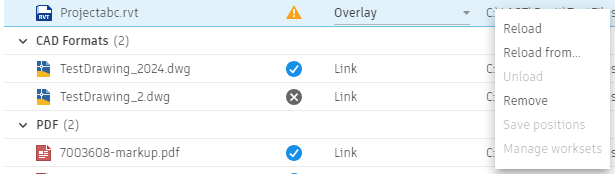
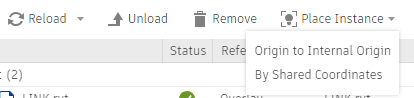
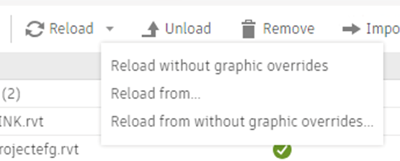
To set the visibility of each column, use the Show Columns list via the gear icon button on the top right of the table.
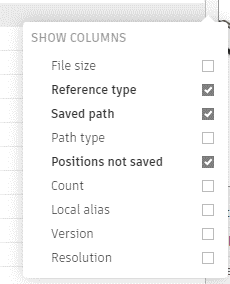
Click the Add button to bring referencing data into Revit.
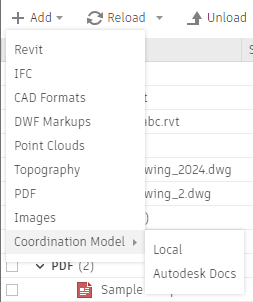
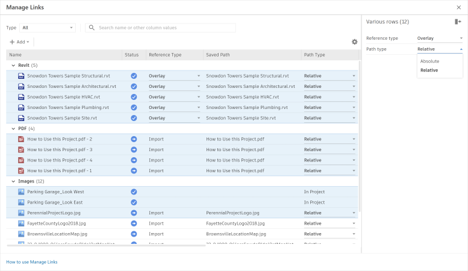
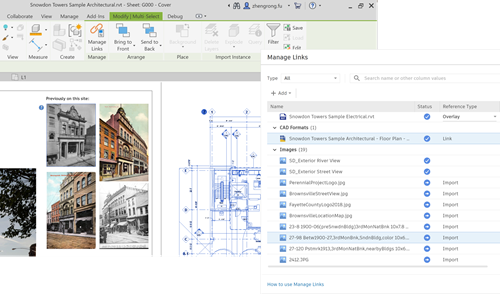
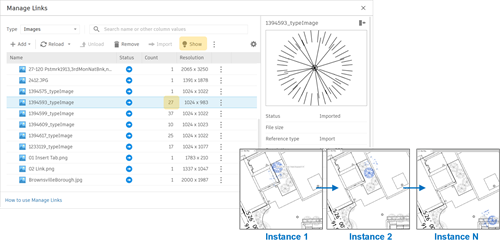
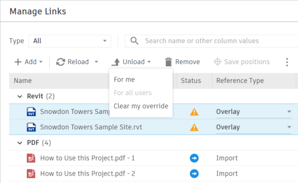
[Misc] EnableOldManageLinksDialog=0
