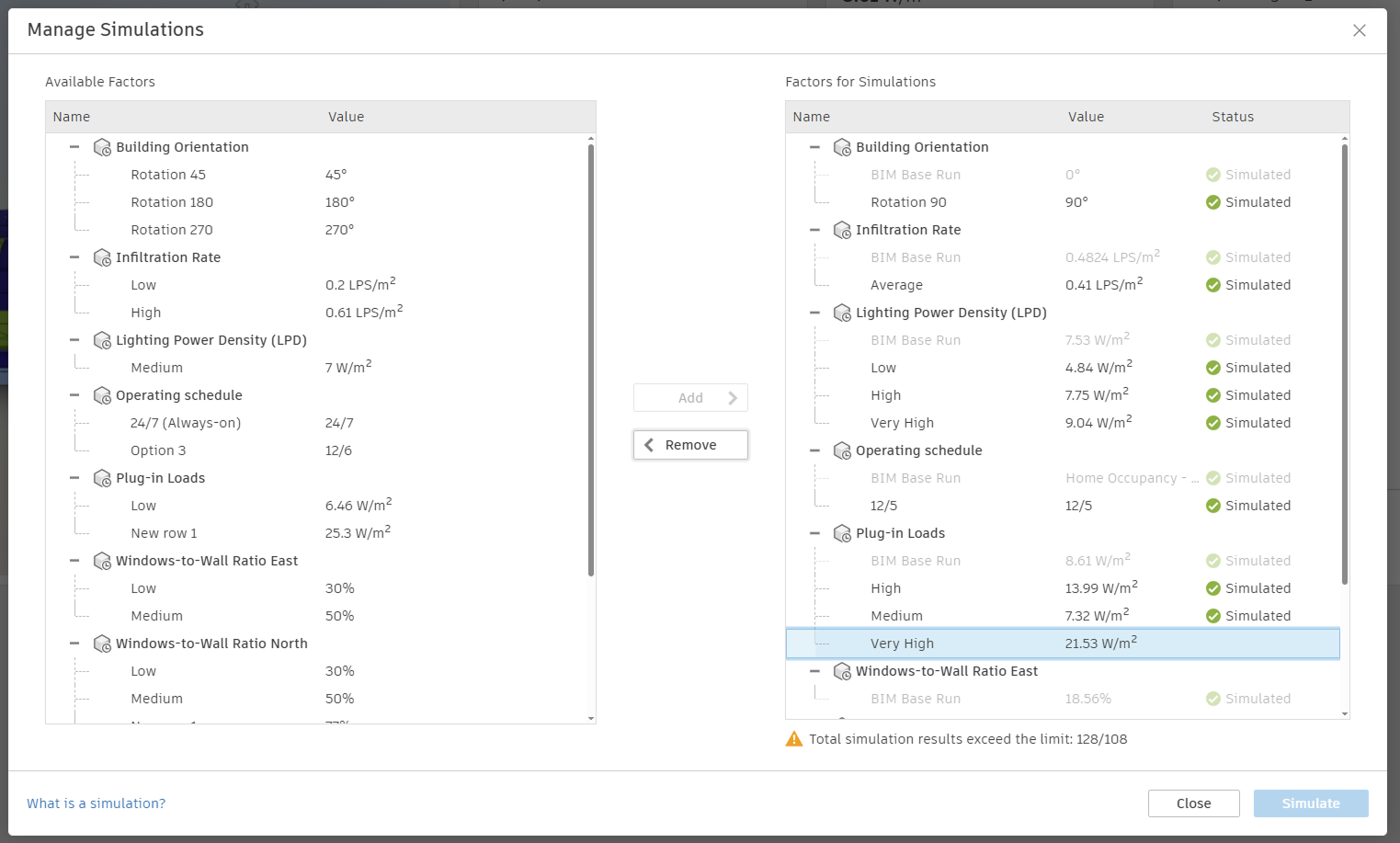Simulation Combinations
Autodesk Insight Total Carbon enables users to create multiple simulation combinations by configuring Simulation factors and their corresponding values to assess energy performance and evaluate impacts on both operational and embodied carbon metrics.
Each simulation setup is model-specific, allowing you the flexibility to modify configurations at any time. You can reconfigure and rerun simulations as needed, tailoring combinations according to your specific requirements and the Simulation factor settings you choose.
Create Simulation Combination
- From the navigation bar on the right, select Simulations.
- In the Manage Simulations dialog, select the Simulation factor value in the left column and click Add.
- To remove a factor from the simulation, select it in the right column and click Remove.
- Click Simulate to start the simulation of the combined Simulation factors.
- Review the results on the analysis dashboard.
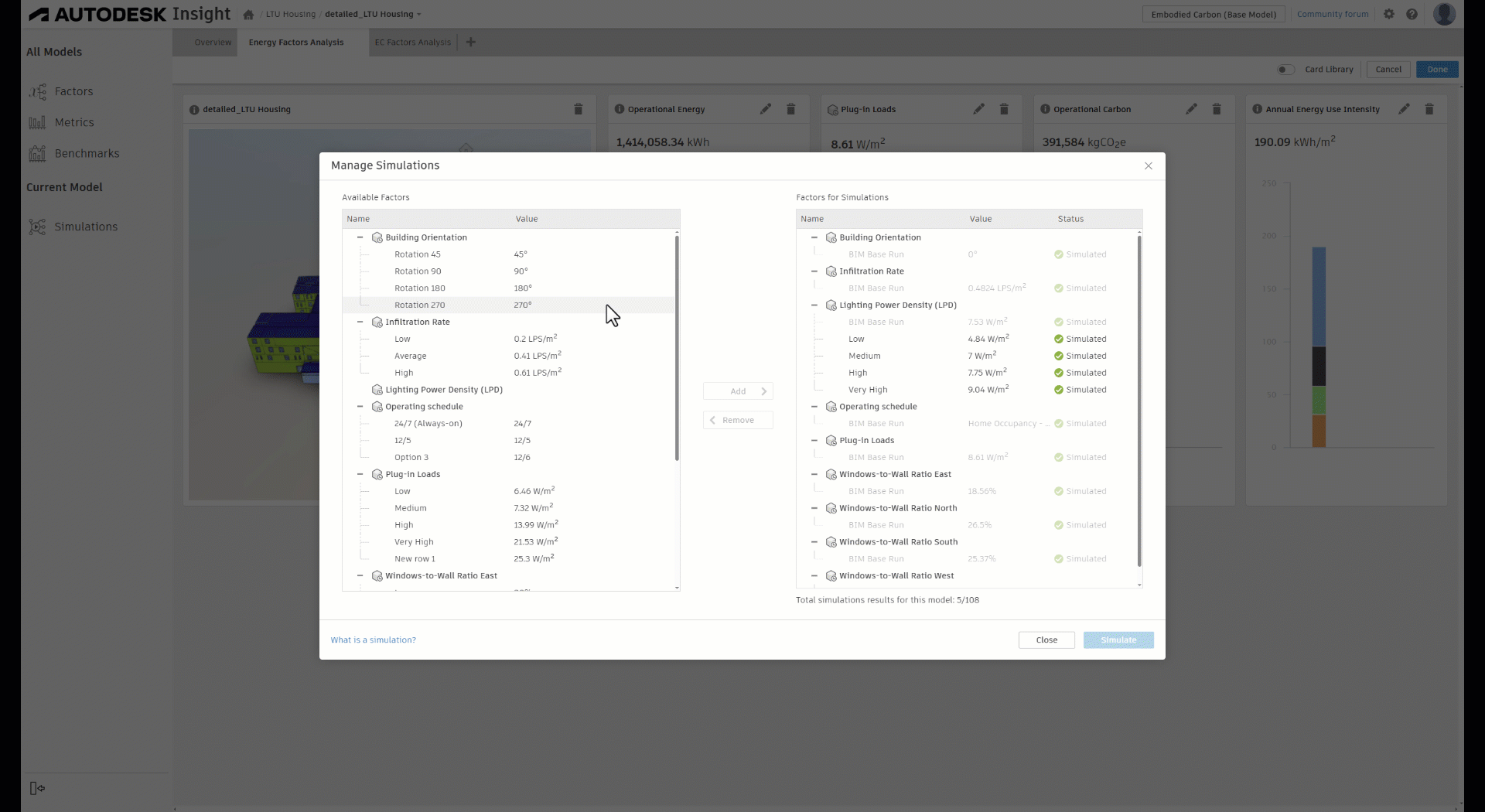
The total number of simulation combinations depends on the number of configured simulation factors and their associated values included in the combination. Currently, each model supports a maximum of 108 combinations at once. Whenever you add or remove configured simulation factors or their values, the simulation counter in the lower right of the dialog is updated to reflect all possible combinations based on the selected factor values.