After linking a coordination model into a Revit model, use the Visibility/Graphics dialog to define its visibility and transparency. Use the transparency setting to distinguish the coordination model from the Revit model.
This dialog is arranged in a tree structure. The parent nodes refer to separate files (unique coordination models). The child nodes refer to instances (copies) of a coordination model. Changing the parent node affects all instances. Changing a child node affects only that instance.
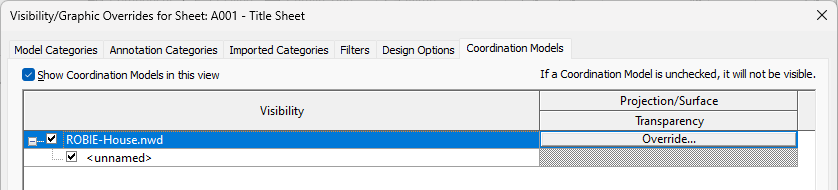
The Coordination Models tab in the Visibility/Graphics dialog contains the following settings:
- Visibility: Select the check box to show the coordination model in the view, or clear the check box to hide it. You can set the visibility of parent nodes (unique coordination models) or child nodes (individual instances).
- Override: Select Override to set or change transparency settings for projection and surface displays. You can change transparency for parent nodes only.



Note: Visibility for linked Revit models is controlled by view. You can use a view template to save the visibility settings of a particular view and then apply it to other views. See
View Templates.
