Define Envelopes
Description
The envelope of a given load effect at a given point on a given structural element is the extreme maximum or minimum bound of all the results for that load effect at that point on that element for a given selection of load cases and load compilations.
This form is divided into two tables. Each row in the upper table defines one envelope. For each envelope there is a corresponding list, displayed in the lower table, of the load cases or compilations whose results for a given effect are to be compared to find the most extreme results (the result envelope for that effect).
The upper table (fundamentally) defines the effect whose results are enveloped. Subsidiary columns in the upper table define conditions that allow the user to filter the load cases or compilations listed in the lower table such that (for instance) only load compilations for a particular type of highway loading are considered when creating a particular envelope.
The enveloping operates in two fundamentally different ways, according to whether All Complying Cases or Selected Cases Only is invoked:
For All Complying Cases, the lower table will list all the load cases or compilations filtered according to the defined envelope details. Note that this is a dynamic list, and will be updated if further load cases are defined, whether or not the envelope details are viewed again from this form.
For Selected Cases Only, the lower table will list only load cases or compilations that have been explicitly added to the list either by selecting within the table, or by using the Find Cases facility, and the list will remain unaltered unless it is subsequently edited on this form.
Procedure
This form is accessed through Calculate | Envelopes from the Main Menu.
For details of the table features, and navigation, see the help topic Table Features and Navigation
To define an envelope :
- Click on the panel of the upper table labelled Click here to define new row and press 'insert' (alternatively use the Insert Record button at the bottom of the upper table). The area becomes a template row of the upper table with a default 'Ref'.
- Define each of the cells in the template row (as described in the field help of this form).
- Click on the Insert Record button of the upper table. The row is added to the upper table to become the currently active row. The lower table is populated automatically with all load cases or combinations complying with the conditions defined in the new row of the upper table.
- The new envelope (row) has automatically been given a default name that is displayed in the Envelope Name field. It can be edited to any alternative name. But 'E' and the envelope reference number are always prefixed to the final name.
The lower table will list all the load cases or compilations filtered according to the defined envelope details. Note that this is a dynamic list, and will be updated if further load cases are defined, whether or not the envelope details are viewed again from this form.
To define an envelope manually:
- Having carried out stage 1 to 4 above, Click on the Selected Cases Only radio button.
- Click on the Clear Cases button. Acknowledge the warning. The lower table is emptied.
- Click with the mouse on the panel of the lower table labelled Click here to define new row and press 'insert' (alternatively use the Insert Record button at the bottom of the lower table). The area becomes a template row of the lower table.
- Click in the leftmost column of the template row. The drop-down that appears lists all the load cases or compilations complying with the conditions defined in the new row of the upper table.
- Click on one of the required load cases or compilations for the envelope. It is added to the lower table.
- Continue until the table defines the full required set of load cases or compilations.
Manual definition of an envelope is unlikely to be able to discriminate which load cases or compilations are critical. So manually defined envelopes are likely to include redundant load cases or compilations. If the 'Envelope Type' is 'Single Effect' then Find Cases may be helpful to determine which load cases or compilations are critical for any of the structure elements complying with the row in the upper table and include only these relevant cases in the lower table.
To define an envelope using Find Cases: AnalyseAnalyse
- Define all the load cases and compilations that may need to be considered.
- Analyse the structure using Calculate | Analyse... of the Main Menu.
- Progress through steps 1 to 5 (inclusive) above. Note: 'Envelope Type' must be 'Single Effect' or Find Cases will be inactive.
- Click on the Find Cases button. Acknowledge the warning. The lower table is automatically populated. Each newly added row is a load case or compilation that creates a critical result for the defined 'single effect' at any point in the structure.
The lower table will contain a static list of the load cases or compilations that have been selected.
Envelope definitions created automatically during influence surface load optimisation are an important special case. This form displays the load cases and compilations comprising each automatically created envelope. Automatically created envelopes may be edited in this form, but that is not advisable as the edited envelope definitions may not include all critical cases.
Envelope results may be viewed, selected and manipulated through the Tabular Results form.
Click in any row in the upper table to make the envelope defined in that row currently active, and displayed in the lower table.
Click on a table header to sort the table according to the selected column (or to invert the sort order if already sorted on that column).
Splitter Bar 
The height of the upper/lower table can be adjusted by clicking on the splitter bar and keeping the mouse button pressed down as the splitter bar is dragged up or down until the button is released when the table is at the desired height.
When the lower table is visible the icon on the Splitter Bar points downwards (as shown above). Clicking on the splitter bar will hide the lower table, leaving the icon on the splitter bar pointing upwards.
When the lower table is hidden the icon on the Splitter Bar points upwards. Clicking on the splitter bar will restore the lower table to its previous height.
Form Graphic
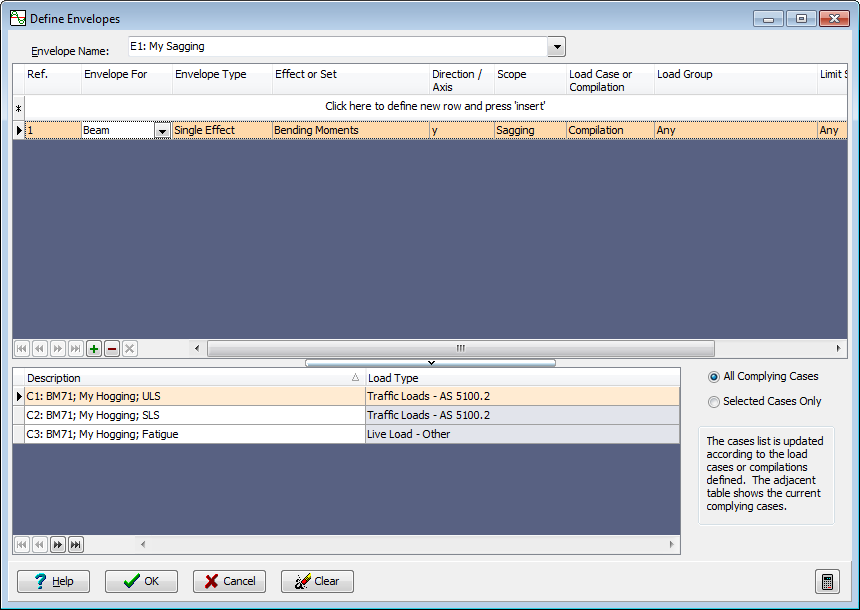
Field Help
Envelope Name
This field displays the name of the envelope defined in the current active row of the upper table.
When a new envelope has been posted in the upper table it becomes the current active row and a new short default name, generated automatically, is displayed in this field.
Clicking the left mouse button with the cursor over this field causes the prefix ('E' and reference number) to be removed and the rest of the name to become editable. Normal text entry can be used to create any chosen name. On leaving this field (so it looses focus) the newly defined name is displayed but prefixed with 'E' and the envelope reference number.
Clicking the left mouse button with the cursor over the right-hand (drop-down) icon of this field causes a drop-down list of the names of all currently defined envelopes to be displayed. Clicking the left mouse button with the cursor over an item in the list makes that envelope the currently active row in the upper table.
Ref
Envelope reference number. Display only not editable.
Envelope For
Click and select the results type that is to be enveloped. Menu items correspond to the results types for tabular results. (These may be thought of as groups of structural elements.)
Envelope Type
Click and select the envelope type from the following options:
| Effect | Description |
|---|---|
| Single Effect | Envelopes the results of a single defined effect only (e.g. Bending Moments, y, sagging). Associated results (in other columns of the same row) will be results (for other effects) that occur concurrently with the most critical case for the enveloped effect (the envelope result). Enveloped results are available (identified by Member/Joint references) for each structure element complying with the defined Result Type (see Envelope For above). |
| All Effects | Creates enveloped results for all effects. Each column in the results table allows access to enveloped results for its effect; but enveloped results for just one critical effect (column) are displayed at any one time. Associated results (in other columns of the same row) change according to which column is currently displaying enveloped results. They will be the results (for other effects) that occur concurrently with the currently displayed critical effect. Enveloped results are created (identified by Member/Joint references) for each structure element complying with the defined Result Type (see Envelope For above). |
| Property Set | A Property set is a group of similar elements intended to be designed to meet the same loading requirements (i.e. from the same set of enveloped results). Examples might be (say) the identical beams forming the longitudinal members of the bridge deck or (say) a uniformly deep and uniformly reinforced concrete slab, represented by a series of parallel transverse beam elements. Property Set envelope results are (effectively) envelopes of envelopes. For a given effect the program first calculates the envelope of critical results along each of the members of the Property Set. It then divides all members into equal proportions of length, with a station at each proportion. At each station the result on the previously derived envelope (for the given effect) for each member of the property set is compared with the equivalent result for every other member of the property set. The most critical result at each station becomes the property set envelope result for (the given effect) at that station. So at each station (identified by the 'Proportion' column of the results table) the result is the most extreme stress (arising from the effect for which the envelope is derived) in any of the members of the property set. Enveloped results are created for all effects. So each column in the results table allows access to enveloped results for its effect; but enveloped results for just one critical effect (column) are displayed at any one time. Associated results (in other columns of the same row) change according to which column is currently displaying enveloped results. They will be the results (for other effects) that occur concurrently with the current critical effect. |
Operation and content of the Tabular Results table for envelopes varies, dependant on Envelope Type.
Effect or Set
Direction / Axis
Scope
Click and select the enveloping criteria described in detail below:
For Envelope Type 'Single Effect':
The selection made for Results Type under Envelope For will affect the options available in the drop down lists of the following three columns of the table as follows:
| Envelope For (Result Type) | Effect or Set | Direction / Axis | Scope |
|---|---|---|---|
| Joint | Displacements | x y z |
+ve / -ve +ve / -ve +ve / -ve |
| Joint | Rotations | ditto | ditto |
| Support | Reaction Forces | ditto | ditto |
| Support | Reaction Moments | ditto | ditto |
| Beam | Bending Moments | ditto | +ve / -ve sagging / hogging +ve / -ve |
| Beam | Shear Forces | y z |
+ve / -ve / Absolute +ve / -ve / Absolute |
| Beam | Axial Forces | x | Compression / Tension |
| FE (Finite Element) |
Membrane Forces | x y xy Equiv. |
+ve / -ve +ve / -ve +ve / -ve n/a |
| FE | Membrane Stresses | ditto | ditto |
| FE | Bending Moments | x y xy zx zy |
+ve / -ve +ve / -ve +ve / -ve +ve / -ve / Absolute +ve / -ve / Absolute |
| FE | Bending Stresses | ditto | ditto |
| FE | Top Stresses | x y xy Equiv. |
+ve / -ve +ve / -ve +ve / -ve n/a |
| Reinf. Mom. (Reinforcement Moments) |
n/a | n/a | n/a |
| Virtual Memb. (Virtual Members) |
same as 'Beam' above |
For Envelope Type 'All Effects
Only Scope may be chosen:
| Envelope For (Result Type) | Effect or Set | Direction / Axis | Scope |
|---|---|---|---|
| Any | Select All | n/a | Max +ve Min -ve |
For Envelope Type 'Property Set'
Only the required Property Set and Scope may be chosen:
| Envelope For (Result Type) | Effect or Set | Direction / Axis | Scope |
|---|---|---|---|
| Any | Property Set | n/a | Max +ve Min -ve |
Load Case or Compilation
Click and select the load type that is to be enveloped. The options presented are:
- Load Case
- Compilation
Load Cases and Compilations cannot be mixed in Envelopes. In order to envelope a Load Case with compilations then the Load Case must be incorporated into a new compilation using the Compile Loading Patterns form and the resulting compilation enveloped with others.
Load Group
The Load Cases or Compilations in the envelope may be filtered according to the type of loading. Click and select from the options presented, which are described below:
For 'Load Case'
- Any Includes any loading in the complying load cases
- Live Includes only live loads in the complying cases
- Non-Live Includes only non-live loads in the complying cases
For 'Compilation'
- Any Includes any complying compilation
- Live Compilations Includes only complying live compilations
- Dead Compilations Includes only complying dead compilations
- Other items in menu All compilation types currently defined in the Compile Loading Patterns form but with individual items for dead loadings removed
Limit State
This field is not applicable for Load Cases.
The Compilations in the envelope may be filtered according to the limit state. Click and select from the following options:
- Any Includes both ULS and SLS in the complying compilations
- ULS Includes only Ultimate Limit State in the complying compilations
- SLSService Includes only Serviceability Limit State in the complying compilations
Construction Stage
This column is shown if multiple construction stages have been defined. Select a construction stage from the drop-down list. The Compilations in the envelope will be filtered according to the selected stage. Note for Load Cases, only final construction stage loads can be selected.
Description
This column contains descriptions of either all the load cases or all the compilations (depending on which type is selected in the upper table) included in the envelope currently active in the upper table.
If Selected Cases Only is currently applied then click in this column and select from the list displayed of all the load cases or compilations (as applicable) currently complying with the conditions defined in the upper table. Selecting an item from the drop down adds it to the load cases or compilations included in the current envelope. (Note: A check is made so that items are not included twice).
Load Type
This column contains descriptions of either load cases or compilations (as appropriate).
Display only not editable.
All Complying Cases
Selected Cases Only
The selection from this radio-button pair is applied to the currently active envelope (the highlighted row in the upper table) and saved with it.
All Complying Cases
The lower table lists all those load cases or compilations that comply with the conditions set in the currently active envelope row in the upper table.Note that this is a dynamic list, and will be updated if further load cases are defined, whether or not the envelope details are viewed again from this form.
This is the default on creation of a new envelope.
If All Complying Cases is selected for a presently 'Selected Cases Only' envelope a warning is displayed. Acknowledging 'Yes' clears the currently selected cases and replaces them with 'All complying cases'.
Selected Cases Only The lower table lists a subset selected from all those load cases or compilations complying with the conditions set in the currently active envelope row in the upper table.
Note that this is a static list, and the list will remain constant until items are manually added or deleted on this form.
The lower table Insert Record button and Click here to define new row and press 'insert' are both displayed and active.
If Selected Cases Only is selected for a presently 'All Complying Cases' envelope then the content of the lower table is left intact. A true selection is created by first emptying the lower table using the Clear Cases button and then using the Insert Record button or Click here to define new row and press 'insert' to define a series of selected load cases or compilations chosen from the drop-down lists in the 'Description' column of the new row.
Find Cases
This option is applicable to the 'Single Effect' envelope type only.
Find Cases compares results to assess which compilations or load cases provide critical cases for the currently active envelope (the highlighted row of the top table). Only those load cases and compilation contributing to the bounds of the envelope for any element for the given load effect are critical (and thus included in the list of found cases).
Before Find Cases is used the structure must have been analysed using Calculate | Analyse of the application main menu.
Operation of Find Cases is described in the procedure section above.
Find Cases generates an entirely new lower table content, deleting existing content.
Clear Cases
This button is available for Selected Cases Only.
Clicking the left mouse button with the cursor over this button brings up a warning. On acknowledging 'Yes' the entire content of the lower table is cleared.
Clear
Clicking on this button brings up a warning. On acknowledging 'Yes' ALL envelope definitions are removed.
