Automate from the Command Prompt
The section data or beam data together with the details of the analysis to execute are contained in a text-based data file in JavaScript Object Notation (JSON) format. This file is passed to ASBD from the command line in the following format:
"path to ASBD exe" /BM "json file path"outputFolder location (as is the case in the Example files, i.e. "outputFolder" : ".\\Output"), then use the full path in the command for the json file.for example, This command will run automation:
> "C:\Program Files\Autodesk\Structural Bridge Design 2027\sbdw64.exe" /BM "C:\MyFolder\MyFile.json"An optional additional parameter /UI can be added to the command line to show the progress during automation and the output when finished.
> "C:\Program Files\Autodesk\Structural Bridge Design 2027\sbdw64.exe" /BM "C:\MyFolder\MyFile.json" /UIThis dialog is shown if the /UI parameter is used.
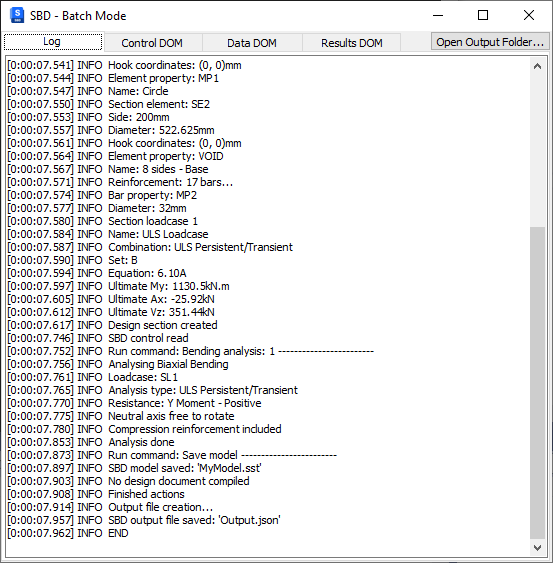
This same input JSON file can be opened from the ASBD user interface (File | Open...). In this case you can browse the model data, but no analysis automation will be performed.
What to Expect
The deliverables will depend on the details contained in the JSON file. Generally, an output JSON will be created containing the output corresponding to each analysis. An optional detailed report as a PDF can also be generated containing the full details of the calculations.
Read Deliverables for more information on output detail.
