9.6 Integral FE Bridge Deck with Soil and Hydrostatic Pressure Loads
Subjects Covered
- Refined Analysis
- 3D FE Model
- Sub Model Planes
- Setting Out Objects
- Construction Lines
- Meshing
- Support Local Axes
- Spring Supports
- Filtering
- Copying Sub Models
- Conforming Sides
- Temperature Effects in FE Slabs
- Compilations
- Hydrostatic Loads
- Soil Pressure Loads
- Transfer Results to .sld File
Outline
In this example we are going to model a single span portal FE structure to represent am integral bridge deck. Two models will be defined as described below for two different design situations.
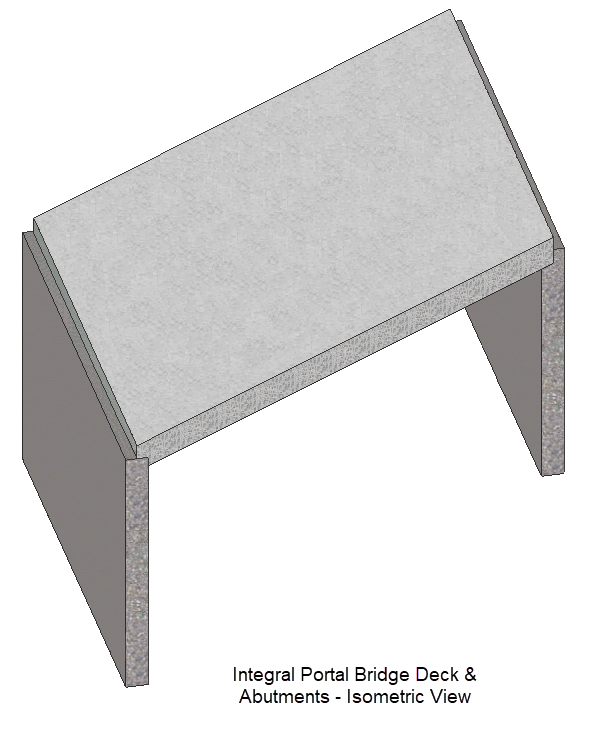
Model 1
This first model will be used to ascertain the load effects in the deck when live loads and positive temperature effects are combined with dead load and superimposed dead load. It is assumed that the passive resistance of the soil will be mobilised when the live loads and positive temperature effects cause a net outward deflection at the tops of the abutments. Hence, in this model the horizontal stiffness of the soil is modelled by spring supports to estimate the effect of the abutments on the span moments. Each abutment consists of a row of piles acting compositely with a reinforced concrete wall. It is assumed that the piles are embedded in rock at the bottom of the walls and therefore the base of each abutment is fully fixed in all directions.
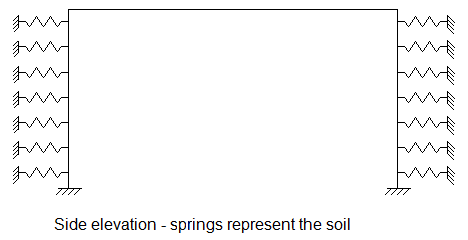
The deck will be a flat level concrete slab of 800mm thickness and the abutment walls will be 600mm thick. The skew of the deck is 30 degrees, however because the deck is to be modelled as a finite element structure, a skew mesh will be sufficiently accurate. The abutments will also be modelled as finite element structures and 'conforming sides' will be assigned to both sides of the fold where the deck adjoins the abutments. Defining these 'conforming sides' will prevent spurious rotations of the nodes along the fold when load is applied. The span of the deck will be 15 metres and height of the abutment walls will be 7 metres.
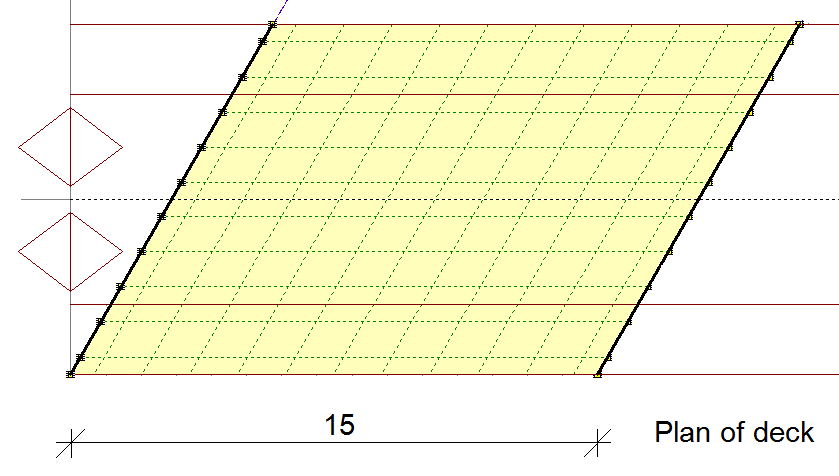
The deck has been defined as a pre-prepared file in which the deck geometry, carriageway, dead and superimposed dead loads have already been defined.
After the abutments have been defined, dead loads and temperature loads will be applied manually. We will then use the automated load optimisation to create live loads for the model.
After performing an analysis, the results for a virtual member that has been defined in the deck model will be saved in a .sld file.
The virtual member is made of from two rows of finite elements in the deck (rows 6 and 7 from the south edge) with the axis defined along the centre of the two rows.
Model 2
The second model will be used to ascertain the load effects in the deck when negative temperature effects are combined with dead load and superimposed dead load. In this model it is assumed that the active soil pressure will be mobilised when the negative temperature effects cause a net inward deflection at the tops of the abutments. Hence, in this model the spring supports of 'Model 1' are replaced by a uniform horizontal soil pressure. A hydrostatic load which varies with depth will also be added to this model to represent the water contained in the soil. The water table will be 2 metres below the level of the deck. In all other respects, this model will be identical to 'Model 1'.

Other models may have to be defined to ascertain the load effects to be used in the design of other elements of the bridge.
As with all of the examples in this manual, this example is primarily intended to be a guide to using the program. It is recommended that users consult current technical documentation on the analysis and design of integral bridges.
Procedure
Setup & Geometry
Start the program, close the Home using the
ESCkey and open the supplied data file “EU Example 9_6 Deck.sst” via the menu item Help | Tutorials | Open Tutorial Model.Set the Project Title to “Deck with Abutments” using the File | Titles main menu option and put your initials in the Calculations by: field.
The first task is to define the abutment at the left hand end of the deck. In the Structure Definition navigation window click on the
 toolbar button to select “2D Sub Model” from the selection list. This will create an entry in the navigation tree and open the 2D Sub Model Plane form.
toolbar button to select “2D Sub Model” from the selection list. This will create an entry in the navigation tree and open the 2D Sub Model Plane form.The plane of the sub model needs to be parallel to the edge of the deck, so click on the “Define” button to define a new origin and plane for the sub model.
Define the origin by clicking on the joint at the top left corner of the deck as shown below and click on the Next > button.
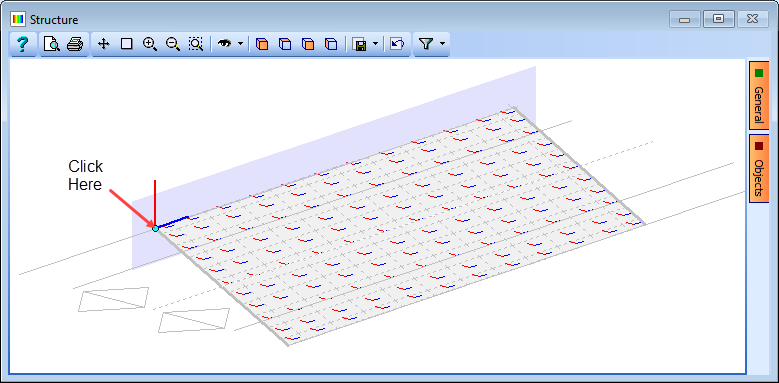
The orientation of the plane needs changing for the new sub-model so click on the joint at the bottom left corner of the deck and click on the Next > button twice.
Click ✓ OK on both forms.
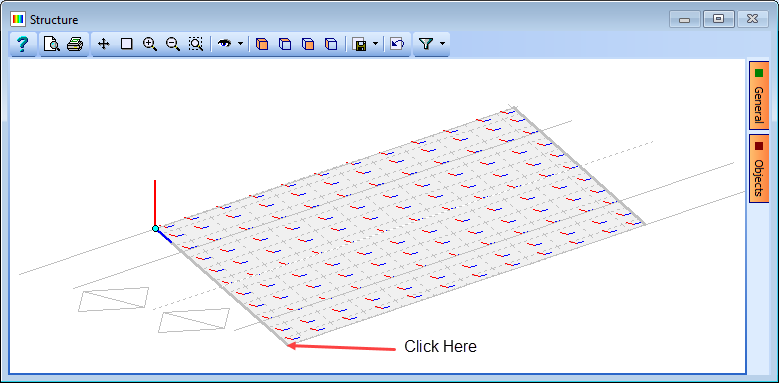
Rename the new sub model by selecting it in the navigation window, and then a right mouse click will give a Rename option allowing a name “Left Abutment” to be entered.
Click ✓ OK to close the sub form.
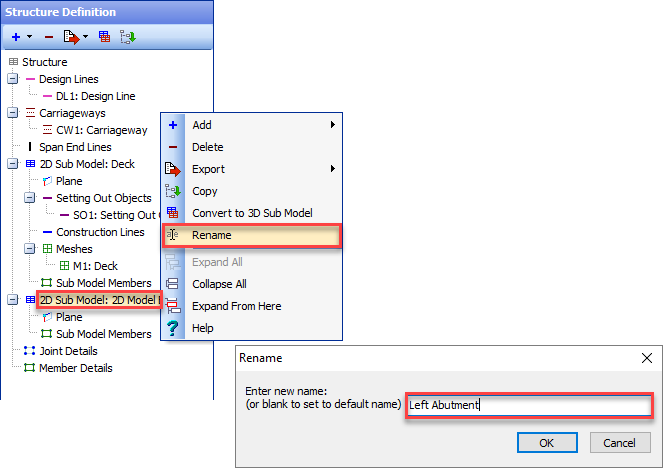
Before creating structural elements in the sub model it is advisable to describe the edges of the abutment using setting out objects and construction lines.
Selects 2D Sub Model: Left Abutment in the navigation pane then click on the
 toolbar button to select “Setting Out Objects” which will open the Define Setting Out Object form.
toolbar button to select “Setting Out Objects” which will open the Define Setting Out Object form.Click on the + button at the bottom left of the form to add a new segment.
Set the Type to “Line” then click on the Next > button twice.
Enter (0, 0) for the coordinates of point 1 and (0, -7) for point 2.
Click Next > then ✓ OK to close the Define Line Segment form.
Click ✓ OK again to close the Define Setting Out Object form.
Click on the
 button again and select “Construction Lines” to open the Define Construction Lines form.
button again and select “Construction Lines” to open the Define Construction Lines form.On the left hand side of the form there is a list of line types. Select Offset parallel to DL/SOL to add a new row to the table.
Set SOL Ref to “SO1: Setting Out Object” and give the line an offset of -11.547m before pressing <Enter> on the keyboard.
Select Perpendicular to SOL to add a new row to the table.
Set SOL Ref to “SO1: Setting Out Object” and give it an chainage of 7m.
Click on the ✓ OK button to close the Define Construction Lines form.
The graphics window will now show an outline of the structure as shown below:
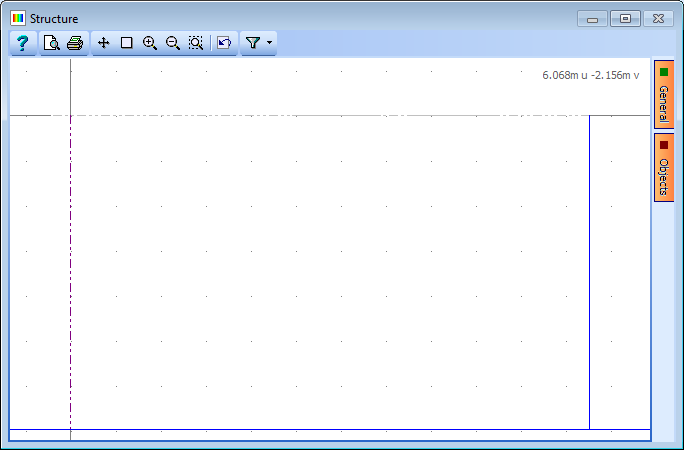
To create a mesh for the abutment, select 2D Sub Model: Left Abutment in the navigation pane and then click on the
 toolbar button to select “Mesh” from the drop down list, which will open the Define Mesh form.
toolbar button to select “Mesh” from the drop down list, which will open the Define Mesh form.Set Member Type to “Finite Elements” and Mesh Type to “Skew”.
Also set Longitudinal to “11” and Transverse to “8” and then click on the four edges of the abutment, starting with the bottom edge and working around in an anti-clockwise direction. (You may need to press <Enter> on the keyboard in order for the numerical data to be input properly before clicking in the graphics window).
Change the “equal size” option for the Longitudinal elements to “set size”.
In the Set Longitudinal Size form that should now be visible set the spacing factor for the two end elements to “0.5”.
Click ✓ OK to close the sub-form. Repeat this for the Transverse elements.
Change the Name to “Left Abutment mesh” and click ✓ OK to close the Define Mesh form.
Click ✓ OK on the Information form.
The graphics will now show a plot of the mesh as shown below:
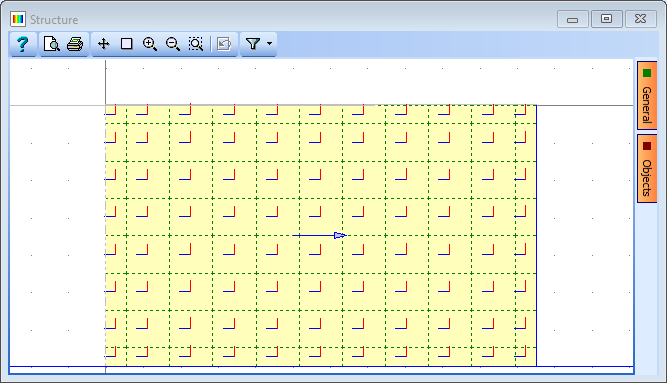
Defining supports
Horizontal spring supports on each node in the abutment will be defined based upon the surface area attributed to each node. There are six different areas so there will be six different stiffnesses. (Note that in most cases the stiffness of the soil will increase with depth, however for this example a constant modulus of sub grade reaction of 51962kN/m³ has been assumed over the height of the wall). The base of the abutment will be fully fixed. First filter the graphics.
Click on the Filter toolbar button to open the Member Selection Filter form.
Click on “De-select all” then set Select by to “Sub Model Group”.
Add “Left Abutment” to the Selected Groups list and click ✓ OK to close the filter form.
Select the Refined Model node at the top of the navigation tree and then click on the
 toolbar button and select “Supported Nodes” from the drop down list. This will open the Define Supported Nodes form.
toolbar button and select “Supported Nodes” from the drop down list. This will open the Define Supported Nodes form.Click on the Select drop down menu in the graphics window and set it to “All Joints”, then select the top 2 corner nodes shown below.
In the first row of the support table, change the support conditions so that the DY direction is set to “Spring” and DX and DZ directions are free.
Set the value in the first row of the Direct Stiffness Y column to “3750”.
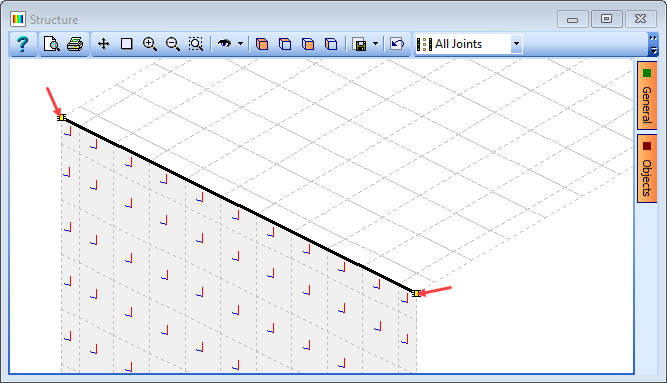
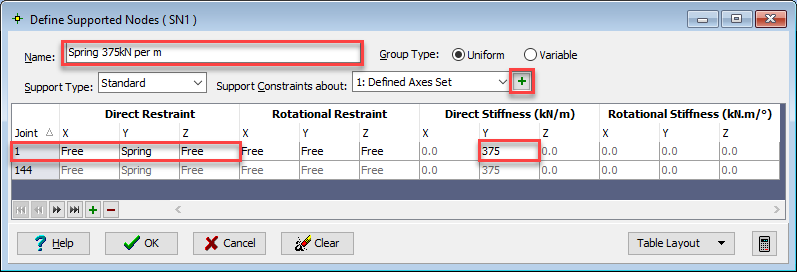
The direction of the spring supports will currently be defined relative to the global axes but is required to redefined them to ensure that the springs act in a direction normal to the plane of the abutment wall.
Click on the
 icon to change the viewing direction to isometric.
icon to change the viewing direction to isometric.Click on the + button next to the Support Constraints about field to open the Define Support Local Axes sub-form.
In the graphics screen, click on the joint at the top right corner of the abutment then click on the joint at the top left corner of the abutment. Note that the angle in the Beta field has changed to 60 degrees.
Change Name to “Y Perpendicular to Abutment”.
Click ✓ OK to close the subform.
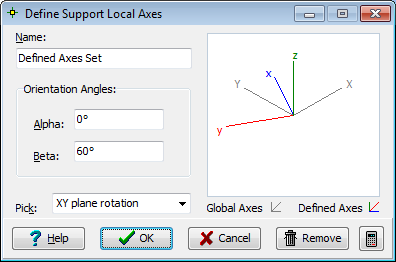
Each different stiffness group could be entered into a different group of Support, and this would be perfectly acceptable. However, in this example the use of copying and pasting from a spreadsheet can be used to add all sprung supports into a single support group.
To get the format for the data required, right mouse click anywhere in the support table in the Define Supported Nodes form and select “Copy Table to Clipboard”.
Open a blank spreadsheet workbook and paste into the first cell which will provide the data format. The data in the table below could then easily be added in the same format.
| Spring Stiffness (kN/m) | Node Numbers |
|---|---|
| 3750 | 1 & 144 |
| 11250 | 14, 131, 157, 168, 229, 240 |
| 15000 | 27, 40, 53, 66, 79, 92, 105, 118, 169, 180, 181, 192, 193, 204, 205, 216, 217, 228 |
| 33750 | 158, 167, 230, 239 |
| 45000 | 159, 160, 161, 162, 163, 164, 165, 166, 170, 179, 182, 191, 194, 203, 206, 215, 218, 227, 231, 232, 233, 234, 235, 236, 237, 238 |
| 60000 | 171, 172, 173, 174, 175, 176, 177, 178, 183, 184, 185, 186, 187, 188, 189, 190, 195, 196, 197, 198, 199, 200, 201, 202, 207, 208, 209, 210, 211, 212, 213, 214, 219, 220, 221, 222, 223, 224, 225, 226 |
A spreadsheet containing this data is provided with a name “EU Example 9_6 Supports.xlsx”. Open this spreadsheet, window round the data and copy to the clipboard.
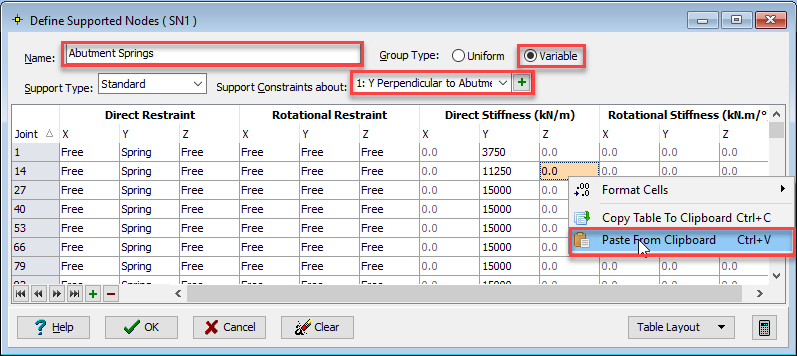
In the Structural Bridge Design Define Supported Nodes form, change the Group Type to “Variable” and then right mouse click anywhere in the table to select “Paste from Clipboard”.
Change Name: to “Abutment Springs” and then close the form with ✓ OK.
The fixed supports at the base of the abutment can now be defined.
In the navigation window toolbar click on the
 toolbar button and select “Supported Nodes” from the drop down list. This will create an additional supports group and open the Define Supported Nodes form.
toolbar button and select “Supported Nodes” from the drop down list. This will create an additional supports group and open the Define Supported Nodes form.Click on the Select drop down menu in the graphics window and set it to “All Joints”, then select the 12 nodes at the bottom of the abutment in the graphics window.
In the first row of the support table, change the support conditions so that all six degrees of freedom are fully fixed (which will apply to all 12 nodes).
In the Support Constraints about: field select the “Y Perpendicular to Abutment” user defined group.
Change Name to “Fixed Base” and click on ✓ OK to close the form.
Structure Properties
Structure properties can now be assigned to the finite elements of the abutment.
- In the Structure Properties Navigation Pane click on the
 button and select Finite Element.
button and select Finite Element. - In the Finite Element Properties form, change the Thickness: to “600”.
- Box around the whole structure and change the Description: to “600mm thick”.
- Click ✓ OK to close the form.
Creating the Second Abutment
The first abutment sub-model can be copied to the right hand end of the structure to define the right hand end abutment. This copy procedure will include all structure properties and support conditions
Click on the
 drop down and select “Select All” to remove any filter.
drop down and select “Select All” to remove any filter.In the Structure Definition Navigation Pane select the “Left Abutment” sub model, right mouse click and select “Copy”.
In the Copy Sub Model form click on the “Define” button to define a new origin and plane for the copied sub model.
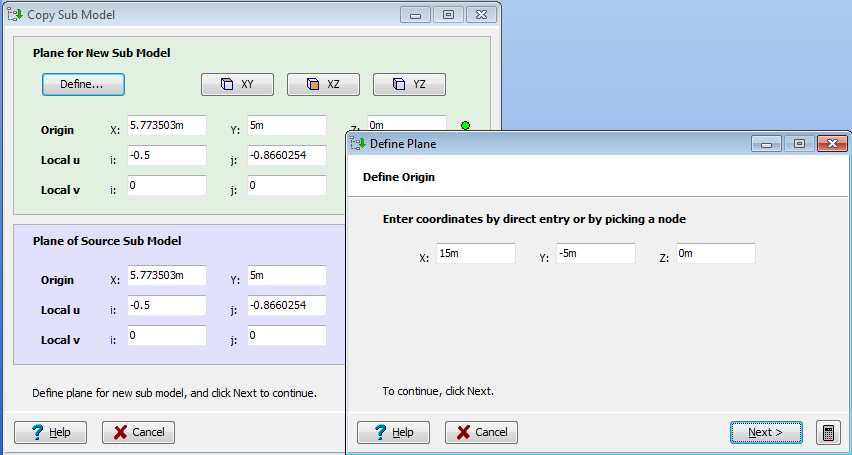
Click on the joint at the top right corner of the deck to specify the location of the origin then click on the Next > button.
The orientation of the new sub-model plane is the same as the first so click on the Next > next button twice then ✓ OK to confirm.
Click Next > and ✓ OK to close the Copy Sub Model form.
Rename the new sub model to “Right Abutment” and also, change the name of the mesh in the new sub-model to “Right Abutment” and click ✓ OK to close the form and click ✓ OK on the Information form.
Change the view to an isometric view to see the full model.
In plate finite element models where elements meet at right angles to each other, spurious rotations may occur as out of plane stiffness is not represented. These rotations may be prevented by the concept of 'Conforming sides' which we can assign to both sides of the fold where the deck adjoins the abutments.
In the Structure Properties navigation pane click on the
 toolbar button and select Advanced FE Properties | Conforming Sides.
toolbar button and select Advanced FE Properties | Conforming Sides.In the Specify FE Conforming Sides form, ensure that the Both sides of fold radio button is selected and the Stiffness Factor is set to “1”.
Click on or near the two folds in the graphics window to select them. They will be highlighted as shown below.
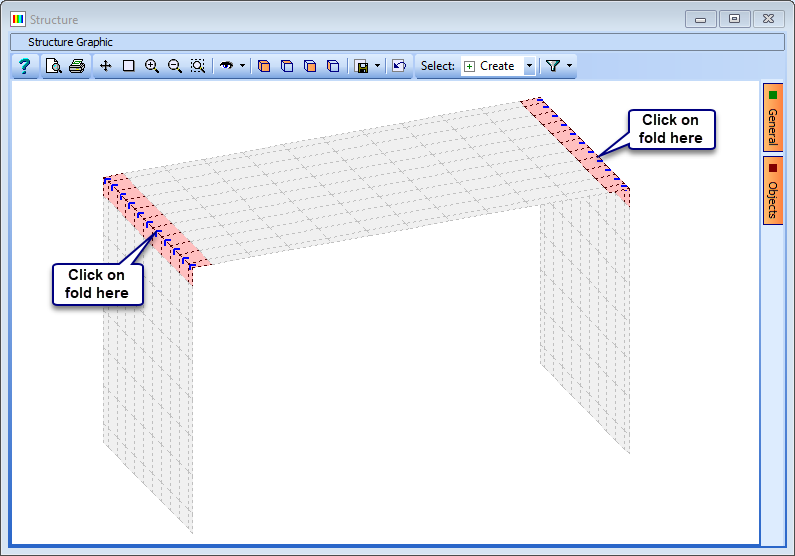
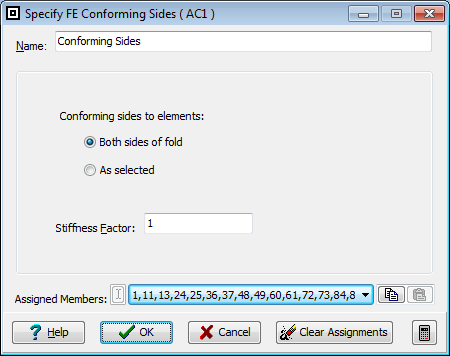
Click ✓ OK to close the form.
Structure Loads
The dead and superimposed dead loads have already been applied at the deck in the pre-prepared file. We will now apply the concrete self-weight to the abutments.
In the Structure Loads Navigation Pane click on the
 button and select Finite Element Load | External Load from the drop down list to open the Define Finite Element Loading form.
button and select Finite Element Load | External Load from the drop down list to open the Define Finite Element Loading form.In the first row of the table set Load Type to “Force/volume”, Direction to “Global Z” and Load to “-25kN/m³”.
Change Name to “Concrete DL Abutments”.
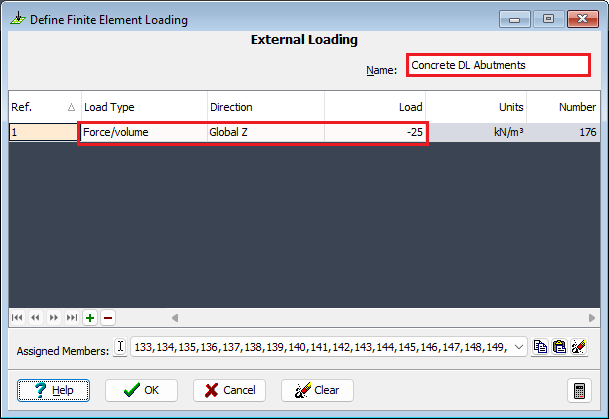
Click on the Filter toolbar button to open the Member Selection Filter form.
Click on “De-select all” then set Select by to “Sub Model Group”.
Add “Left Abutment” and “Right Abutment” to the Selected Groups list and click ✓ OK to close the filter form.
Draw a box around the entire structure to assign concrete dead loads to the abutments.
Click ✓ OK to close the form.
Click on the Member selection filter drop down and select “Select All” to remove the filter.
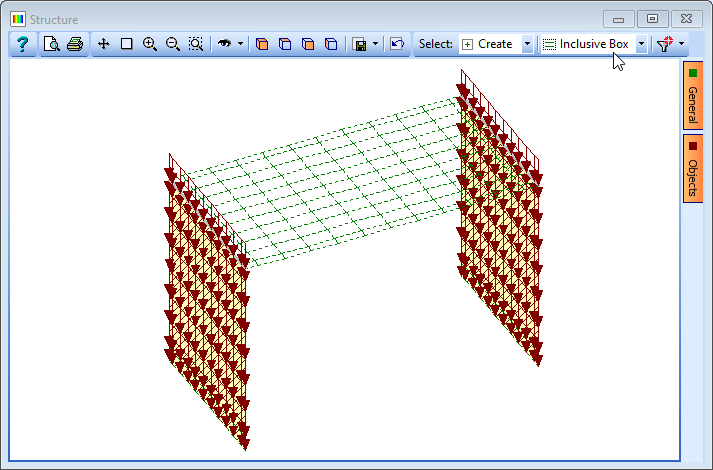
In this model we will apply positive temperature loads to the deck as discussed in the introduction to 'Model 1'. First we will apply the differential temperature effects. (The temperature input data has been derived using a procedure similar to that outlined in Example 7.4 of this manual).
Click on the
 button and select Finite Element Load | Temperature Load from the drop down list to open the Define Finite Element Loading form.
button and select Finite Element Load | Temperature Load from the drop down list to open the Define Finite Element Loading form.Add a new row using the table + button. In the new row set Temperature Type to “Membrane”, T-Bottom to “2.84” and press Enter on the keyboard.
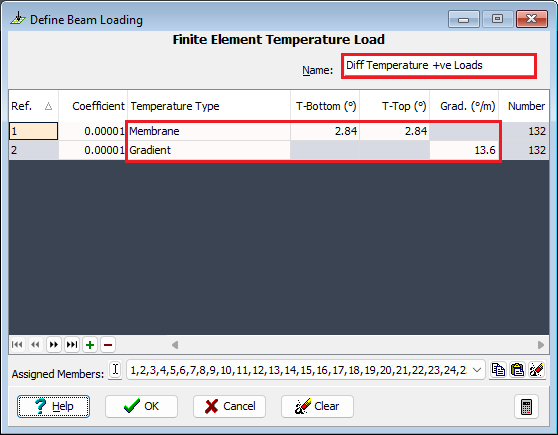
Click on the Filter toolbar button to open the Member Selection Filter form.
Click on “De-select all” then set Select by to “Sub Model Group”.
Add “Deck” to the Selected Groups list and click ✓ OK to close the filter form then draw a box around the entire structure to assign differential temperature loads to the deck.
Add another row and set Temperature Type to “Gradient” and Grad to “13.6”.
Draw a box around the entire structure again to assign the gradient loads.
Change Name to “Diff Temperature +ve Loads”.
Click ✓ OK to close the form.
Now we will apply the seasonal temperature load effects to the deck.
Click on the
 button and select Finite Element Load | Temperature Load from the drop down list to open the Define Finite Element Loading form.
button and select Finite Element Load | Temperature Load from the drop down list to open the Define Finite Element Loading form.Add a new row using the table + button. In the new row set Temperature Type to “Membrane” and T-Bottom to “10”.
Change Name: to “Seasonal Temp Loads +ve”.
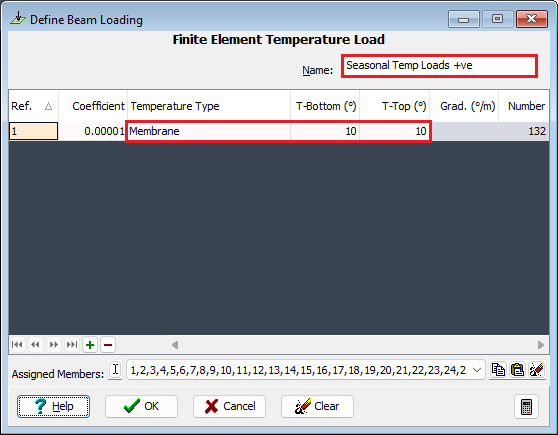
Draw a box around the entire structure to assign seasonal temperature loads to the deck.
Click ✓ OK to close the form.
Click on the Member selection filter drop down and select “Select All” to remove the filter.
The next step is to create ULS and SLS compilations for dead load, superimposed dead loads, differential temperature +ve loads and seasonal temperature +ve loads (8 in total).
Open the Structure Compilations tab in the navigation window, then click on the
 button to select Dead Loads at Stage 1.
button to select Dead Loads at Stage 1.Click twice on the + button near the bottom of the form to add 2 rows to the table.
Set the Limit State field to “ULS STR/GEO” then in the first row of the compilation table use the drop down list to select the “Concrete DL Deck” case.
In the second row of the compilation table use the drop down list to select the “Concrete DL Abutments” case.
Check the gamma factor are1.35 and change the Name: to “DL ULS”.
Close the form with the ✓ OK button.
The compilation for DL SLS can be created by copying the ULS compilation and changing the Limit State: field to “SLS Characteristic”. The factors are changed by the program to “1”.
Change the Name: to “DL SLS” and close the form with ✓ OK.
Click on the
 button to add a Superimposed Dead Loads compilation.
button to add a Superimposed Dead Loads compilation.Set the Limit State field to “ULS STR/GEO”.
Click 3 times on the + button near the bottom of the form to add 3 rows to the table.
In the compilation table use the drop down list to select the three SDL load cases.
The gamma (γ) for each load is “1.2”.
Change the Name: to “SDL ULS” and close the form with ✓ OK.
The compilation for SDL SLS can be created by copying the ULS compilation and changing the Limit State: field to “SLS Characteristic”. The factors are changed by the program “1”.
Change the Name accordingly and click ✓ OK to close the form.
Click on the
 button to add an Other compilation.
button to add an Other compilation.Set the Limit State field to “ULS STR/GEO”.
Click on the + button near the bottom of the form to add a row to the table.
In the compilation table use the drop down list to select the “Diff Temperature +ve Loads” load case.
Set the gamma (γ) for the load to “1.55”.
Change the Name: to “Diff Temperature ULS”.
Click ✓ OK to close the form.
The compilation for SLS differential temperature can be created by copying the ULS compilation and changing the Limit State: field to “SLS Characteristic”. The factors are changed by the program “1”.
Change the Name to “Diff Temperature SLS” and click ✓ OK to close the form.
Click on the
 button to add an Other compilation.
button to add an Other compilation.Set the Limit State field to “ULS STR/GEO”.
Click on the + button near the bottom of the form to add a row to the table.
In the compilation table use the drop down list to select the “ Seasonal Temp Loads +ve” load case.
Set the gamma for the load to “1.55”.
Change the Name: to “Seasonal Temperature ULS” and click ✓ OK to close the form.
The compilation for SLS seasonal temperature can be created by copying the ULS compilation and changing the Limit State: field to “SLS Characteristic”. The factors are changed by the program to “1”.
Change the Name accordingly and click ✓ OK to close the form.
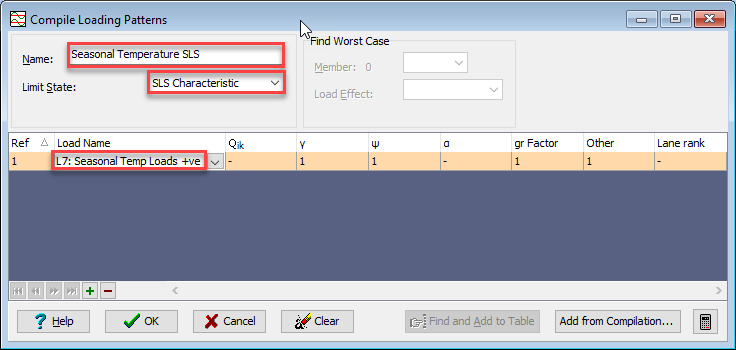
Live Load Optimisation
We will now create some influence surfaces and generate live load patterns, using the load optimisation in the program, to define the maximum mid span sagging moment along the ref axis of the virtual member. The first step is to define the influence surfaces we want to generate.
In the main menu select Data | Influence Surface to open the Influence Surface Generation form.
Set Pick Mode to “Virtual Member Element” then click on the element shown below.
Set the Direction/Axis field to “y” and the Scope field to “Sagging” in the top row of the table.
This will define an influence surface for mid-span sagging at this “virtual node”.
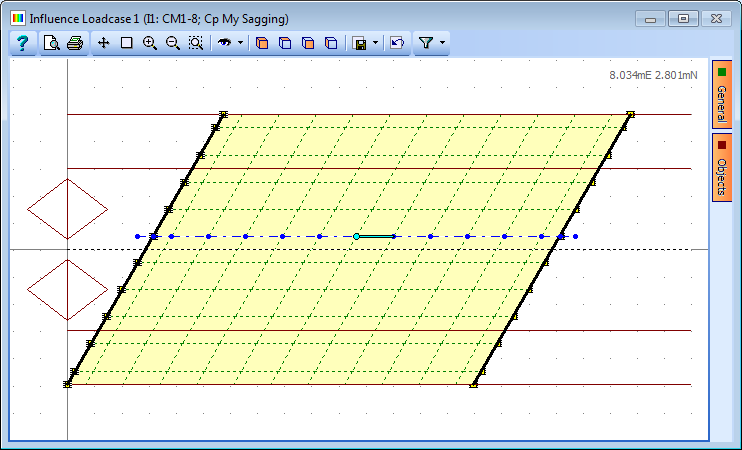
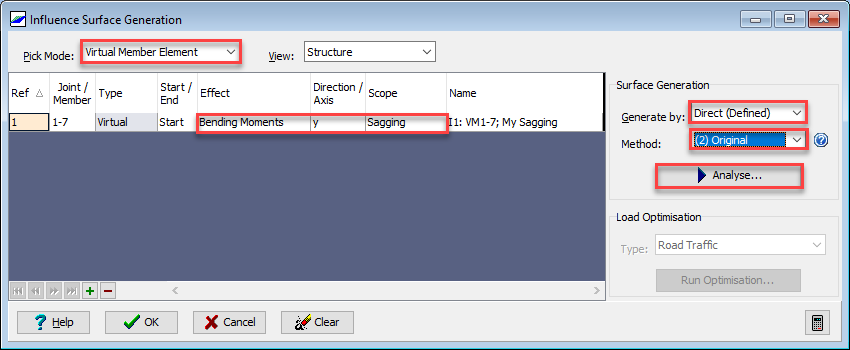
The next step is to generate the influence surface.
Set Generate by to “Direct (Defined)” and set Method to “(2) Original”.
Click on the Analyse button. A progress box will open.
Click on the ✓ Done button when the analysis has completed.
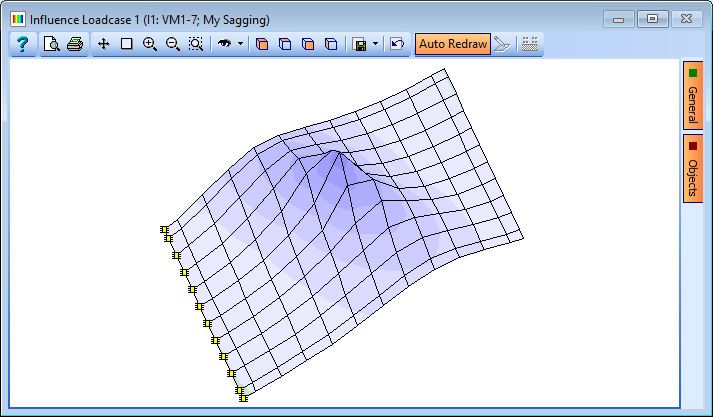
Next we will compile ULS and SLS loading patterns for the influence surface we have just generated.
Set Type to “Road Traffic” then click on the Run Optimisation button to open the Road Traffic Load Optimisation form.
Use the Group & Limit States tick boxes to create loads for gr1a, ULS-STR/GEO (B) and SLS Characteristic.
Untick the tick boxes for ULS-EQU limit state loads.
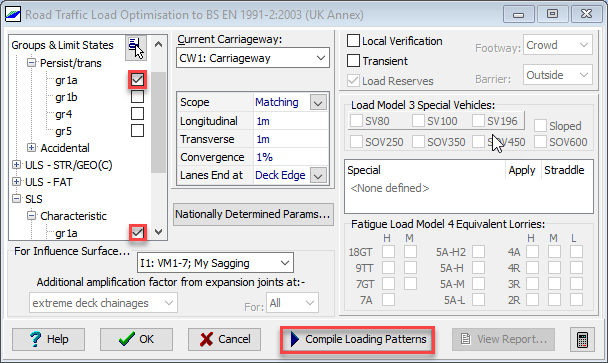
Once you have set the options, click on the Compile Loading Patterns button to carry out the load optimisation. The form will change to show the status of the load optimisation. When it is complete it will show a summary of the loads generated and the graphics window will show the loading pattern for the selected influence surface.
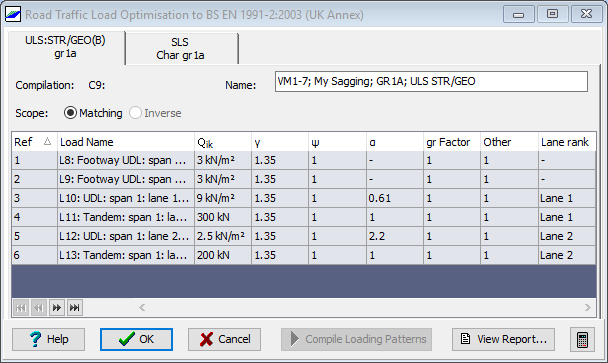
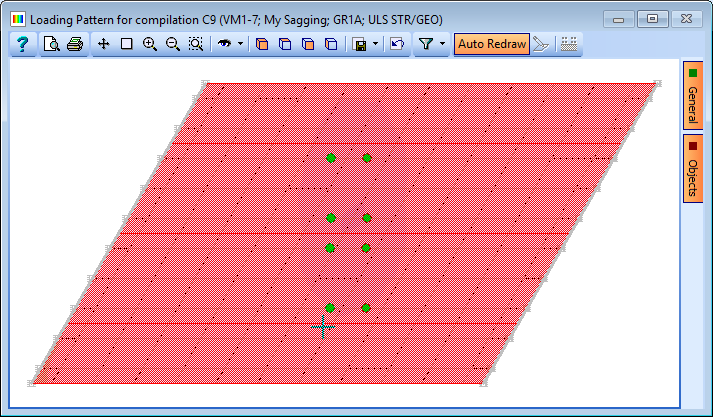
Click ✓ OK on the Road Traffic Load Optimisation form and click ✓ OK on the Influence Surface Generation form.
In the main menu select File | Save As to save your model as “My EU Example 9_6 Model 1 Loads.sst”.
Analysis and Exporting Results
In the main menu select Calculate | Analyse.
An activate Loading Sets form will be displayed, so ensure both sets are ticked and then click ✓ OK to start the analysis. The program will open a form showing the progress of the analysis.
Once the analysis has completed, click on the ✓ Done button.
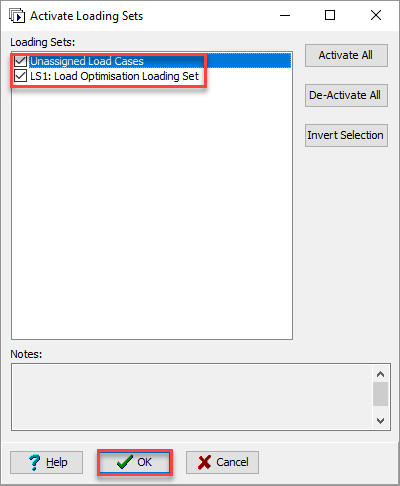
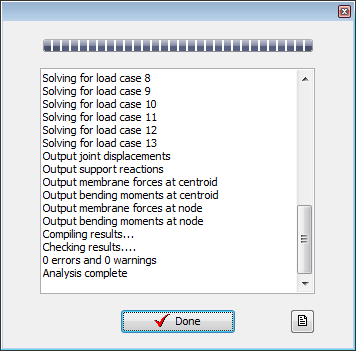
We will now export the results from the analysis to a .sld file.
In the main menu select Calculate | Transfer Results... to open the Transfer Results form.
Click in the Virtual Member field and select “Virtual Member: 1”. It will be highlighted in the graphics view.
Set the Name: to “Virtual Member 1”.
There are ten compilations to create load effects for so click on the small + button at the bottom of the table ten times.
In the first row set Design Load Case to “Construction Stage 1A”, Type to “Compilation” and Structural Analysis/Load Case to “C1: DL ULS”.
The other lines of data should be completed as shown below.
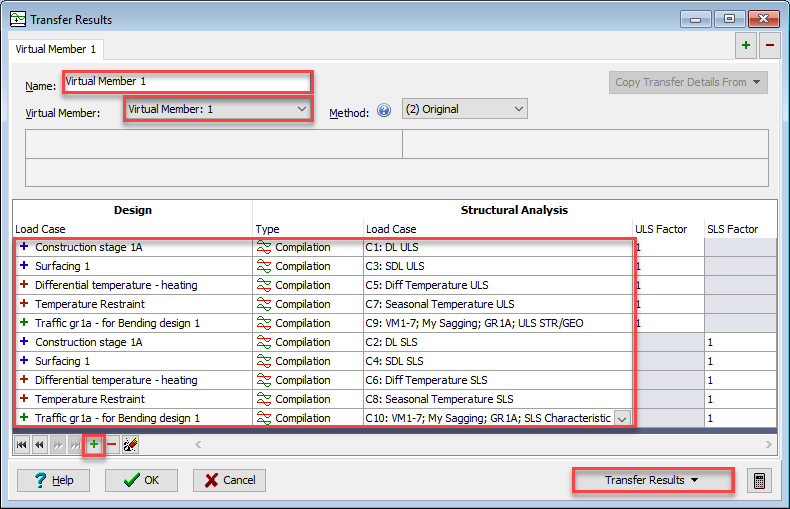
It should be noted that the ULS and SLS factors are automatically set to 1.0 as appropriate to the compilation selected. The gamma factors are already included in the compilations themselves. The Method used to resolve the Virtual Member results is automatically set to the method used in the load optimisation but this can be changed if required.
When the table is as shown above, click on the Transfer Results... button and select “Export Current Set to SLD file” to save the results in a file called “My EU Example 9_6 Model 1.sld”.
Defining Model 2
We will now adjust the model we have defined to convert it to 'Model 2'. We will start by removing the spring supports at the abutment.
In the Structure Definition Navigation Window select the Supports | SN1: Abutment Springs group and then right mouse click and select “Delete”.
Now that the spring supports representing the stiffness of the soil have been deleted we will define some external loads representing the horizontal soil pressure on the wall.
In the following steps, check the orientation of the horizontal loads applied to the abutments in the graphics window and compare these with the diagram in the introduction to 'Model 2' at the beginning of this example. Alter the sign convention of the magnitude of the load as necessary to ensure that the loads have the correct orientation as shown in the diagram.
In the Structure Loads navigation window toolbar click on the
 button and select Finite Element Load | External Load from the drop down list to open the Define Finite Element Loading form.
button and select Finite Element Load | External Load from the drop down list to open the Define Finite Element Loading form.Add a new row using the table + button. In the new row set Load Type to “Force/area”, Direction to “Local Z” and Load to “21kN/m²”.
Change Name to “Soil Pressure”.
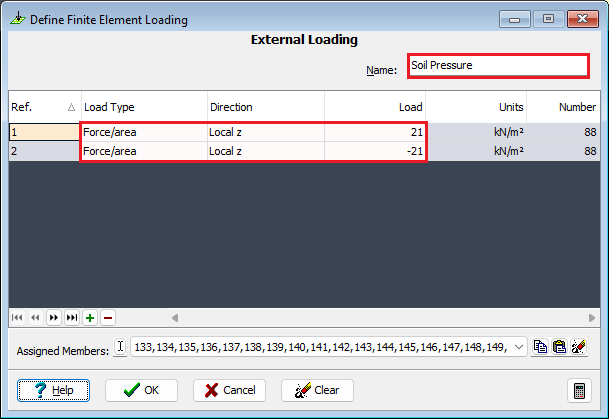
Click on the Filter toolbar button dropdown and select “Left Abutment”.
Draw a box around the structure to assign soil pressure loads to the left abutment.
Add another row and set Load Type to “Force/area”, Direction to “Local Z” and Load to “-21kN/m²”.
Add another row and set the filter to “Right Abutment” and draw a box around the structure to assign the soil pressure.
Click ✓ OK to close the form.
Hydrostatic loads will now be applied to the abutments. The datum height will be input as being 2 metres below the level of the deck because that is the height of the water table.
Click on the
 button and select Finite Element Load | Hydrostatic Load from the drop down list to open the Define Finite Element Loading form.
button and select Finite Element Load | Hydrostatic Load from the drop down list to open the Define Finite Element Loading form.Add a new row using the table + button. In the new row set Load w.r.t. datum to “Below datum”, Density to “10” and Datum to “-2”.
Set the filter to “Left Abutment” and draw a box around the structure to assign hydrostatic loads to the left abutment.
Add another table row and set Load w.r.t. datum to “Below datum”, Density to “-10” and Datum to “-2”.
Set the filter to “Left Abutment” and draw a box around the structure to assign hydrostatic loads to the left abutment.
Click ✓ OK to close the form.
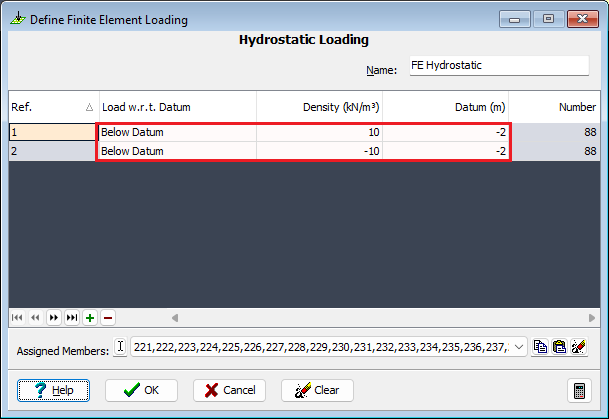
It is necessary to adjust the differential temperature loads applied to the deck.
Select Diff Temperature +ve Loads in the navigation window to open the Define Finite Element Loading form.
In the first row of the table set T-Bottom to “2.37” and press Enter.
In the second row of the table set set Grad to “3.7”.
Change the Name to “Diff Temperature –ve Loads” and then click ✓ OK to close the form.
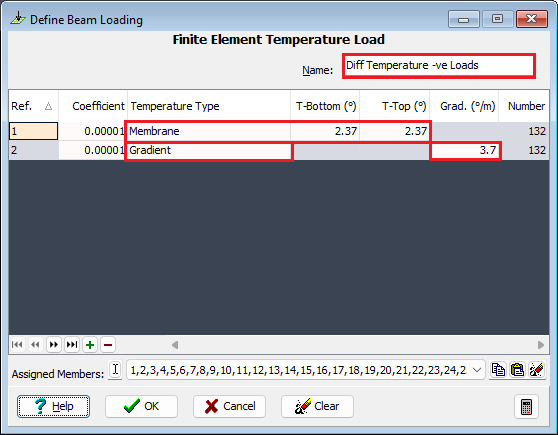
It is also necessary to adjust the seasonal load effects in the deck.
Select Seasonal Temp Loads +ve” in the navigation window to open the Define Finite Element Loading form.
In the first row of the table set Grad to “10”.
Change Name to “Seasonal Temp Loads -ve”.
Click ✓ OK to close the form.
Click on the Member selection filter drop down and select “Select All” to remove the filter.
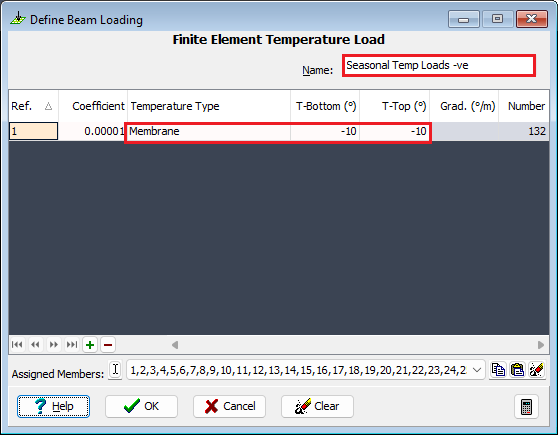
The next step is to create a compilation for soil pressure and hydrostatic loads.
- In the Structure Compilations navigation window toolbar click on the
 button and select Other.
button and select Other. - Set the Limit State field to “ULS STR/GEO”.
- Click twice on the + button near the bottom of the form to add 2 rows to the table.
- In the first row of the compilation table use the drop down list to select the “Soil Pressure” case.
- In the second row of the compilation table use the drop down list to select the “FE Hydrostatic” case.
- Set Gamma factor to “1.35” in both rows and change the Name: to “Soil & Hydro ULS”.
- Click ✓ OK to close the form.
- The compilation for SLS soil pressure and hydro static load can be created by copying the ULS compilation and changing the Limit State: field to “SLS Characteristic”. The factors are changed by the program to “1”.
- Change the Name accordingly and click ✓ OK to close the form.
- We can check that the other compilations have the adjusted loads assigned to them with the correct gamma factors by opening and closing the Compile Loading Patterns forms.
- In the main menu select File | Save As to save the data file as “My EU Example 9_6 Model 2 Loads.sst”.
- Follow a procedure similar to that outlined in the Analysis and Exporting Results section above to analyse the structure and save the results in a .sld file. Note that dead loads, superimposed dead loads and live loads should be omitted from the Transfer Results form for model 2.
The Transfer Results form for model 2 should look like this:
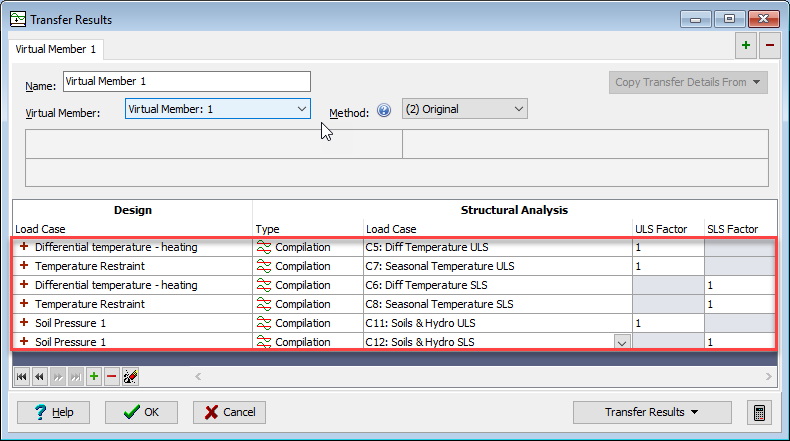
Summary
In this example we defined a 3 sided FE structure consisting of a single span finite element deck with finite element meshes representing the abutment walls. Support conditions and loads relating to two different design situations were defined. In the first model spring supports were defined to represent the stiffness of the soil. The local axes of these spring supports were defined as being normal to the plane of the abutment wall. In the second model the spring supports were replaced by a horizontal soil pressure and a hydrostatic load to represent the water contained in the soil. The resulting load effects for each design situation were saved in two .sld files. Load effects from .sld files created in different analysis files can be imported into the same design beam file.
