9.4 Non-Linear Analysis - Flat Slab Bridge Deck
Subjects Covered
- Grillage model
- Carriageway Definition
- Setting Out Lines
- Construction Lines
- Slab Properties
- Lift Off Supports
- Basic Loads
- Dead Load Compilations
- Live Load Optimisation
- Non-Linear Analysis
- Results
Outline
In this example we are going to model a 2 span concrete flat slab structure with a constant thickness of 600mm. It is to be modelled as a grillage and because the skew of the deck is 45 degrees (ie. greater than 15 to 20 degrees), an orthogonal mesh will be defined. The deck will have 7 discrete bearings at each end of each span. The bridge will have lift-off supports. The left hand span will be 11 metres and the right hand span will be 20 metres.
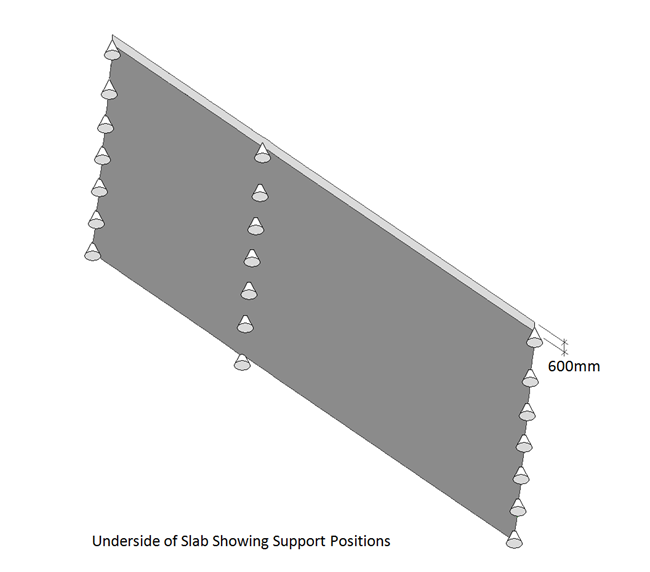
Dead and superimposed dead loads will be applied manually. We will then use the automated load optimisation to create live loads for the model. After performing a linear analysis of the load cases, we will examine those load compilations for which non-linear effects are considered to be significant. The Non-Linear Analysis Control form will then be used to add the concurrent dead and superimposed dead load compilations to the relevant live load compilations. We will then run a non-linear analysis and look at some results.
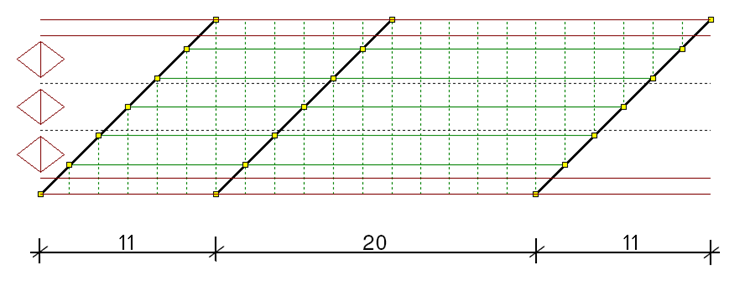
Procedure
Creating the structure layout
Start the program and select the New drop down button item Create From Template and pick the “EU Project” template.
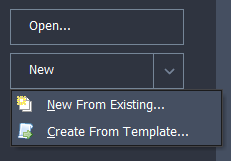
From the main menu select File | Titles and set Project Title to “2 Span Flat Slab Bridge Deck – Lift Off Supports” with a sub-title of “Example 9.4” and a Job Number “9.4”.
Add your initials in the Calculations by: field and click ✓ OK to close the form.
Click on Add Model | Refined Model in the toolbar at the top of the Structure Definition pane.
The next step is to define the alignment of the structure.
- With the "Refined Model" node selected in the Structure Definition navigation window, click on the
 toolbar button at the top of the Structure Definition navigation pane and select “Design Line” from the drop down list. This will open the Define Design Line form.
toolbar button at the top of the Structure Definition navigation pane and select “Design Line” from the drop down list. This will open the Define Design Line form. - Click on the green plus button at the bottom left of the form to add a new segment to the design line.
- On the Define Line Segment form select the “Line” option then click on the Next > button twice.
- Enter (0,0) for the coordinates of point 1 and (42,0) for the coordinates of point 2.
- Click on the Next > button and then click ✓ OK to define the design line.
- Click ✓ OK to close the Define Design Line form.
The next step is to define the carriageway that will run over the structure.
Click on the
 toolbar button and select “Carriageway from the drop down menu to open the Define Carriageway form.
toolbar button and select “Carriageway from the drop down menu to open the Define Carriageway form.Click on the Design Line field and select “DL1: Design Line” from the drop down list.
Set Carriageway Type to “Single” and enter the following coordinates in the Offset A/B fields:
(-5.5, -4.5), (-4.5, 4.5), (4.5, 5.5)
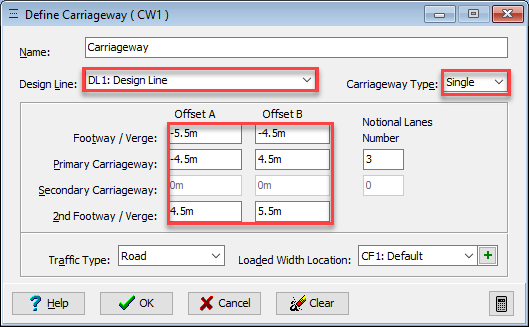
- The number of notional lanes will automatically update. The notional lanes are shown in the graphics window with the traffic flow direction indicated by an arrow.
- Click on each of the arrows until they are shown as double-headed. This shows that traffic can flow in either direction along each lane.
Click on the ✓ OK button to close the Define Carriageway form.
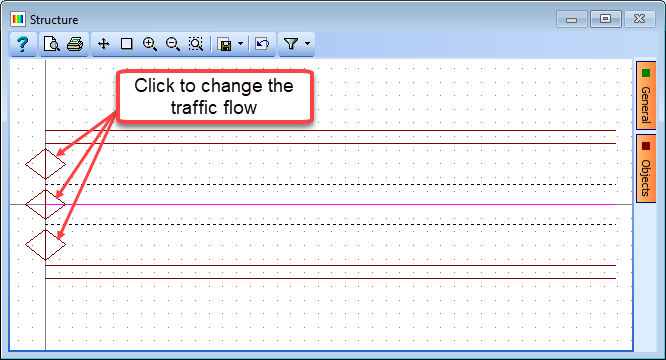
Add a sub-model to the structure by clicking on the
 button and selecting “2D Sub Model (GCS, Z=0)” from the drop down menu. This creates a new sub-model object within the navigation pane.
button and selecting “2D Sub Model (GCS, Z=0)” from the drop down menu. This creates a new sub-model object within the navigation pane.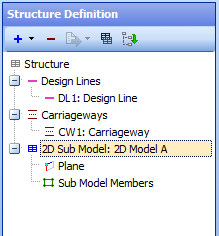
The next task is to describe the edges of the structure and lines along each abutment and pier using setting out objects and construction lines.
Click on the 2D Sub Model as shown above and click on the
 button again. The menu list has changed to list objects that can be added to a sub-model.
button again. The menu list has changed to list objects that can be added to a sub-model.Select “Setting Out Objects” to open the Define Setting Out Object form.
Click on the small + button at the bottom of the form to open the Define Line Segment form.
Set the Type to “Line” then click on the Next > button.
Select the “start point, angle and length” radio button, then click Next >.
Enter (0, -5.5) for the co-ordinates of the point, “45” for the angle and “16” for the length.
Click Next > then ✓ OK to close the Define Line Segment form.
Click ✓ OK again to close the Define Setting Out Object form.
Click on the
 button again and select “Construction Lines” to open the Define Construction Lines form.
button again and select “Construction Lines” to open the Define Construction Lines form.On the left hand side of the form there is a list of line types. Click on Offset parallel to DL/SOL to add a new row to the table.
Click in the DL/SOL Ref column and select “DL1: Design Line” from the drop down list.
Give the line an offset of “5.5m” and press “Enter” on the keyboard.
Click on Offset parallel to DL/SOL again to add a new row to the table.
Click in the DL/SOL Ref column and select “DL1: Design Line” from the drop down list and give it an offset of “-5.5m”.
Click on Offset E/W of DL/SOL then click in the DL/SOL Ref column and select “SO1: Setting Out Object” from the drop down list. Give it an offset of “11m”.
Repeat this process to add a line at “31m”.
Click on the ✓ OK button to close the Define Construction Lines form.
The graphics window will now show an outline of the structure as shown below.
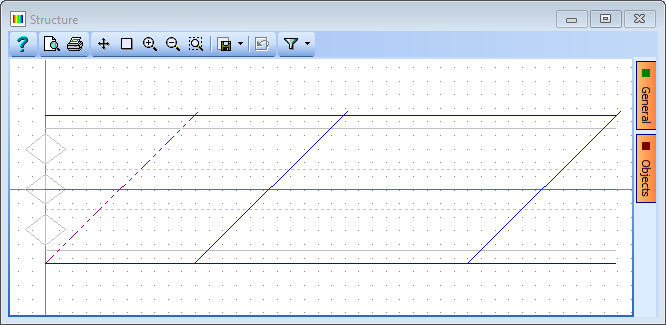
In the main menu select File | Save as... to save your project file as “My EU Example 9_4 Layout.sst”.
Defining the mesh and supports
To define the grillage mesh and supports the first step is to define the locations of the span ends.
Click on Refined Model node at the top of the navigation pane then click on the
 button.
button.Select “Span End Lines” from the drop down menu. This will open the Define Span End Lines form.
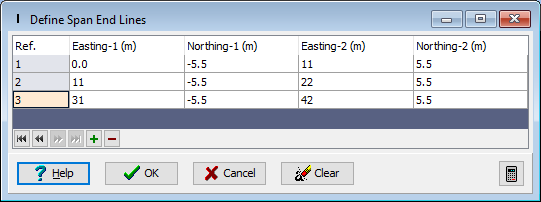
Click on the bottom left and top left corners of the left-hand abutment on the graphics window. This will draw a heavy black span end line.
Repeat this to locate the pier and second abutment. The span end lines will be shown in the table as above and on the graphics as below:
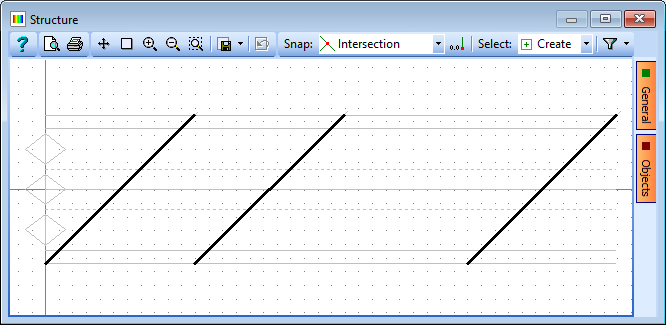
Click ✓ OK to close the Define Span End Lines form.
The next step is to define the two meshes which make up the grillage.
Select the 2D sub-model in the navigation pane and then click on the
 button to select “Mesh” from the drop down menu. This will open the Define Mesh form.
button to select “Mesh” from the drop down menu. This will open the Define Mesh form.Set Name to “Span 1” and set Mesh Type to “Orthogonal to span”.
Set Longitudinal to “7” and Transverse to “2” and then click on the four edges of the left hand span, starting with the bottom edge. (You may need to press “Enter” on the keyboard in order for the numerical data to be input properly before clicking in the graphics window).
Click ✓ OK to close the Define Mesh form.
Select the 2D sub-model in the navigation pane again and click on the
 button to select “Mesh” which will open the Define Mesh form.
button to select “Mesh” which will open the Define Mesh form.Select the four edges of the right hand span, starting with the bottom edge then click on the Copy Mesh Details From button and select “M1: Span 1 (“2D Model A”) from the drop down list.
Set Transverse to “6” and change Name to “Span 2” before clicking ✓ OK to close the Define Mesh form.
There is no physical diaphragm at the abutments or at the pier so we could delete the members that have been created along the span end lines. However, patch loads and vehicle loads rely on the members along the abutments to define the deck area. So, we will just delete the row of members along the middle span end line and apply just nominal properties to the two abutment rows.
To delete these unwanted members click on Sub Model Members in the navigation window to open the Define Sub Model Members form.
Select each of the unwanted members in the graphics window (holding down the <Ctrl> key to make a multiple selection) then use either the <Delete> key or the
 button at the bottom of the table.
button at the bottom of the table.The graphics will now show a plot of the grillage as shown below (if all but the member lines are switched off using the side Objects menu):
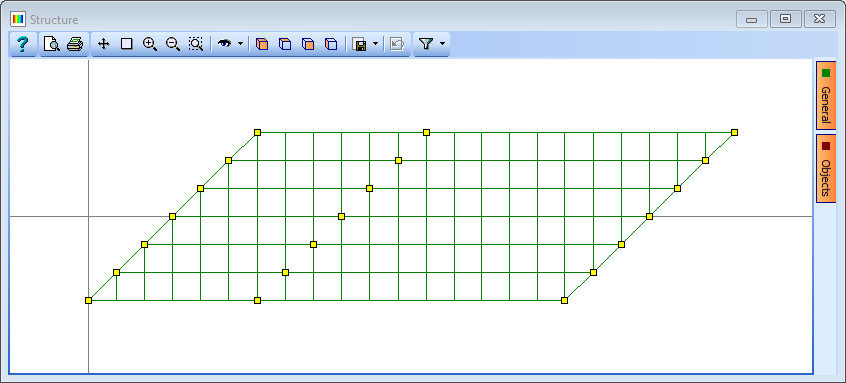
The next task will define which nodes in the structure are supported.
Click on the Refined Model node at the top of the navigation tree and then click on the
 button to select “Supported Nodes” from the drop down menu. This will open the Define Supported Nodes form.
button to select “Supported Nodes” from the drop down menu. This will open the Define Supported Nodes form.Click on the Select drop down menu in the graphics window and set it to “Along Span End Lines”, then draw a box around the entire structure.
Click on the Support Type drop down menu on the form and set it to “Lift Off”.
In the first row of the support table, change the support conditions so that only the DZ direction is fixed.
Change Group Type to “Variable” then click on the centre node on the left abutment (node 22).
Change the support conditions for this node so that it is also fixed in DX and DY.
Click on the centre node on the right abutment (node 93) and change the support conditions so it is also fixed in the DY direction.
Click on ✓ OK to close the form.
Assigning section properties
Section properties can now be assigned to the grillage.
In the Structure Properties Navigation window toolbar click on the
 button and select “Continuous Slab.”.
button and select “Continuous Slab.”.In the Structure Properties: Continuous Slab form change the depth to “600” and ensure Material Property is set to the grade C32/40 concrete property.
Draw a box around the entire structure to assign this property to all members and then close the form with ✓ OK.
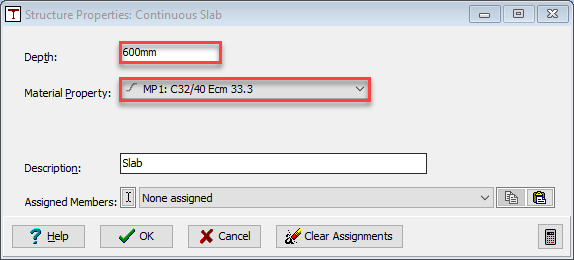
Click on the
 button again and select “Specify Values” from the drop down menu which will open the Structure Properties: Specify Values form.
button again and select “Specify Values” from the drop down menu which will open the Structure Properties: Specify Values form.Change Description to “Nominal Diaphragm” and set Cross Section Area to “100”, both Iyy and Izz to “833” and the Torsion Constant to “100”.
Again, leave the other properties at their default values and select the diaphragm members at both the leftmost and rightmost ends.
Click “Yes to all” on the Confirm form to overwrite these 12 members.
Click on ✓ OK to close the form.
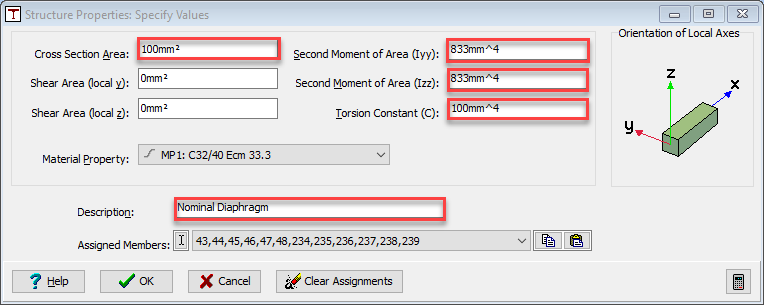
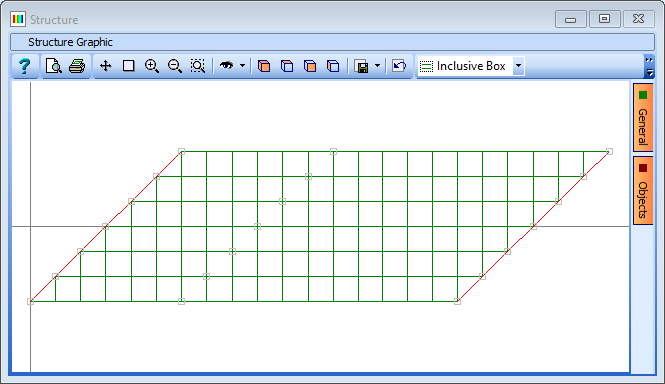
Defining basic loads
Some basic loads can now be applied to the model, starting with dead loads for concrete.
In the Structure Loads navigation window click on the
 button and select “Beam Member Load | Beam Element Load” from the drop down list to open the Define Beam Loading form.
button and select “Beam Member Load | Beam Element Load” from the drop down list to open the Define Beam Loading form.Add a new row using the table + button. In the new row set Load Type to “F Uniform”, Direction to “Global Z”, Load Value to “Volume” and Load W1 to “-25kN/m³”.
On the graphics window, click on the filter drop down menu to select “Longitudinal Beams” and then draw a box around the entire structure.

Change Name to “Concrete Dead Load” and click ✓ OK to close the Define Beam Loading form.
Use the filter drop down menu and select “Select All”.
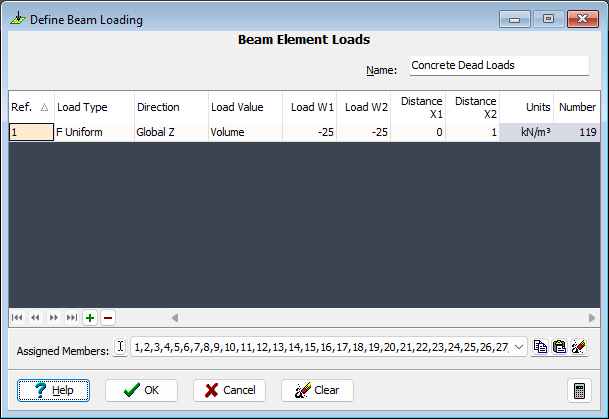
The next task is to create three SDL cases using bridge deck patch loads.
Click on the
 toolbar button and select “Bridge Deck Patch Load” from the drop down list to open the Define Bridge Deck Patch Loading form.
toolbar button and select “Bridge Deck Patch Load” from the drop down list to open the Define Bridge Deck Patch Loading form.Set Load per unit area to “4kN/m²” and press <Enter> on the keyboard.
On the graphics window, move the mouse pointer over the Objects tab and select “Carriageway” and “Span End Lines” to display the carriageway and span end lines.
Click on the bottom edge of the main carriageway, the right hand span end line, the top edge of the carriageway and the left hand span end line. (See the screen shot below for details of the carriageway edge locations). This will apply a patch to the carriageway.
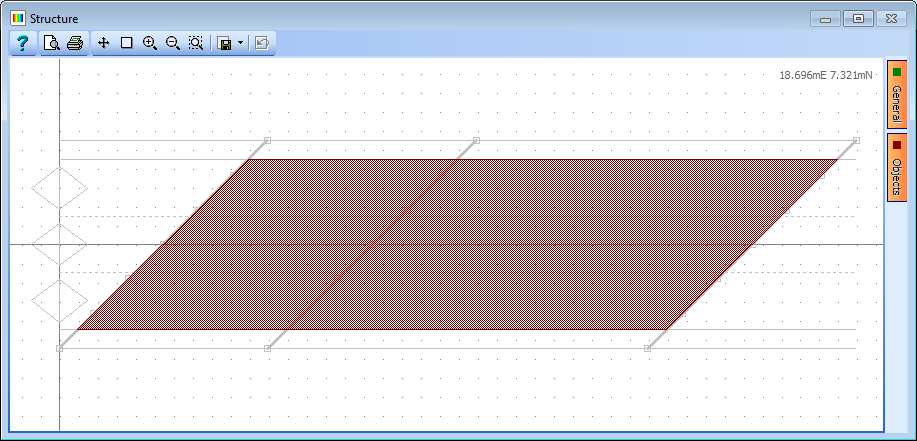
Change Name to “SDL Carriageway”.
Click ✓ OK to close the form.
Click on the
 button and select “Bridge Deck Patch Load” from the drop down list to open the Define Bridge Deck Patch Loading form.
button and select “Bridge Deck Patch Load” from the drop down list to open the Define Bridge Deck Patch Loading form.Set Load per unit area to “5kN/m²”.
Click on the bottom edge of the bottom verge, the right hand span end line, the top edge of the bottom verge and the left hand span end line. This will apply a patch to the bottom verge.
Change Name to “SDL Bottom Verge” then click ✓ OK to close the form.
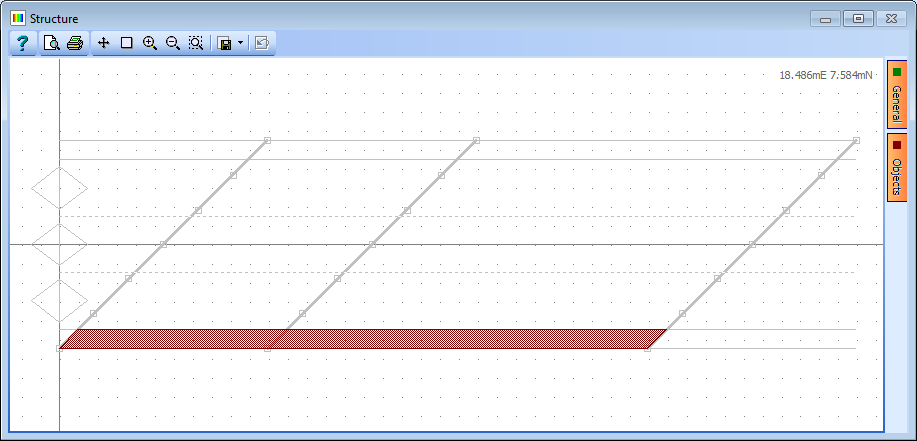
Repeat the process for the top verge, changing the Name to “SDL Top Verge”.
On the graphics window, move the mouse pointer over the Objects side menu and click on the “Select All” button before using ✓ OK to close the form.
The next step is to create dead load compilations for ULS and SLS.
In the Structure Compilations navigation window toolbar, click on the
 button and select “Dead Loads at Stage 1”.
button and select “Dead Loads at Stage 1”.Set the Limit State field to “ULS STR/GEO”.
Click the
 button near the bottom of the form to add a row to the table.
button near the bottom of the form to add a row to the table.In the first row of the compilation table use the drop down list to select the “Concrete Dead Load” case. Ensure the gamma value is set to 1.35 and change the Name: to “DL ULS”.
Close the form with the ✓ OK button.
Repeat the previous step above but this time set the Limit State: field to “SLS Characteristic” (a prompt to confirm changing the load factors will appear) and the Name: to “DL SLS”.
Click on the
 button again to add a “Superimposed Dead Loads” compilation.
button again to add a “Superimposed Dead Loads” compilation.Set the Limit State field to “ULS STR/GEO”.
Click 3 times on the + button near the bottom of the form to add 3 rows to the table.
In the compilation table use the drop down list to select the three SDL load cases.
The gamma for each load should be set to “1.2”.
Change the Name: to “SDL ULS”.
Close the form with the ✓ OK button.
The compilation for SDL SLS can be created by copying the ULS compilation and changing the Limit State: field to “SLS Characteristic”. A confirmation form appears which will change the factors to “1”.
Close the form with the ✓ OK button.
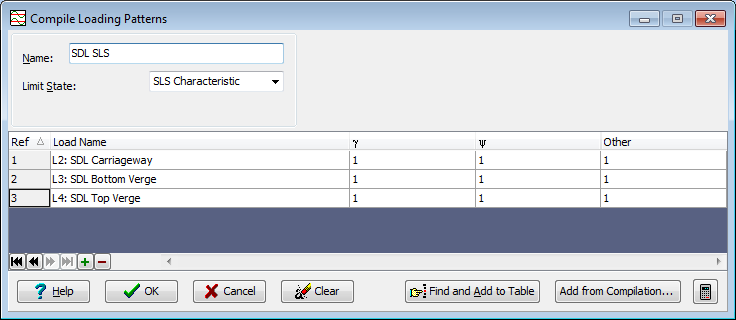
Live Load Optimisation
The next task is to create some influence surfaces and generate live load patterns using the load optimisation in the program. The first step is to define the influence surfaces that are required.
In the main menu select Data | Influence Surface to open the Influence Surface Generation form.
Set Pick Mode to “Joint” then click on the joints at the top left corner of span 1 and the bottom left corner of span 1 in the graphics window (joints 1 and 43 respectively).
Set the Scope field to “Negative” in the top two rows of the table. This will define influence surfaces for negative support reactions at these two joints.
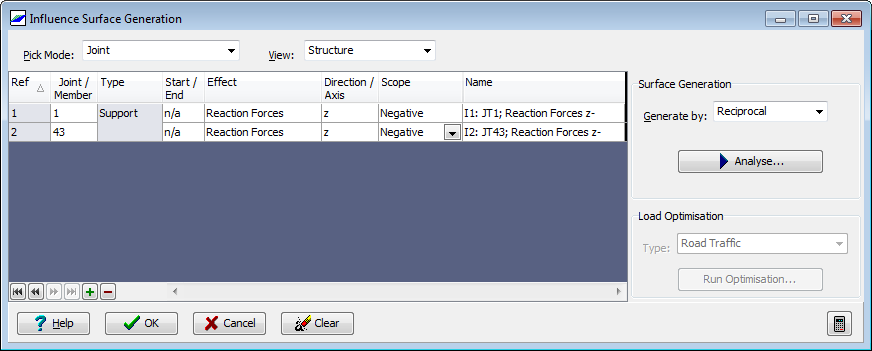
Ensure that the Generate by field is set to “Reciprocal” and click on the
 Analyse... button. A progress box will open.
Analyse... button. A progress box will open.Click on the ✓ Done button when the analysis has completed.
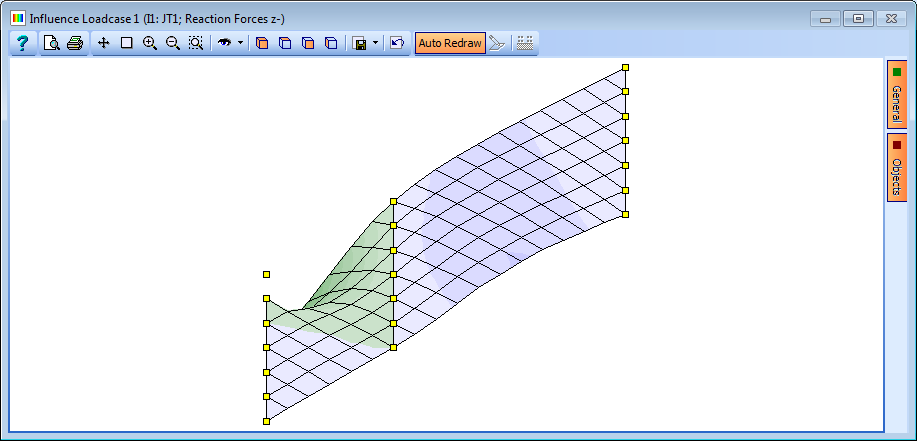
The next task is to compile the loading patterns for the influence surfaces that have just been generated.
Set Type to “Road Traffic” then click on the Run Optimisation button to open the Road Traffic Load Optimisation form.
Use the Group & Limit States tick boxes to create loads for gr1a and gr5 combined, ULS-STR/GEO (B) and SLS Characteristic.
Untick the tick boxes for ULS-EQU limit state loads.
Also use the tick box to apply the SV80 Special Vehicle.
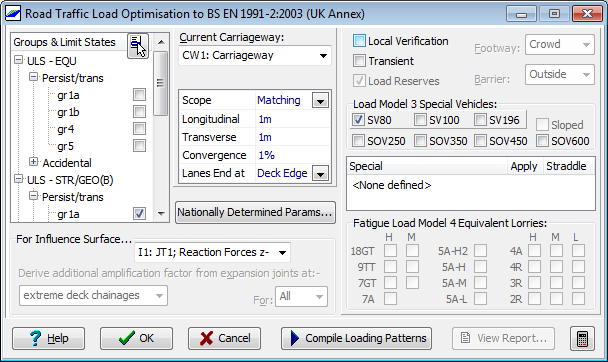
Once you have set the options, click on the
 Compile Loading Patterns button to carry out the load optimisation.
Compile Loading Patterns button to carry out the load optimisation.The form will change to show the status of the load optimisation. When it is complete it will show a summary of the loads generated and the graphics window will show the loading pattern for the selected influence surface.
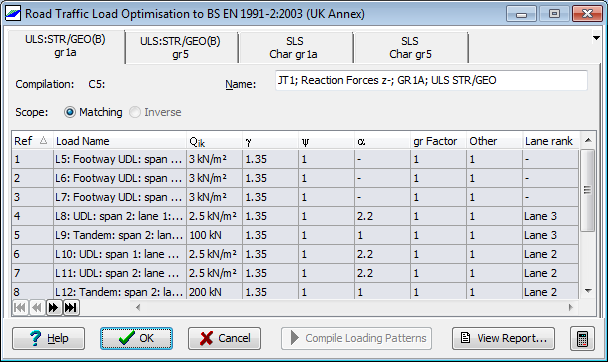
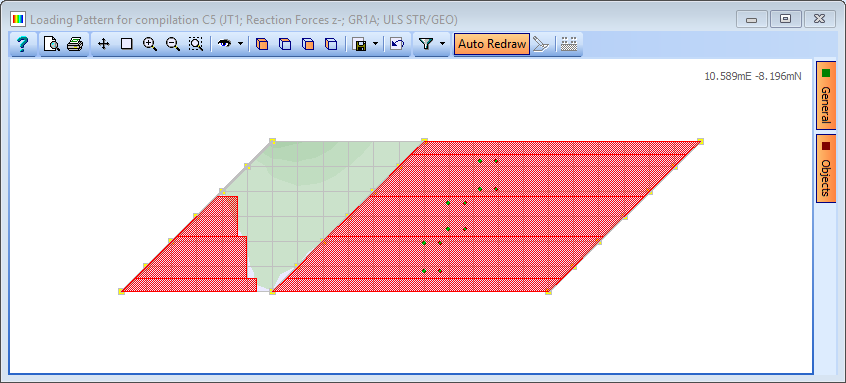
Click ✓ OK on the Road Traffic Load Optimisation form and click ✓ OK on the Influence Surface Generation form to close them both.
The next task is to solve all the load cases.
In the main menu select Calculate | Analyse Structure.... The Activate Loading Sets form will open.
Make sure all tick boxes on the form are selected and click ✓ OK.
Click on “Yes to All” on the Confirm form that opens.
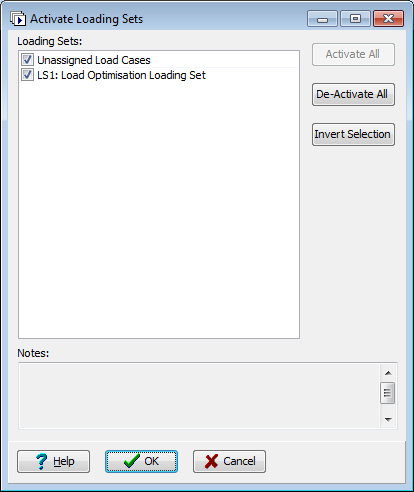
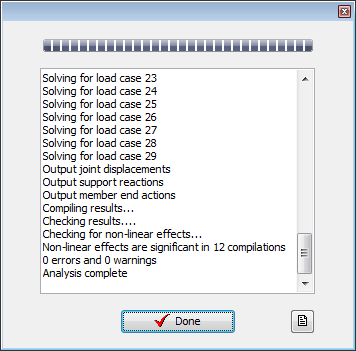
The program will open a form showing the progress of the analysis.
Once the analysis has completed, this form will show a line of text stating that “Non-linear effects are significant in 12 compilations”. This condition is checked as there are lift off supports applied to the structure and results will not be available for 12 compilations until a non-linear analysis has been performed.
Click on the ✓ Done button to close the form.
Results Processing
The relevant dead and superimposed dead load compilation effects will be added to those compilations that are affected by the non-linearity. This is necessary because, by their nature, the results of compilations in which non-linear results are significant cannot be simply added together after the linear analysis has been performed. Instead, the applied loads in those compilations must be added together and then analysed together in a non linear method. When the non-linear analysis has been run some of the results can then be examined.
In the main menu select Calculate | Non-linear analysis... where the NonLinear Analysis Control form will open. A red circle next to a compilation denotes a compilation in which non-linear effects are significant.
Click on the Include Controller button to open the Include Controller sub-form.
Tick the tickboxes for compilations C5, C6, C9 and C10. These are ultimate limit state compilations so the ultimate limit state compilations C1 and C3 for dead and superimposed dead load are selected using the tickboxes in the Dead Load Compilations dropdown.
Click on the Apply to All Selected Compilations button.
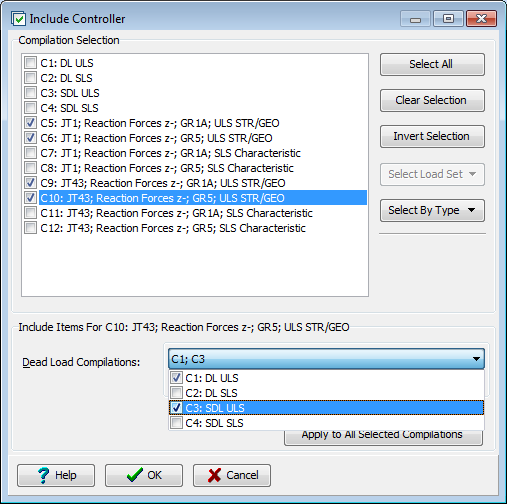
Click on the Clear Selection button and tick the tickboxes for compilations C7, C8, C11 and C12. These are serviceability limit state compilations so the serviceability limit state compilations C2 and C4 for dead and superimposed dead load are selected using the tickboxes in the Dead Load Compilations dropdown.
Click on the Apply to All Selected Compilations button.
Click ✓ OK to close the sub-form.
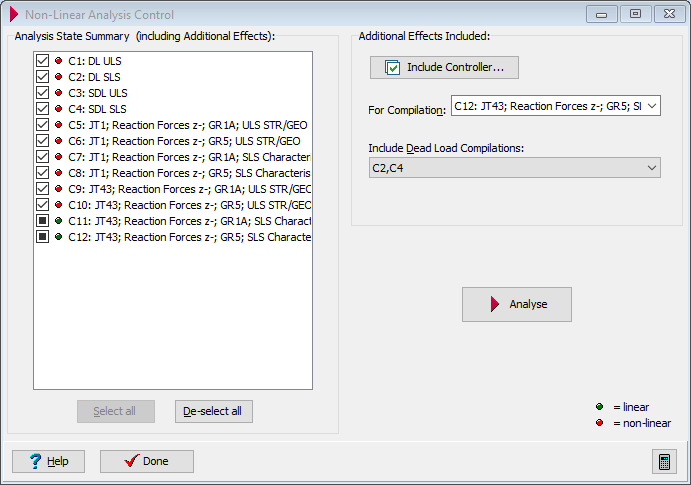
Note that live load compilations C5 to C10 continue to be denoted by a red circle indicating that they are still non-linear, despite the addition of the dead loads. However, compilations C11 and C12 are now denoted by a green circle indicating that they are now linear as the dead loads have been added. This indicates that the dead loads have counteracted the lift-off effects caused by the live loads in compilations C11 and C12.
Click on the
 Analyse button on the Non-Linear Analysis Control form to run the non-linear analysis.
Analyse button on the Non-Linear Analysis Control form to run the non-linear analysis.Click on the ✓ Done buttons on both forms to close both forms.
We will now look at the results produced for the analysis run in the previous step.
Use the main menu File | Results to open the Results Viewer.
Click on the Result Type drop down and select “Compilation” from the list of options.
In the Name drop down select compilation C5, set Result For to “Joint” and Effect to “Support Reactions”.
Ensure that the Results For drop down menu on the graphics toolbar is set to Fz.
Note that the names of the dead and superimposed dead load compilations which were defined as acting concurrently with this live load compilation on the Non-Linear Analysis Control form are displayed in the Dead Load Compilations field.
The results in the table show that the support reactions at 4 of the nodes are effectively zero. This indicates that there is lift-off of supports at 4 bearings when this live compilation is considered together with the concurrent dead and superimposed dead compilations.
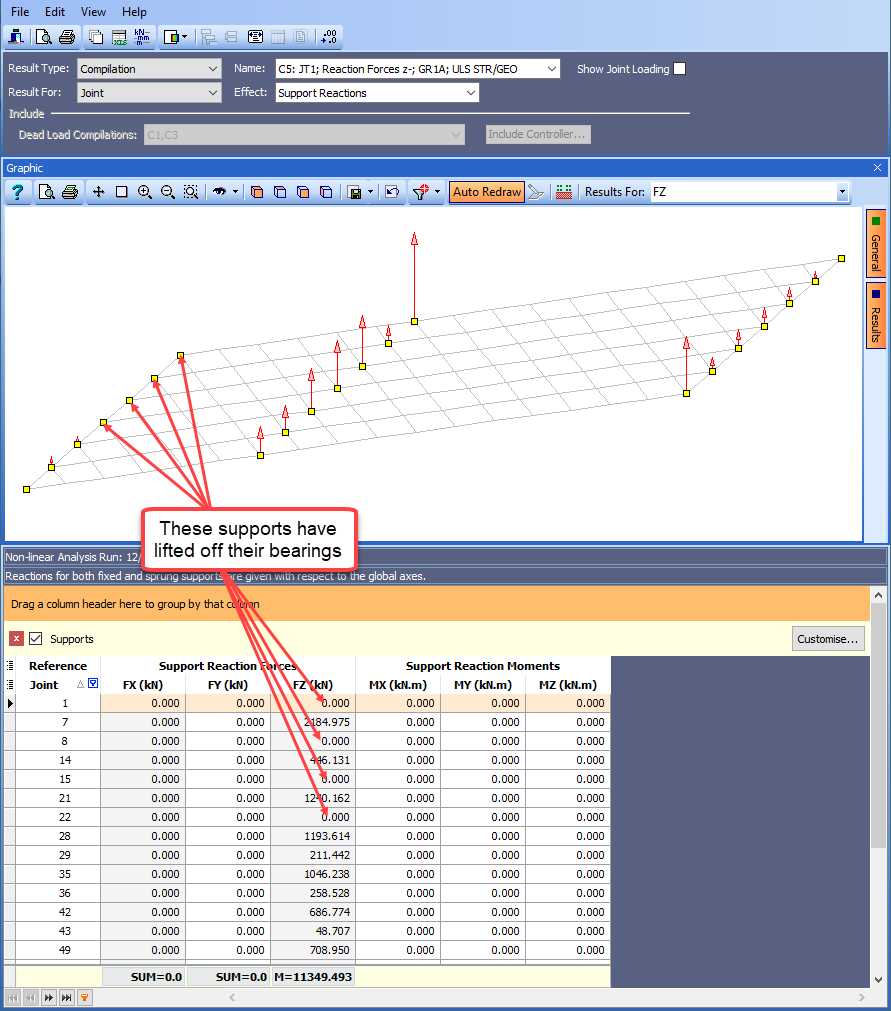
Changing the Effect: to “Displacements and Rotations”, filtering to just the west diaphragm members and viewing in a west elevation clearly shows the lift off at these nodes with a maximum of 10.7mm.
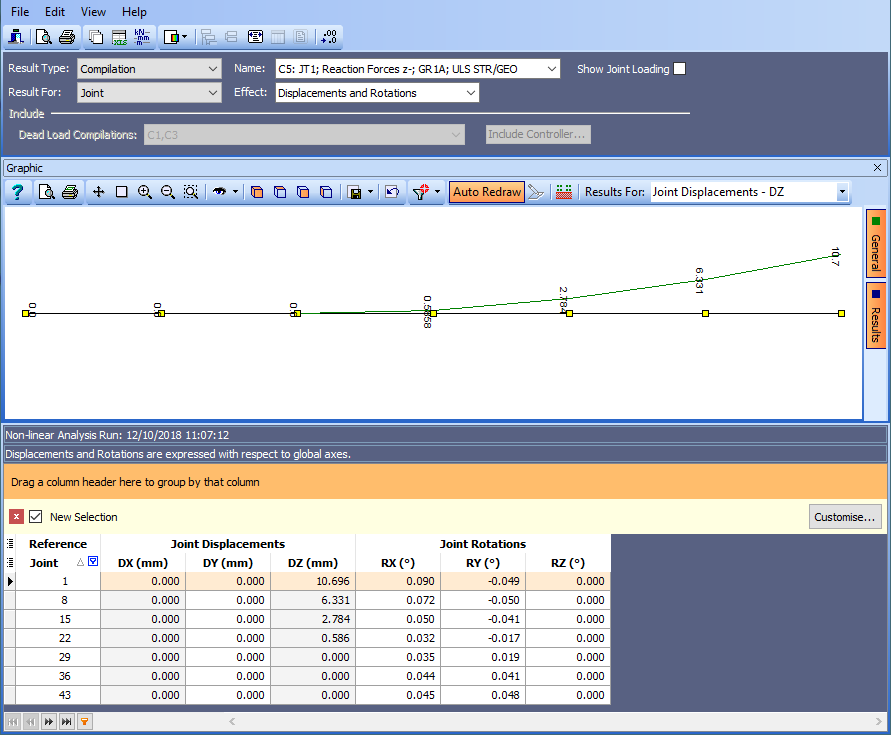
Now click on the Name drop down and select compilation C9. The results in the table show that the support reactions at all of the bearings are positive, non zero values. This indicates that there is no lift-off of supports when this live compilation is considered together with the concurrent dead and superimposed dead load compilations.
Close the Results Viewer.
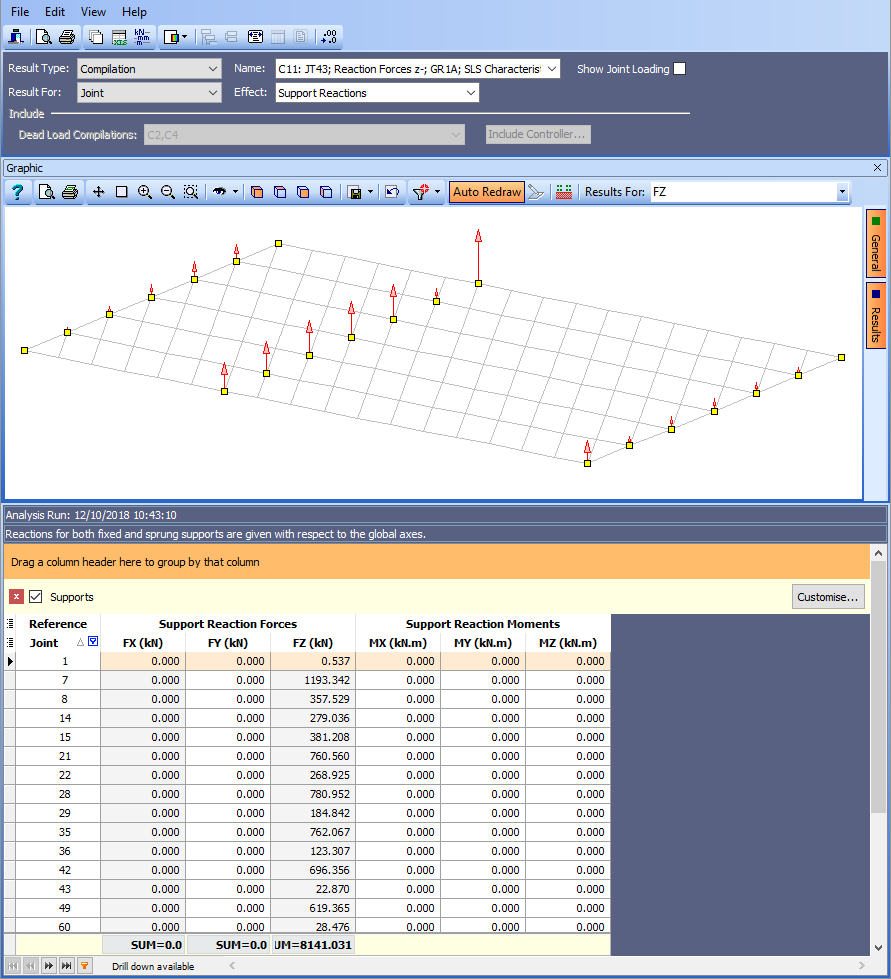
In the main menu select File | Save As to save the model as “My EU Example 9_4.sst” and close the program.
Summary
In this example we defined a 2 span grillage consisting of two meshes, removed the members for the diaphragm over the pier and then assigned section properties to the remaining members. We then applied some basic loads to the structure and used the automated load optimisation to generate specific live loads in order to investigate liftoff of supports.
After running a linear analysis of the structure we found that non-linear effects were significant in several load combinations. The Non-Linear Analysis Control form was then used to add the concurrent dead and superimposed dead load compilations to the relevant live load compilations before running a non-linear analysis. We then looked at some of the results
