Quick Edit Dialogs
The quick edit dialog is the primary tool for specifying parameters and values for model set up and result extraction. Every task has a unique quick edit dialog that contains fields for task-specific settings. They are an essential workflow element of Autodesk® CFD.
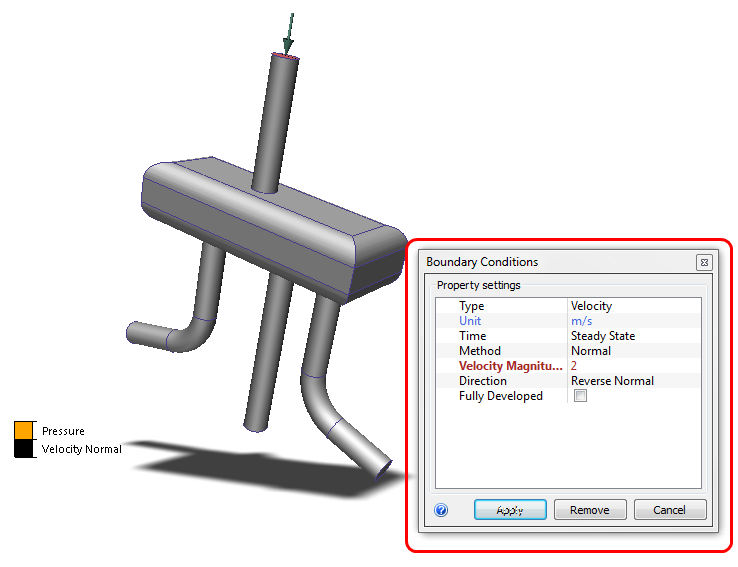
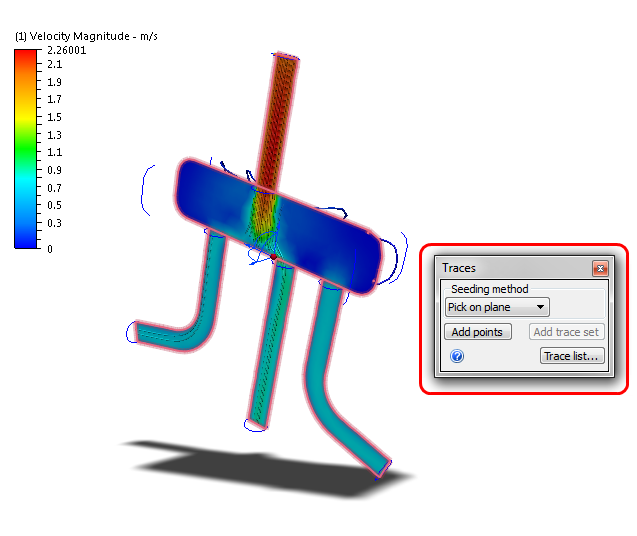
They are several ways to open quick edit dialogs:
- Left click on an entity, and click the Edit icon on the Context Toolbar.
- Right click on an entity, and select Edit....
- In the Design Study bar, right click on a setting or entity, and select Edit....
- In the Design Study bar, double click on a setting or task branch.
- Click Edit on the Ribbon Context panel.
Related Links
Each task has a specific quick edit dialog. These topics contain information about the Setup, Solve, and Results quick edit dialogs:
Setup
Geometry Tools
Materials
Boundary Conditions
Initial Conditions
Meshing
Motion
Solve
Results
Planes
Iso Surfaces
Wall Calculator
Parts
Points
