Publishing in Alias
This document covers information specific to Alias. For all Publisher related content, see The Publisher section in the Flow Production Tracking Integrations user guide.
Publishing your work in Flow Production Tracking enables teams to share their latest files with each other through an organized and automated process.
See Background publishing for information about publishing while continuing your work in Alias.
Basic Config
The Basic Config is the default Flow Production Tracking integrations. There is no setup required to use the Basic config. When you want to publish a file in Alias, select Flow Production Tracking > Publish from the Alias menu. In the Publish dialog, you can see two publish options, which are called publish plug-ins. These options are standard across all Flow Production Tracking integrations. Click an option for information.
Begin File Versioning
Adds a version number to the file name.
Publish to Flow Production Tracking
Creates a Published File in Flow Production Tracking with a reference to the file's current path and location on your system.

Advanced Config
If you have run the Advanced Project Setup or have a default2 config setup with Pipeline Configurations, you will have the following Publish options.
Publish to Flow Production Tracking
Creates a Published File entry in Flow Production Tracking with a reference to file's current path and location on your system.
Publish Translations to Flow Production Tracking
Publish Translations to Flow Production Tracking by selecting a translation format for creating a Published File.These translated files will be linked in Flow Production Tracking with the original Alias file. The translation uses the current Alias settings for the specified format.

Publishing Locator Annotations
The Publish Annotations to Flow Production Tracking plug-in lets you preserve any annotations on curves or surfaces that you created in Alias with the Locator Annotate tool. Selecting this option publishes your Alias file along with each annotation, which are added to Flow Production Tracking as a Note and linked directly to the published file. This makes it easy to retrieve your notes from Alias, which can then provide a to-do list for modellers.

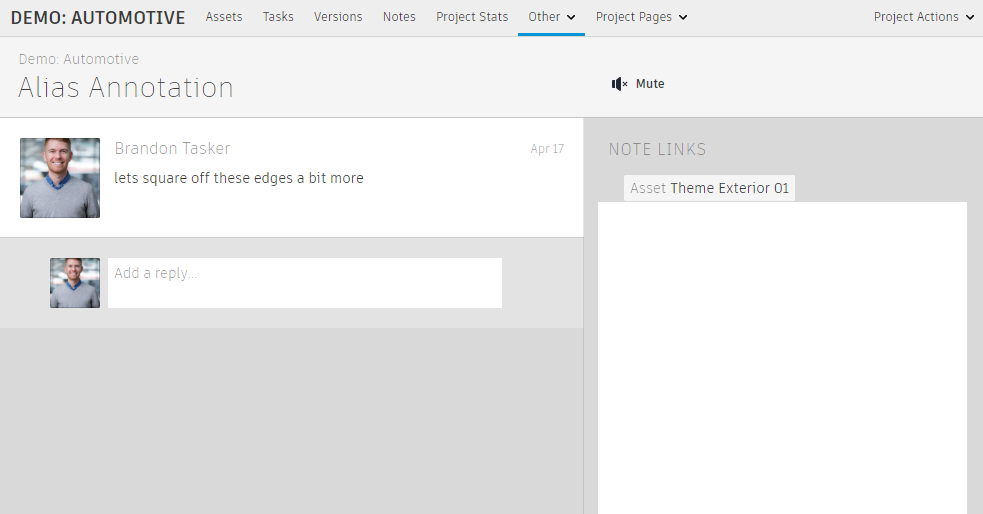
Publishing Variant Captures / Bookmarks
If you use the Paint tools in Alias to markup or annotate over your model, you can use the Publish Variants to Flow Production Tracking plug-in to preserve these notes. Selecting this option publishes your Alias file along with each variant capture (also known as bookmarks) and publishes the images to Flow Production Tracking as a Note. This makes it easy to review models inside of Alias and capture all of your notes as individual items for the modelling team.

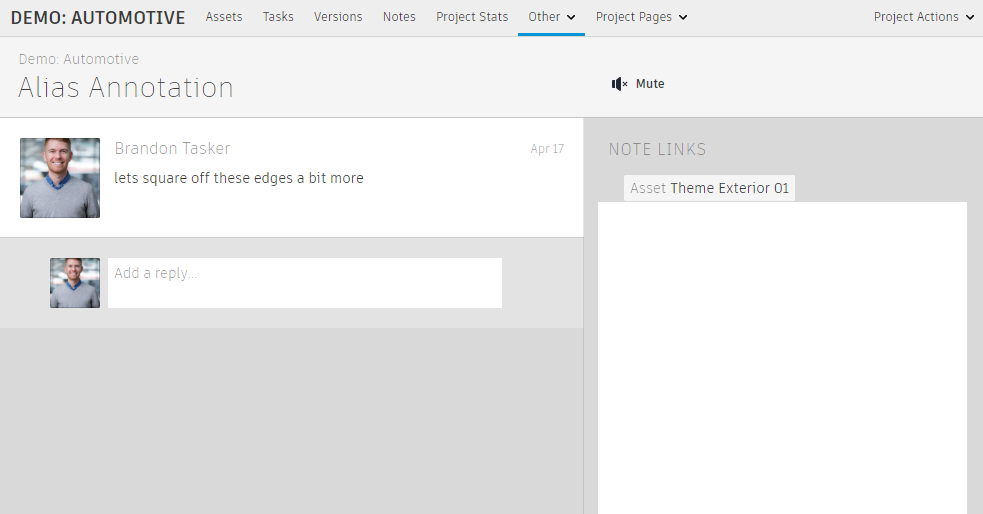
If you do not see the Publish Annotations to Flow Production Tracking or Publish Variants to Flow Production Tracking plug-ins, verify that you declared the publish plug-ins in your tk-multi-publish2.yml file in your configuration as follows:
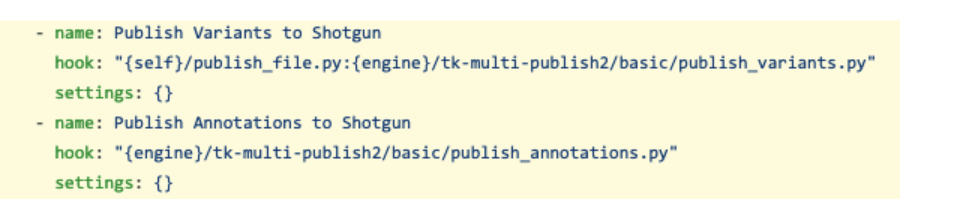
Background publishing
Background publishing lets you publish work to Flow Production Tracking while continuing your work in Alias. When you use Background Publishing, Flow Production Tracking does not suspend your Alias session while it completes all the requested publishing jobs.
Select Flow Production Tracking > Background Publisher Monitor to open the monitor window before publishing.
Click Publish to start the publish jobs.
While Flow Production Tracking publishes, the Background Publisher Monitor displays the total progress of all the publishing jobs. Expanding the jobs in the monitor lets you see which jobs are complete.
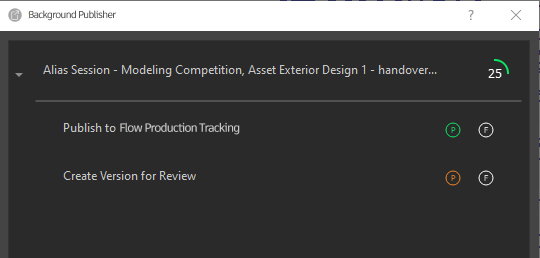
Completed publishing jobs persist in the monitor window even after the window is closed or until they are deleted.
Delete completed jobs by right-clicking them and selecting a delete option from the context menu.
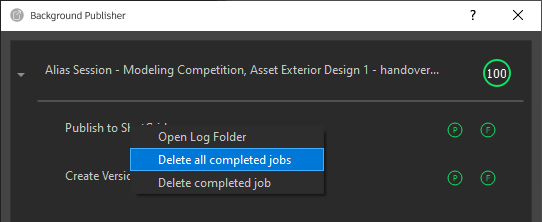 Note:
Note:You can also access the publishing log file (bg_publish.log) by selecting Open Log Folder from the menu.
