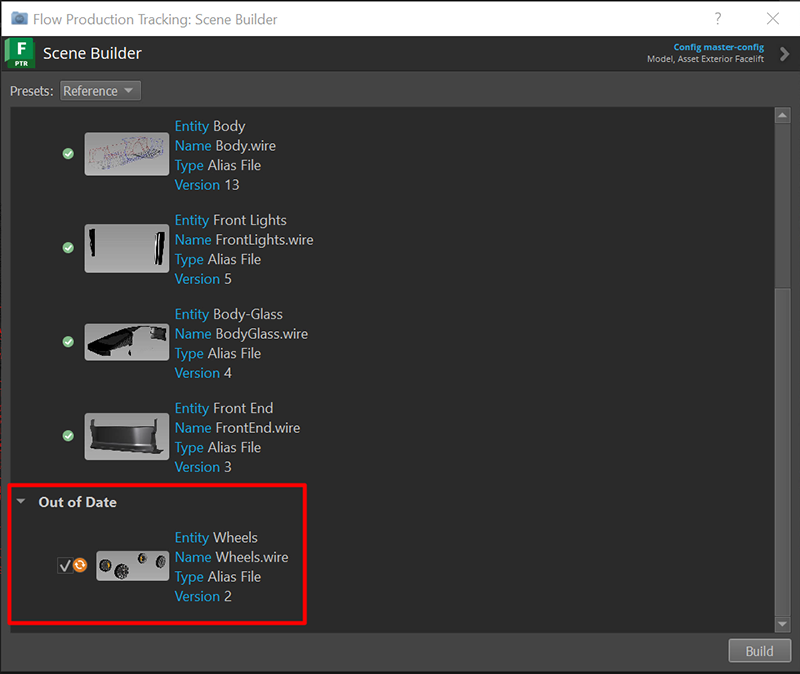Scene Builder
Scene Builder lets you quickly assemble all related assets into a single scene in Alias. Essentially, it provides a way to bring all the sub-assets related to parent asset into a single file. When building the scene, you can choose to import the asset files or load them as Alias reference (.wref) files.
Work with Scene Builder
Before starting
Before using Scene Builder, set up the asset relationships in Flow Production Tracking. Here, you can use the Parent Asset and sub-asset fields to define the relationships between your assets.
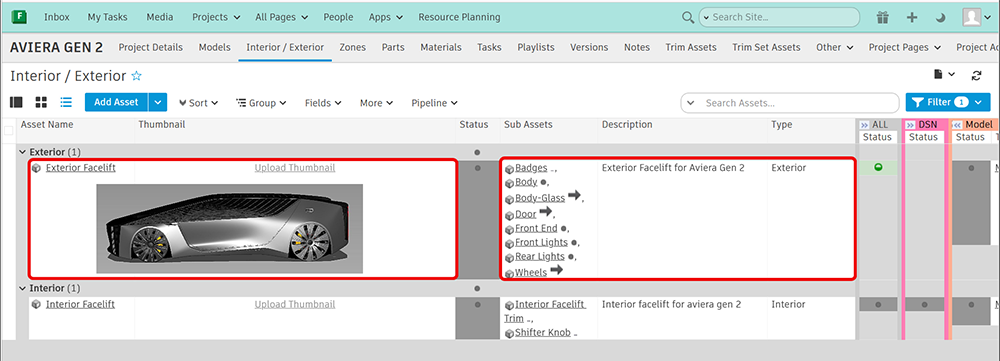
You can do this by selecting the parent asset or sub-asset, and then set up relationships.
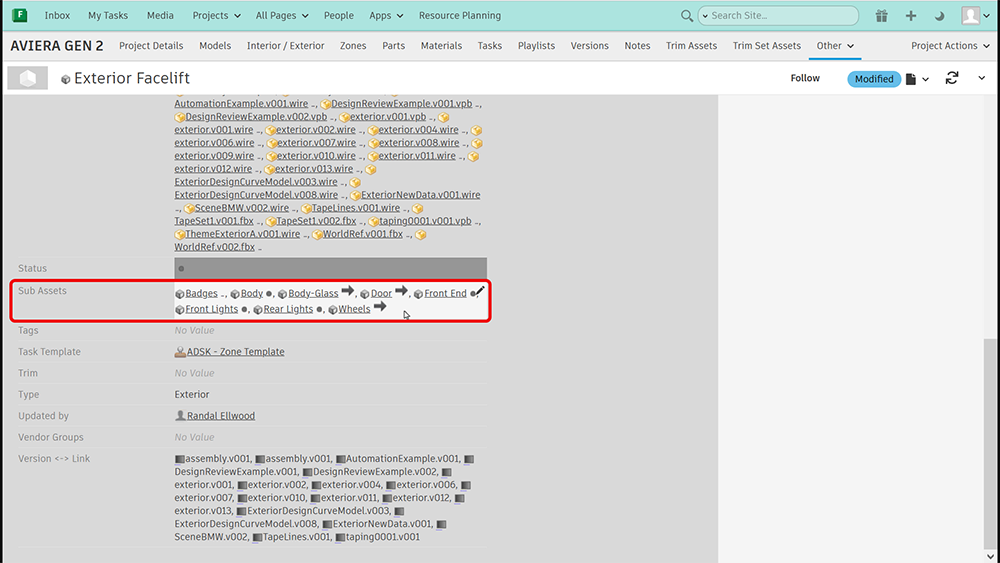
Scene Builder uses these parent and sub-asset relationships to locate and assemble the assets.
Build your scene
In Flow Production Tracking, click either the My Tasks or the Assets tab, then locate the asset you want to build.
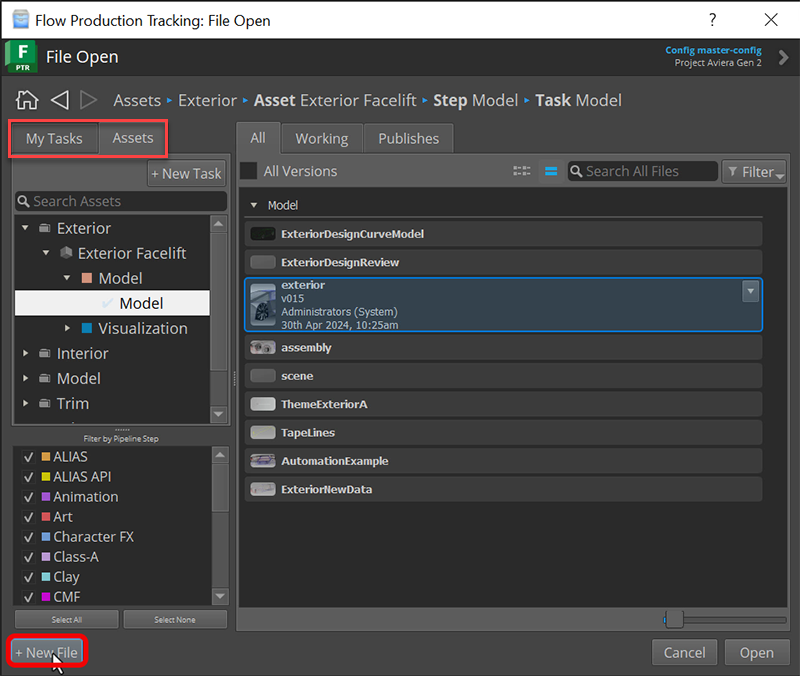
Do one of the following:
- To build the scene in a new file, click New File.
- To update an existing scene, click Open.
In Alias, select Scene Builder from the Flow Production Tracking menu.
All of the sub-assets associated with your exterior parent asset now display on the Scene Builder window. Along with the thumbnail image, we provide information about each sub-asset, such as name and the version of their latest published file.
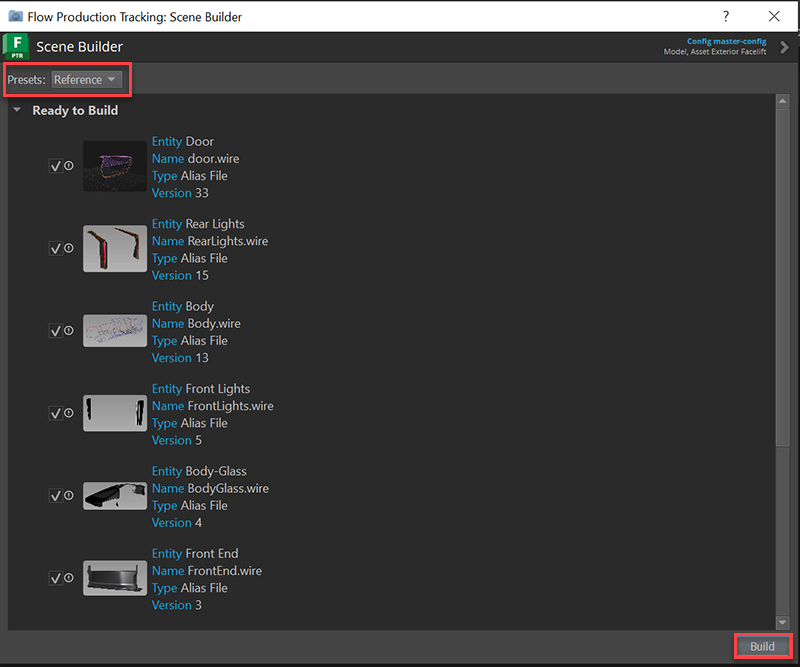
Depending on the current state of the assets, either Ready to Build or Out of Date also displays at the top of the asset list.
Choose which type of file you want to load by doing one of the following:
- To import the files into the scene select, Import.
- To load Alias reference (.wref) files into the scene, select Reference.
Click Build to assmeble or update the scene.
Each asset is loaded into the scene. When loading is complete, checkmarks display beside each sub-asset.
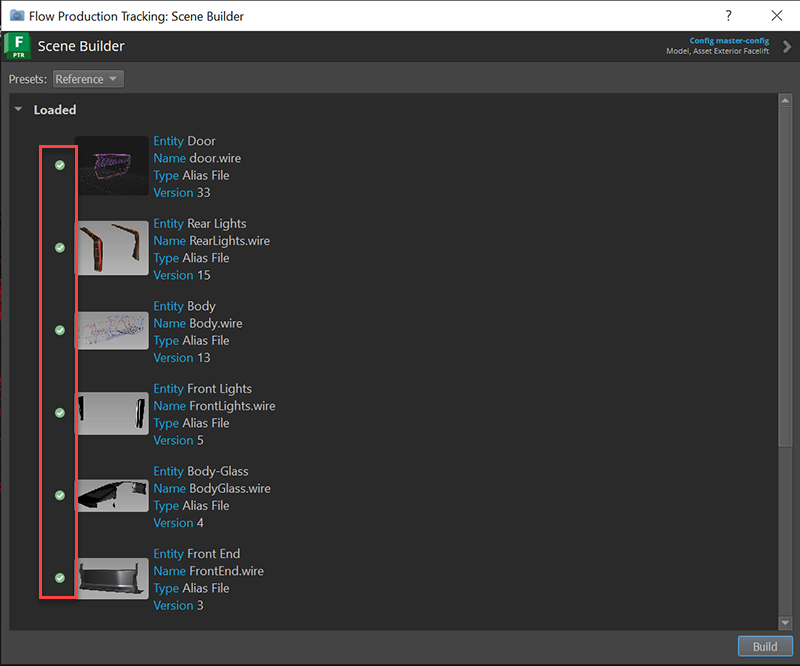
If a new part is added to the parent asset or if a sub-asset has been edited, use Scene Builder again to quickly make this update.