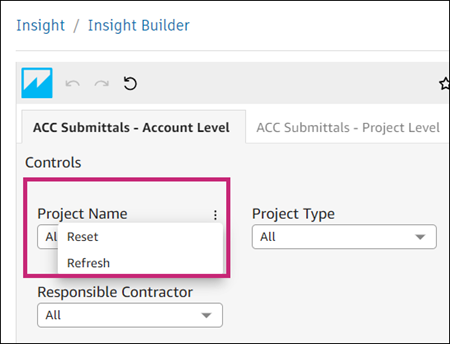Explore Shared Dashboards in Insight Builder
A dashboard is a collection of charts, graphs, and insights published and made available to members with the Reader permission level. This includes dashboards and paginated reports. See Insight Builder Terminology for a list of terms specific to Insight Builder.
Members with the Reader permission level can view and interact with the dashboards available to them.
Access Dashboards in Insight Builder
Click the Dashboards from the left navigation in Insight Builder.
Click the More menu
 at the bottom right of the desired dashboard to:
at the bottom right of the desired dashboard to:Add a dashboard to a folder
See recent snapshots
Delete a dashboard
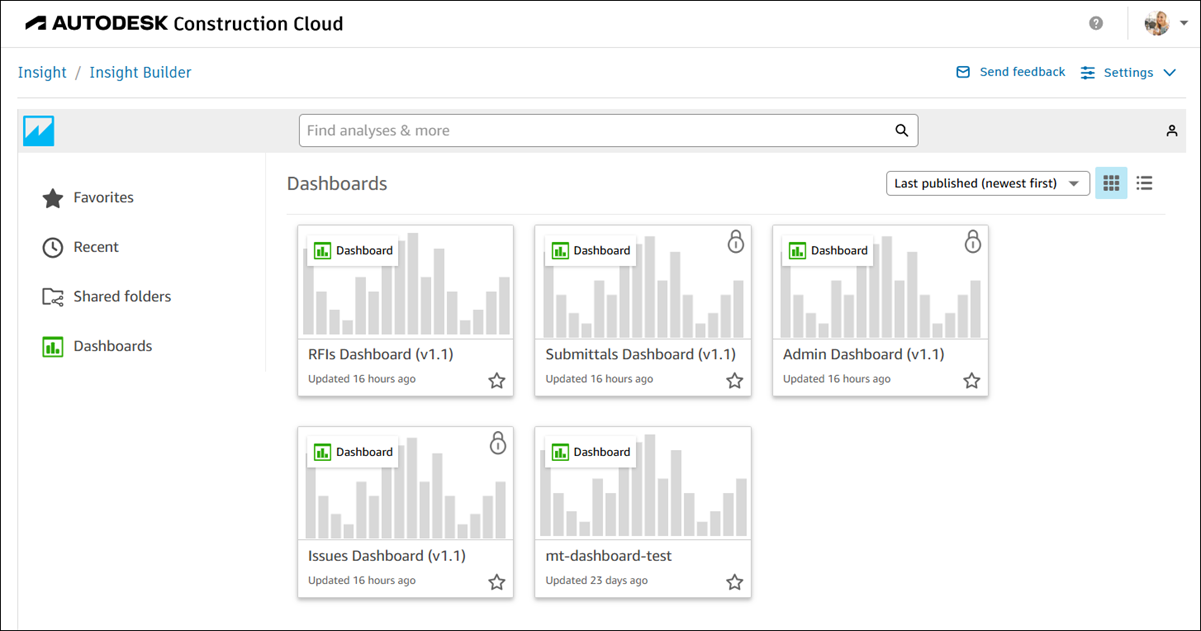
Filter, Sort, and Interact with Dashboards in Insight Builder
Use filters to limit the data represented in dashboards. For example, you can use filters to exclude specific values from certain dashboards.
To apply drop-down filters:
Click Dashboards from the left navigation in Insight Builder.
Click the relevant dashboard. This action opens the Controls page.
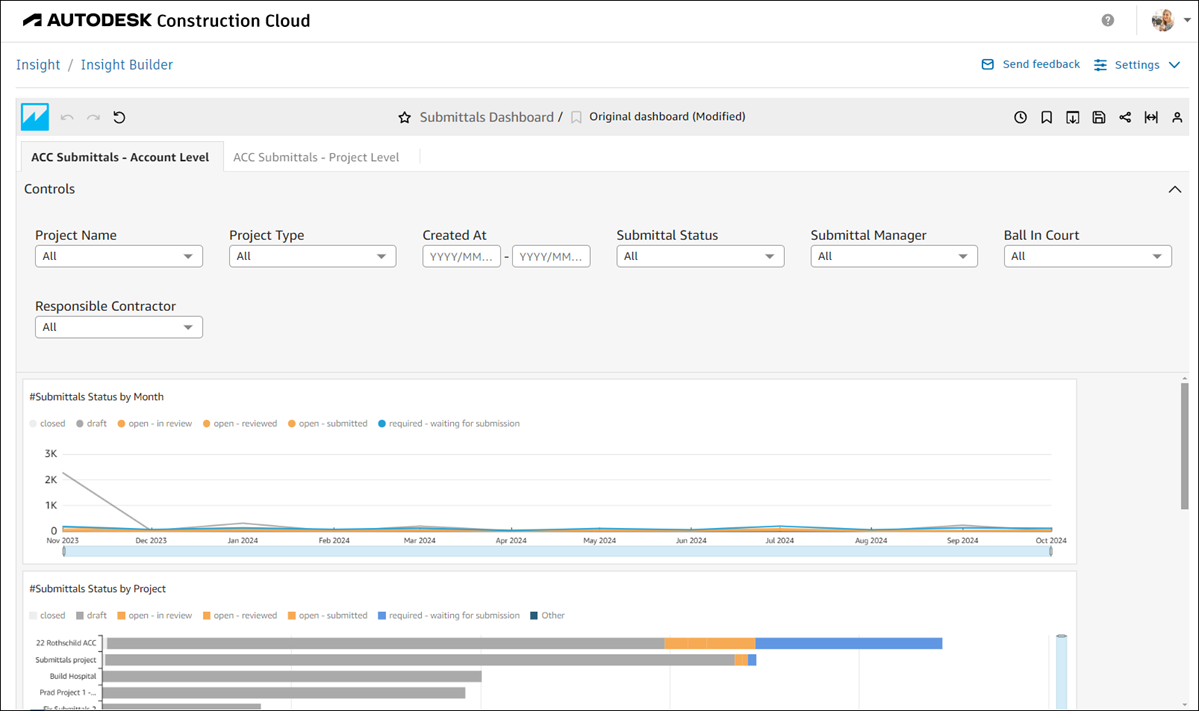
Use the drop-down lists to select or unselect the values as needed.
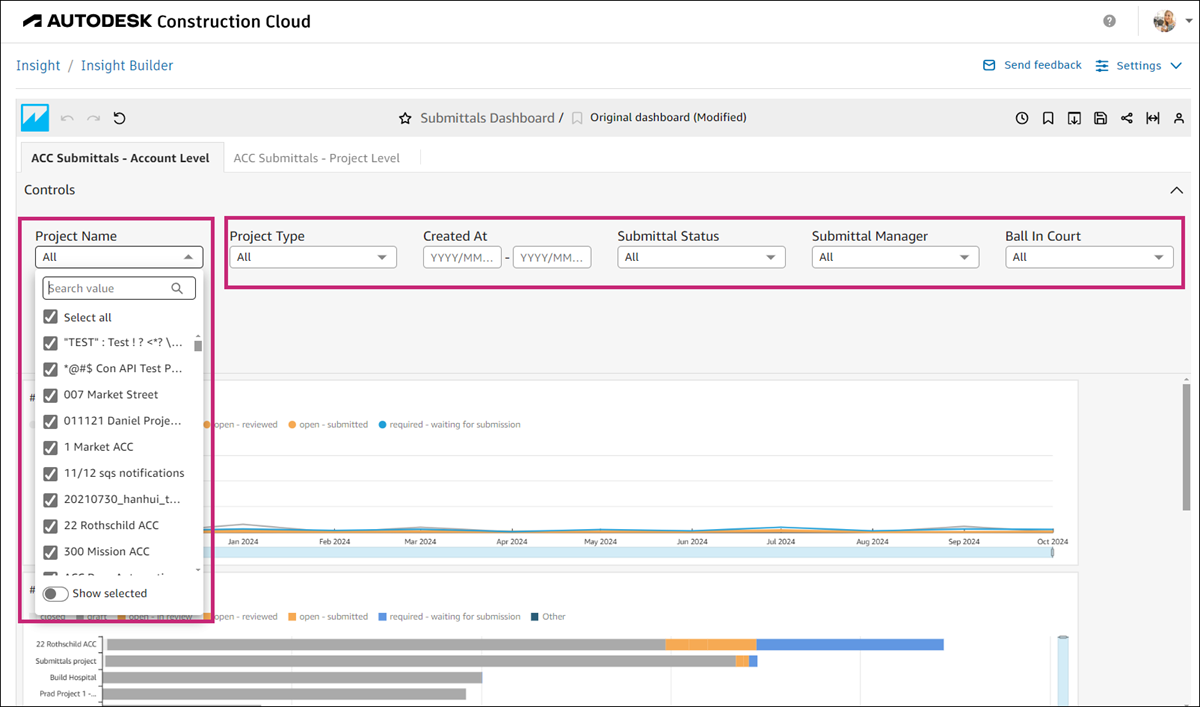 Tip: Toggle on/off the Show selected option at the bottom of the drop-down list to display all selected filters.
Tip: Toggle on/off the Show selected option at the bottom of the drop-down list to display all selected filters.Hover over the drop-down name to display the More menu
 . Click the menu to reset or refresh the filters.
. Click the menu to reset or refresh the filters.