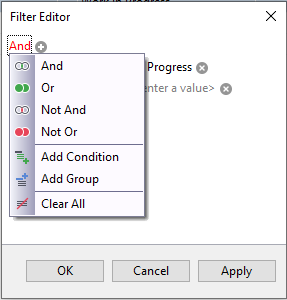Column Filter
Use column filter for quick and precise search results. You can filter a list by property values and build compound filters based on multiple property values.
Where can I see the column filter icon?
Within the header of each grid column, you can find a filter icon. Filters sort data based on the values of that specific column.
![]()
Column Filter - Standard
To apply the column filter,
- Hover over the column header that you want to filter.
- Click the filter icon in the upper-right corner. This displays a list of all values for this field.
- Select the value to filter by.
Column Filter - Customized
When your view is filtered, a toolbar populates at the bottom of the view. The filter toolbar remove the filter, select or deselect the filter, choose from a list of historical filters, and customize the applied filter.

Customize Filter
To customize the filter by modifying the filter values:
Click the Edit Filter button in the filter toolbar. The Filter Editor dialog box displays. You can modify the settings in this dialog.
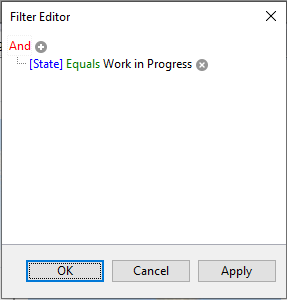
Click the property value in blue to choose any other property from the list.
Click the condition value in green to choose the condition from the list.
Click the value to modify the search value you want to filter by.
Click OK to view the changes.
Compound Filters
The toolbar gives you the ability to have more than one filter applied at the same time.
To apply additional filters:
Click the Edit Filter button.
In the Filter Editor dialog box, select the "+" button next to the operator in red (And by default).
You can configure another filter on the new node to work with the first one.
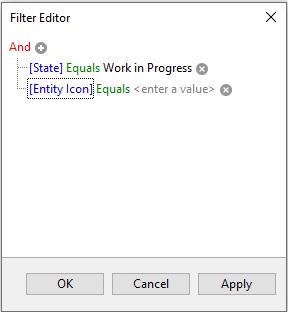
Change Condition
With more than one filter applied, you can change the primary condition (and, or, not and, not or). These operators control the logic of your filter.
Click the Edit Filter button.
Select the operator in red (And by default).
From the list of conditions that populate, choose any of the options to make your filter more effective.