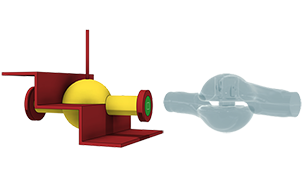My Learning - Fluid Path study (Generative workspace)
Here are the My Learning campaigns for the Fluid Path study (Generative workspace).
Generative Design > Define > Check Model
Model Check
![]()
Use at least two solid bodies with planar faces as preserve geometries in your model. You can create bodies for Generative Design in the Edit Model workspace.
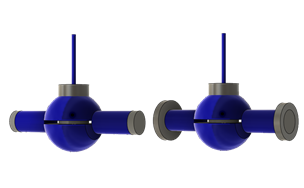
Generative Design > Define > Edit Model
Edit Model (optional)
![]()
Use the Edit Model workspace to prepare your geometry. Remove components and bodies that don't need to participate in the design. Create or simplify the bodies that you will use as obstacle geometries.
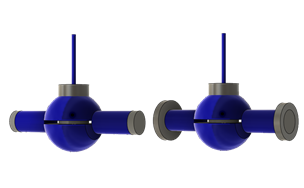
Generative Design > Define > Preserves
Preserves
![]()
A preserve geometry acts as a connection between the fluid path and objects it will attach to. You will apply inlets and the outlet to the preserve geometry. Select at least two solid bodies as preserve geometries.

Generative Design > Define > Obstacles
Obstacles (optional)
![]()
An obstacle geometry represents volume that you want to avoid in the fluid path. You have not selected any solid bodies as obstacle geometry. This is OK, you can generate without it. If there is any volume you want to avoid in the fluid path, create a representative solid body and assign the obstacle geometry to it.

Generative Design > Define > Starting Shape
Starting Shape (optional)
![]()
Use the starting shape to influence the target volume of the fluid path. The starting shape is optional though recommended. It must be in contact with all preserve geometries.
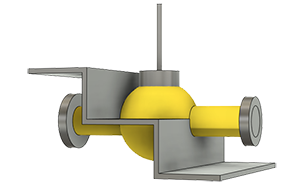
Generative Design > Define > Fluid Inlets/Outlets
Fluid Inlets/Outlets

Use inlets and the outlet to define how the fluid behaves in the flow path. Apply one outlet and at least one inlet to planar faces of preserve geometries. For inlets, select the Flow Rate or Flow Velocity type in the Fluid Inlets/Outlets dialog. For the outlet, select the Pressure type.
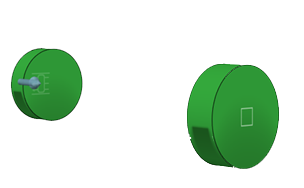
Generative Design > Define > Objectives
Objectives
![]()
By default, the Minimize Pressure Drop objective is selected. Pressure drop is optimized toward a Target Volume. Define the Target Volume as a percentage of the starting shape volume, in the Objectives and Limits dialog.
Generative Design > Define > Materials
Materials

By default, water is selected. You can also select air, or define a custom material by entering a name and Density and Viscosity values. To compare performance of materials, clone a study and use a different material.

Generative Design > Define > Generate
Generate

Click the Generate tool to generate a fluid path optimized for pressure drop. View the outcome in the Explore workspace.