Assembly relationships
In the Design workspace in Fusion, you can create different types of relationships between components to define their relative position, degrees of freedom, and motion in an assembly.
Use the following tools in the Design > Assemble panel to create and modify relationships between components:
- Constrain Components
 : Constrain geometry to position two or more components relative to each other, reduce degrees of freedom in the assembly, and create a Constraint Relationship between the involved components.
: Constrain geometry to position two or more components relative to each other, reduce degrees of freedom in the assembly, and create a Constraint Relationship between the involved components. - Joint
 : Creates a joint between components that are not yet positioned in relation to each another.
: Creates a joint between components that are not yet positioned in relation to each another. - As-Built Joint
 : Creates a joint between components that are already positioned in relation to each another.
: Creates a joint between components that are already positioned in relation to each another. - Joint Origin
 : Creates and positions a coordinate system on a component that you can use to define an assembly relationship later on.
: Creates and positions a coordinate system on a component that you can use to define an assembly relationship later on. - Rigid Group
 : Locks components together so they move together in an assembly.
: Locks components together so they move together in an assembly. - Tangent Relationship
 : Creates a tangent relationship between a face in one component and a set of connected faces in another component within an assembly.
: Creates a tangent relationship between a face in one component and a set of connected faces in another component within an assembly. - Drive Joints
 : Modifies joint motion inputs, like rotation angle and distance, to control degrees of freedom.
: Modifies joint motion inputs, like rotation angle and distance, to control degrees of freedom. - Motion Link
 : Links the motion of 2 joints together.
: Links the motion of 2 joints together.
When you create a new relationship between components, it appears in the Browser > Relationships folder.
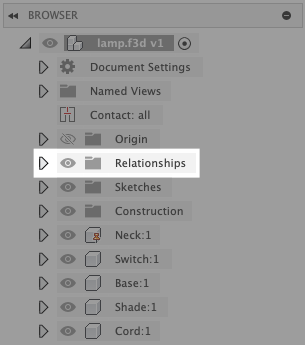
Assembly Constraints
A Constraint is an assembly relationship that constrains geometry to position two or more components relative to each other.
Use constraints to lock down available degrees of freedom (DOF) and reduce the complexity of component relationships. You can create multiple constraints at a time to create a set.
Constraint access points
There are 2 access points where you can interact with assembly constraints:
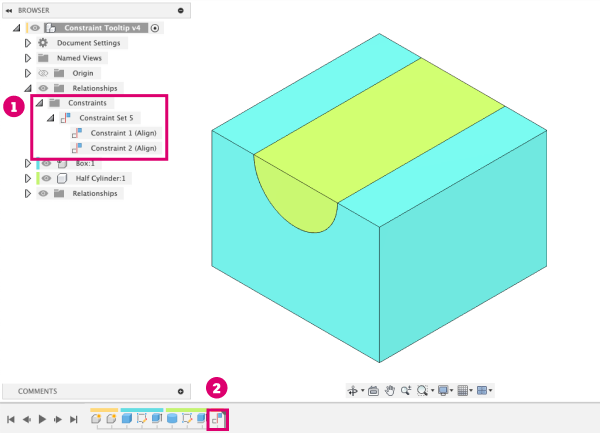
- In the Browser, within the Relationships > Constraints folder.
- In the Timeline.
Joints
A Joint is a mechanical assembly relationship that defines the relative position and motion between two components in an assembly. You use Joint Origins (custom coordinate systems) to snap components together.
As you design an assembly with moving components, simulating motion is an important part of the prototyping process.
In Fusion, assembly relationships reduce the complexity of component relationships by helping you focus on what components can do, instead of what they can’t. This differs from other approaches like constraints or mates, which lock down available degrees of freedom (DOF) to limit motion. This requires you to understand the basic physics and math involved to ensure the components in an assembly move the way you intend.
In contrast, joints define motion between components, and only leave the required degrees of freedom open to create that motion. This reduces the need to understand the physics, and creates an understanding between the motion and the result.
Joint access points
There are 3 access points where you can interact with joints you create in an assembly:
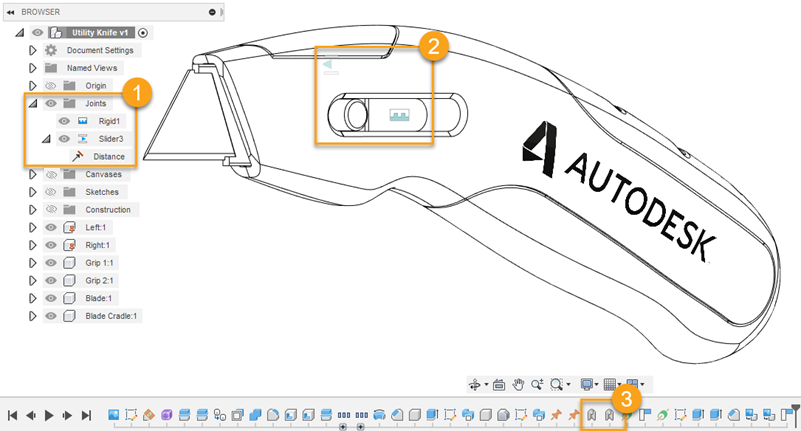
- In the Browser, within the Relationships > Joints folder.
- In the Canvas, directly on components, designated by the Joint Type icons.
- In the Timeline.
You can right-click any existing joint, in the canvas or browser, and use the following additional tools to modify it:
- Edit Joint: Opens the Edit Joint dialog and lets you edit all settings associated with the joint.
- Edit Joint Limits: Opens the Edit Joint Limits dialog and lets you edit the minimum, maximum, and rest limits of the joint.
- Lock: Locks the current position and settings of the joint.
- Suppress: Temporarily removes the joint to prevent it from acting upon the components.
- Animate Joint: Animates the single joint.
- Animate Model: Animates all joints in the assembly.
