Drawing preferences reference
In the Preferences dialog, you can view or change the default settings that are applied when you create a new drawing using the From Scratch option.
If you plan to reuse title blocks, borders, document settings, or sheet settings across multiple drawings, create a drawing template to save time and apply consistent standards. You can also create placeholder views and placeholder tables that automatically generate drawing views and part lists from the referenced design when you use the template to create a new drawing.
Access the Drawing options in the Preferences dialog
In the top-right corner, on the Application bar, click My Profile, select Preferences, then from the menu on the left, click Drawing, and the Drawing preferences displays in the dialog.
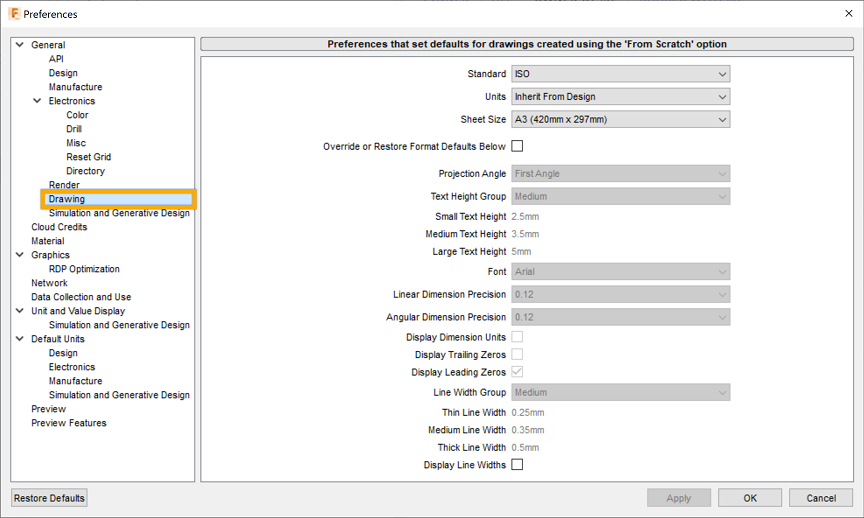
Standard
Select the default drafting standard for drawings from the dropdown menu.
- Inherit From Design
- ASME
- ISO
Units
Select the default annotation units for drawings from the dropdown menu.
- Inherit From Design
- in
- mm
Sheet Size
If Standard is set to Inherit From Design, Sheet Size is read-only and set to:
- Based on Standard
If Standard is set to ASME or ISO, select the default sheet size from the dropdown menu.
ASME:
- A (8.5in x 11in)
- A (11in x 8.5in)
- B (17in x 11in)
- C (22in x 17in)
- D (34in x 22in)
- E (44in x 34in)
ISO:
- A4 (210mm x 297mm)
- A4 (297mm x 210mm)
- A3 (420mm x 297mm)
- A2 (594mm x 420mm)
- A1 (841mm x 594mm)
- A0 (1189mm x 841mm)
Override or Restore Format Defaults Below
Check the box to override the defaults for the following settings:
- Projection Angle
- Text Height
- Font
- Dimension Format
- Linear Dimension Precision
- Angular Dimension Precision
- Display Dimension Units
- Display Trailing Zeros
- Display Leading Zeros
- Line Width Group
- Thin Line Width
- Medium Line Width
- Thick Line Width
- Display Line Widths
Uncheck the box to restore the default settings.
When Override or Restore Format Defaults Below is unchecked, all of the following options are read-only, except for Display Line Widths.
Projection Angle
Select the default projection angle for drawings from the dropdown menu.
- First Angle
- Third Angle
This option only displays when Standard is not set to Inherit From Design.
Text Height Group
Select the default height for text in drawings from the dropdown menu. Controls the size of text of notes, leader notes, hole and thread notes, bend notes, dimensions, symbols, tables, parts lists and balloons.
For units in millimeters:
| Text Height Group | Small Text Height | Medium Text Height | Large Text Height |
|---|---|---|---|
| Small | 1.8mm | 2.5mm | 3.5mm |
| Medium | 2.5mm | 3.5mm | 5mm |
| Large | 3.5mm | 5mm | 7mm |
| Custom | Lets you set a text height for each group separately. |
For units in inches:
| Text Height Group | Small Text Height | Medium Text Height | Large Text Height |
|---|---|---|---|
| Small | 0.07in | 0.1in | 0.12in |
| Medium | 0.1in | 0.12in | 0.24in |
| Large | 0.12in | 0.24in | 0.35in |
| Custom | Lets you set a text height for each group separately. |
Small Text Height
Displays the Small Text Height value. Select Custom to specify a text height other than the default.
Medium Text Height
Displays the Medium Text Height value. Select Custom to specify a text height other than the default.
Large Text Height
Displays the Large Text Height value. Select Custom to specify a text height other than the default.
This option only displays when Standard is not set to Inherit From Design.
Font
Select the default font for drawings from the dropdown menu.
Dimension Format (inches only)
Select the default dimension format for drawings from the dropdown menu.
- Decimal
- Fractional
Linear Dimension Precision
Select the default precision for linear dimensions in drawings from the dropdown menu.
- 0
- 0.1
- 0.12
- 0.123
- 0.1234
- 0.12345
- 0.123456
- 0.1234567
- 0.12345678
Angular Dimension Precision
Select the default precision for angular dimensions in drawings from the dropdown menu.
- 0
- 0.1
- 0.12
- 0.123
- 0.1234
- 0.12345
- 0.123456
- 0.1234567
- 0.12345678
Display Dimension Units
Check the box to display units in dimensions by default in drawings.
Display Leading Zeros
Check the box to display leading zeros in dimensions by default in drawings.
This option only displays when Standard is not set to Inherit From Design.
Display Trailing Zeros
Check the box to display trailing zeros in dimensions by default in drawings.
This option only displays when Standard is not set to Inherit From Design.
Line Width Group
Select the default Line Width Group for drawings from the dropdown menu.
| Line Width Group | Thin Line Width | Medium Line Width | Thick Line Width |
|---|---|---|---|
| Very Thin | 0.13mm | 0.18mm | 0.25mm |
| Thin | 0.18mm | 0.25mm | 0.35mm |
| Medium | 0.25mm | 0.35mm | 0.5mm |
| Thick | 0.35mm | 0.5mm | 0.7mm |
| Very Thick | 0.5mm | 0.7mm | 1.0mm |
| Custom | Lets you set a line width for each group separately. |
Thin Line Width
Displays the Thin Line Width value in mm. Select Custom to specify a line width other than the default.
Medium Line Width
Displays the Medium Line Width value in mm. Select Custom to specify a line width other than the default.
Thick Line Width
Displays the Thick Line Width value in mm. Select Custom to specify a line width other than the default.
Display Line Widths
Check the box to display line widths on sheets by default in the Fusion canvas.
