Sketch symbol reference
In the Sketch symbol dialogs, you can insert and manage sketch symbols for the current drawing in the Drawing workspace in Fusion.
Sketch Symbol
Symbol Settings
The Symbol Settings section contains the Sketch Name and Leader Attachment settings.
Click the arrow to collapse or expand this section.
Sketch Name
Enter name for the new sketch symbol.
Leader Attachment
Select the leader attachment:
- Default
- Center
Properties
The Properties section contains the Linetype, Line Width, and Color settings.
Click the arrow to collapse or expand this section.
Linetype
Select a linetype from the dropdown menu to change the linetype of new or selected title block geometry.
|
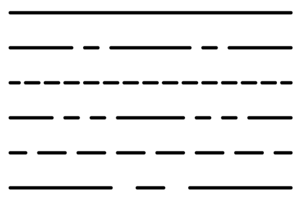 |
Line Width
Select a lineweight from the dropdown menu to change the lineweight of new or selected title block geometry.
|
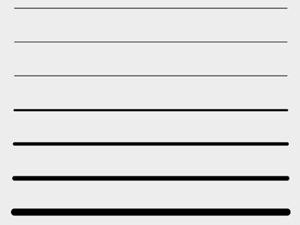 |
Color
Select the color of the sketch symbol from the color picker.
Options
The Options section contains the Show Layout Grid and Snap to Grid options.
Click the arrow to collapse or expand this section.
Show Layout Grid
Select or deselect the checkbox to show or hide the layout grid in the canvas as you create the sketch symbol.
Snap to Grid
Select the checkbox to snap to the layout grid in the canvas as you create the sketch symbol.
Finish Sketch Symbol
Lets you exit the Sketch Symbol contextual environment.
Sketch Symbols
Search Bar
Lets you to search for sketch symbols by name.
Manage Symbols
Lets you add, import, rename, edit, duplicate, and delete sketch symbols.
Manage Sketch Symbols
Add
Lets you add sketch symbols.
Import
Lets you import sketch symbols from other drawing files.
Search Bar
Lets you to search for sketch symbols by name.
More menu 
Available when you hover over a sketch symbol in the Manage Sketch Symbols dialog and lets you rename, edit, duplicate, and delete sketch symbols.
Rename
Lets you rename sketch symbols.
Edit
Lets you edit sketch symbols.
Duplicate
Lets you duplicate sketch symbols.
Delete
Lets you delete sketch symbols.
