Simulate circuit performance with SPICE
Create a schematic using components from ngspice-digital and ngspice-simulation libraries. You can load these from the Available list, if necessary. The components in these libraries are already mapped to SPICE models, which is essential for accurate simulations.
Assign appropriate values for resistance, capacitance, etc. to the components in your schematic. Add a Voltage Probe or Phase Probe in a logical place, for example:
- Click Voltage Probe

- Click location in circuit to place the probe.
- Lengthen the VOUT arrow.
Sample schematic:
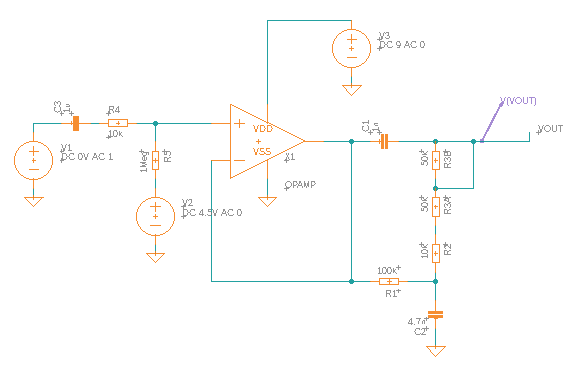
- Click Voltage Probe
Select the entire circuit design by drawing a rectangle around it, then click SIMULATE > Add Model. When asked if you want to convert any Ground (GND) parts to SPICE ground, click Yes.
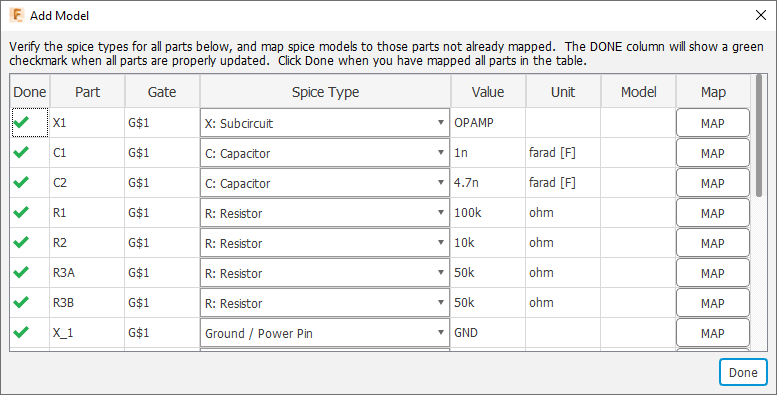
The Add Model table shows all the circuit components, with a green check mark in the Done column. In this table you can review and correct any values for components. If you had used any component that was not mapped to a SPICE model, you would see an alert icon
 , and you could click the Map button to start the process of mapping the component to SPICE.
, and you could click the Map button to start the process of mapping the component to SPICE.In the ribbon, click Simulate
 .
.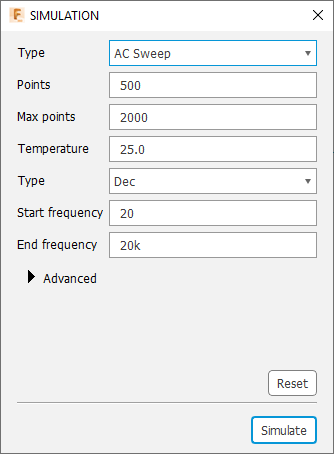
In the SIMULATION dialog, set the Type value (Operating Point, DC Sweep, AC Sweep, or Transient). In most cases, leave other options at default values.
In the dialog, click Simulate. When the simulation is finished, you see several output graphs. In this example of an AC Sweep, the Voltage graph is the most useful.
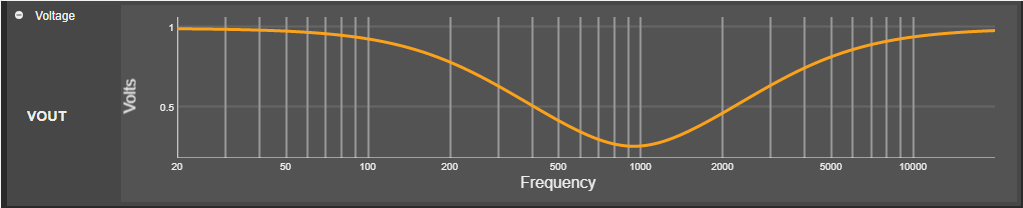
Note that you can use the gear icon in the upper right to switch the frequency display from logarithmic to linear.
