Material Baking operates on the entire Render To Texture session. It is not set per individual object.
Note: When you use Network Rendering, the Render To Baked Material option is disabled.
Interface
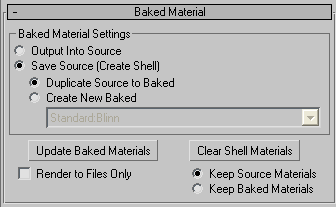
Baked Material Settings group
- Output Into Source When chosen, replaces any target map slot in the object’s existing material. Care should be used with this option, because the material replacement cannot be undone. Note: If a selected object to be rendered has a multi/sub-object material assigned to it, the workflow will not change and the results will be as follows: output into source will put the resulting map in all sub-material slots that match, instancing all identical maps, if a sub-material doesn’t have the selected output type it will be ignored; duplicate in baked will duplicate the entire Multi/Sub-Object Material into the baked material and perform the above output; create new baked will create a new single standard material.
- Save Source (Create Shell) Makes a new Shell material and assigns it to the object. When this option is chosen, you can then choose to either Duplicate Source To Baked, or to Create New Baked.
- Duplicate Source To Baked Makes a copy of the existing material as the Baked material.
- Create New Baked Puts a new material in the Baked Material slot. The type of the new material is set by the drop-down list below and subsequently determining the available Target Map Slots in the Output rollout.
[shader drop-down list] Allows you to specify a shader to be used for the newly baked texture.
- Update Baked Materials
- Builds a Shell material for all selected objects, and populates the baked material according to the current Render To Texture settings.
- Clear Shell Materials
- Removes the Shell material applied to the texture-baked object, and replaces it with either the original material or the texture-baked material.
The radio buttons below Clear Shell Materials give you a choice of which material in the Shell material to retain:
- Keep Source Materials When chosen, the original material replaces the Shell material.
- Keep Baked Materials When chosen, the baked material replace the Shell material.
Note: If you have already rendered a baked texture and decide you want to render with a different shader from the list, you must first click Clear Shell Materials and then re-render. - Render to Files Only
- When turned on, the baked texture files are rendered to the folder you've specified in the Output Path field of the General Settings rollout. Default=off