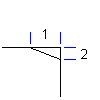
-
Click


 Chamfer. Find
Chamfer. Find
- In Options, select the Trim geometry check box.
- Select a value for the first length from the First chamfer length list or click
 to specify the length by clicking two points, or enter a value.
to specify the length by clicking two points, or enter a value. - Select a value for the second length from the Second chamfer length list or click
 to specify the length by clicking two points, or enter a value.
to specify the length by clicking two points, or enter a value. - Click OK.
- Select the first object.
- Select the second object.
- Press ESC to exit the command.
Note:
You can untrim trimmed objects when the trim mode is on.