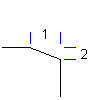
-
Click


 Chamfer. Find
Chamfer. Find
- Press ENTER for Setup.
- Select a value for the first length from the First chamfer length list or click
 to specify the length by clicking two points, or enter a value.
to specify the length by clicking two points, or enter a value. - Select a value for the second length from the Second chamfer length list or click
 to specify the length by clicking two points, or enter a value.
to specify the length by clicking two points, or enter a value. - Click OK.
- Select a value for the first length from the First chamfer length list or click
- Select the first object.
- Select the second object.
- Press ESC to exit the command.
Note: If both chamfer distances are 0, chamfering trims or extends the two objects until they join but does not draw a
chamfer
line.