Set the view direction to define the way the model objects are shown in the view.
For example, the main direction relative to the coordinate system (front, top, bottom, etc.) and the main direction relative to the object that will be shown in the view can be defined.
- From the tree panel, by selecting the View direction and model box branch.
- From the View definition tab, in the "View direction and model box" area, by clicking
 (Set).
(Set).
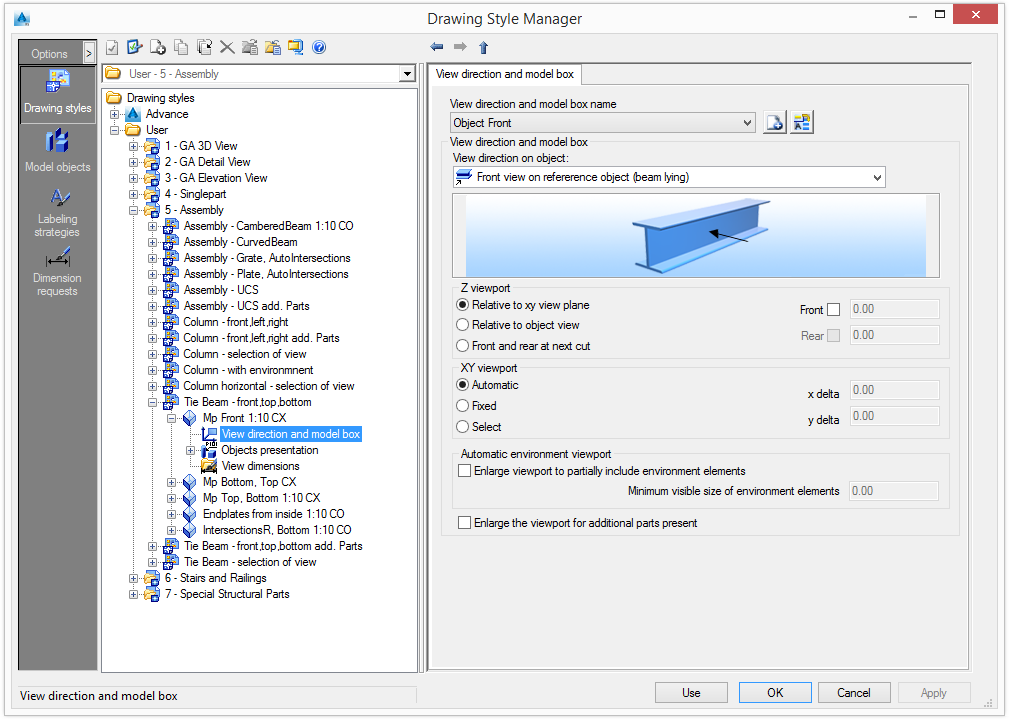
View direction and model box
Select a pre-configured view direction from the list (e.g. front, top, left, etc.). The existing view directions can be renamed and new definitions can be added.
| Button | Function |
|---|---|
|
|
Defines a new system and box. A new item is inserted into the list. |
|
|
Renames a strategy. Saves the current settings under a different name. |
The way the reference object is viewed (e.g. from the front, right, active UCS, intersection) is determined by the View direction on object .
Remarks:
- For general arrangement drawings, use the View from positive UCS-z- orientation on the UCS-xy-plane option.
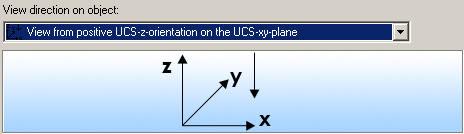
- For workshop drawings, in most of the cases, use the Front view on reference object (beam lying) option.
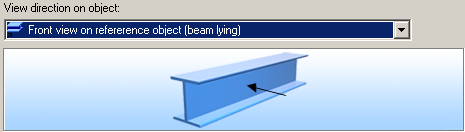
Z-viewport
The Z-viewport defines the view depth of the front and rear (Z-orientation of the UCS).
| Option | Function |
|---|---|
| Relative to XY view plane | Detailing relative to the XY plane of the UCS. |
| Relative to object view | Automatic end plates detailing. |
| Front and rear at next cut | This option is used only for options with names starting with: Cross sections… or for the View direction on object. |
XY-viewport
The XY-viewport defines the height (Y-orientation of the UCS) and the width (X-orientation of the UCS) of the viewport. There are three available options:
| Option | Function |
|---|---|
| Automatic | |
| Fixed | Enter X-, Y-delta values in the corresponding fields. |
| Select | By selecting window points in the model. |
Enlarging the viewport to show additional parts
Enlarge the presentation of the viewport to show additional elements (e.g. filler plates). Normally, the viewport is as large as the reference object with attached parts.