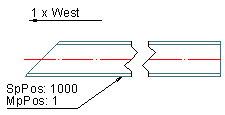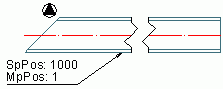Set several other common view properties using the View properties tab.
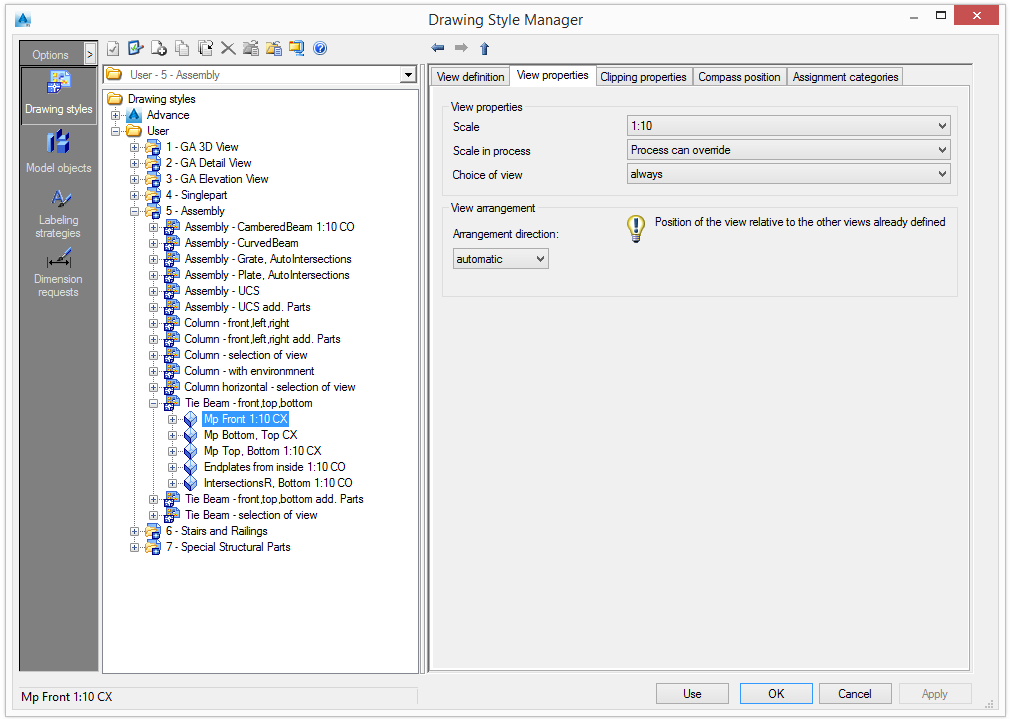
View properties
| Option | Description | |
|---|---|---|
| Scale | From the list, select a default scale for the selected view. | |
| Scale in process | Currently each view has a fixed scale. If a scale list is assigned to a process, the process can override the scales for the views. Normally the process assigns the same scale to all views. The scale is dependent on the main view. If a process uses the current style, it is possible to define the view scale for each view. Three options are available: | |
| Fixed | The process cannot override the view scale; the view scale is always used. | |
| Process can override | The process can override the view scale. | |
| Depend on main view | This option is useful for cut views and sections views (if the view scales should be different than the main view scale). The view scale depends on the main view scale (first view). | |
| Choice of view | The choice of view defines whether the view is always created or created on interactive request. Using interactive request, a green frame, that can be selected, appears on the model. | |
View arrangement
The view arrangement is important for defining the layout of the detail. The position of the view can be set relative to the position of the previously created views. The first view must always be set automatically because it is the reference for subsequent views.
Show compass
To display the compass in the drawings, check the Show compass box in the Compass position tab.
Select where to place the compass: upper left, upper right, lower left or lower right corner.
The compass can be displayed as an arrow or as a symbol. Check the desired option in the Compass representation area.