Use this procedure to edit a component group in a detail component database.
- Click

 .
. 
- Select a database from the Current detail component database list.
- Click
 to enter edit mode.
to enter edit mode. - Expand the root node and group/subgroup nodes as necessary to locate the group you want to edit.
- Right-click the group, and click Edit.
The Group Properties dialog box is displayed.
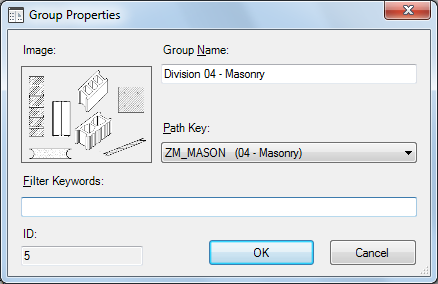
- Edit the following properties as applicable:
Property Name Description/Instructions Image The image displayed on the Image tab of the Detail Component Manager when this group is selected. To change the image, right-click the Image box, and click Specify Image to browse images available for the selected group in the location specified by its Path Key value. This is an optional field. Group Name The name from the database Groups table displayed for this group in the Detail Component Manager. Path Key An entry from the database DirKeys table, this value is a shortcut alias identifying the location of drawing and image files external to the database for this group. Filter Keywords A comma-delimited list of keywords to be used when searching for components within this group in the Detail Component Manager. This is an optional field. - Click OK.