Use this procedure to edit the properties of individual components within a detail component database. The properties on the General and Parameters tabs of the Component Properties dialog box are the basis for one or more recipes the software uses to draw the component in different views. Each recipe specifies the type of jig, or drawing routine, for placing the component in a specific view. The recipe may also contain information pertaining to layer and hatch pattern. You can also use this procedure to customize components in the default imperial and metric detail component databases supplied with the software, or to edit components in databases that you create.
- Click

 .
. 
- Select a database from the Current detail component database list.
- Click
 to enter edit mode.
to enter edit mode. - Expand the root node and group/subgroup nodes as necessary to locate the component you want to edit.
- Right-click the component, and click Edit.
The Component Properties dialog box is displayed. The read-only ID field shows the database identifier for the group to which the component belongs. In most cases, you can edit values on the General tab and the Parameters tab within this dialog box. For components that use a jig other than one of the six supported types (Stamp, Bookends, Linear Array, Surface, Surface Linetype, and Surface Top), no parameters are displayed on the Parameters tab.
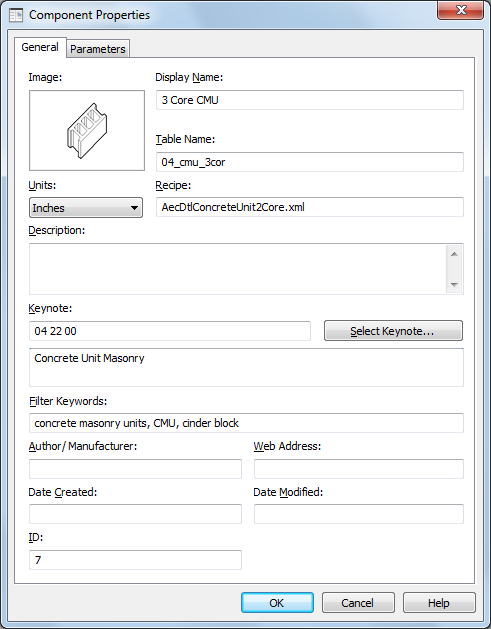
- On the General tab, edit the following values as applicable:
Property Name Description/Instructions Image The image displayed on the Image tab of the Detail Component Manager when this component is selected. To change the image, right-click the Image box, and click Specify Image to browse images available for the selected group in the location specified by its Path Key value. This is an optional field. Display Name The name displayed for this component in the Detail Component Manager. Table Name The name of the size table for this component, as specified in the TableName field in the database Components table. Units The unit of measurement for this component. Recipe The name of the RecipeSpec XML file containing the recipes for drawing this components. Description The description displayed for this component on the Information tab in the Detail Component Manager. Keynote The default keynote key for this component. Click Select Keynote to browse for or create a different keynote. This is an optional field. Filter Keywords A comma-delimited list of keywords to be used in searching for this component. This is an optional field. Author/Manufacturer The name of the person or other entity responsible for this component, as specified in the Author field in the database Fingerprint table. This is an optional field. Web Address The address specified in the URL field in the Fingerprint table for the database containing this component. This is an optional field. Date Created This read-only property shows the creation date for the component if it was created using the Detail Component Manager. Date Modified This read-only property shows the date of the last modification for this component if it was modified using the Detail Component Manager. - If the Parameters tab is available for the selected component, you can change the jig type, if desired, and then edit parameter values according to the instructions following the illustration below. You can also change the specified view by renaming it (click
 ), or you can create additional views by clicking
), or you can create additional views by clicking  . Any views you create or rename are then available from the drop-down list. Note: You can specify only one jig type for each view.
. Any views you create or rename are then available from the drop-down list. Note: You can specify only one jig type for each view.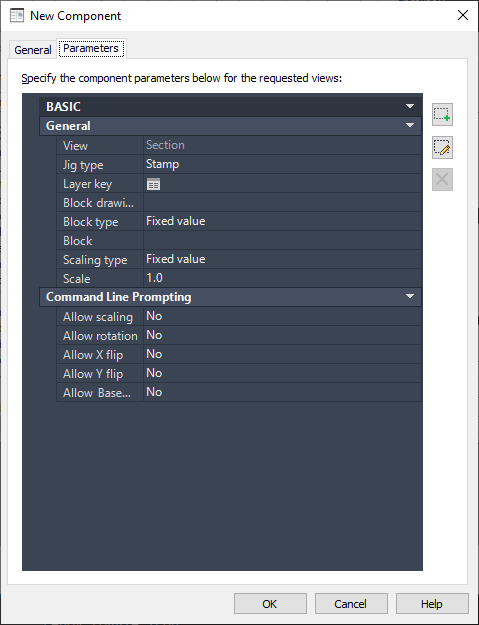
- Click OK.