Use this procedure to add a group to a detail component database. You can use the same basic procedure to add various subgroups within a group.
- Click

 .
. 
- Click
 to enter edit mode.
to enter edit mode. - Select a database from the Current detail component database list.
- Select the root node for the selected database if you want to add a top-level group, or expand the root node and group/subgroup nodes as necessary until you can select the node to which you want to add a subgroup.
- Click
 .
. The Add Component Group dialog box is displayed with the read-only ID field showing the value assigned to this group in the Groups table in the database.
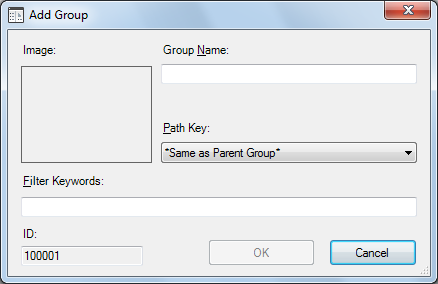
- For Group Name, enter the name you want displayed in the Detail Component Manager for this group. This value will be added to the database Groups table entry.
- If you are using the standard database, select a Path Key from the drop-down list to specify a shortcut alias identifying the location of drawing and image files for this group. Path Key values are retrieved from the database DirKeys table. You can add new key values to this table manually using Microsoft
 Access. If you are creating a new database from the template file, no Path Key values will be available for selection in this dialog box unless you have first populated the DirKeys table using Microsoft
Access. If you are creating a new database from the template file, no Path Key values will be available for selection in this dialog box unless you have first populated the DirKeys table using Microsoft Access.
Access. - For Filter Keywords, enter a comma-delimited list of keywords to be used when searching for components in this group.
- Click OK.
The group or subgroup you have defined is displayed as a new node in the hierarchical tree view.