Use this procedure to create a blank Microsoft Access database with all required tables and queries for keynote storage and retrieval. This is the first step in creating a new keynote database using the Keynote Editor.
Access database with all required tables and queries for keynote storage and retrieval. This is the first step in creating a new keynote database using the Keynote Editor.
- Click



 .
. 
- At the bottom of the Keynote Editor dialog box, click New Database.
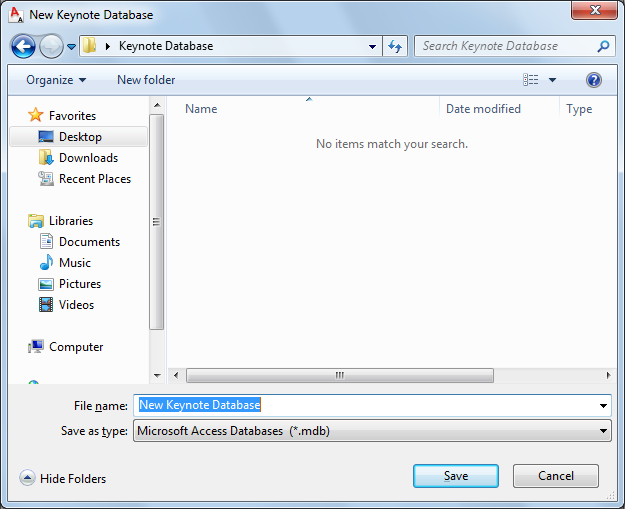
- In the New Keynote Database dialog box, navigate to the location for the new database.
- Enter a name for the new database in the File name field.
- Click Save.
A node named New Keynote Database is displayed in the Keynote Editor.
- Select the new database node, and click
 .
. - In the Keynote Database Properties dialog box, enter the display name, description, and author for the new database, and click OK.
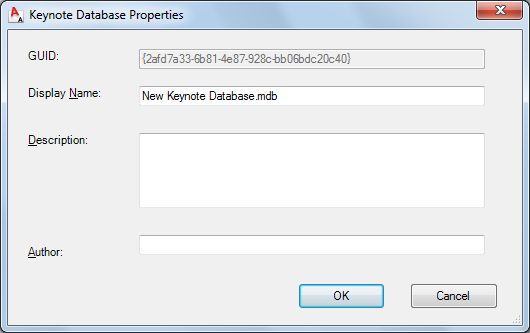
A blank Microsoft Access database is created with all required tables and queries for keynote storage and retrieval. The new database has the global unique identifier shown in the GUID field and is displayed in the Keynote Editor as a root node with the display name you provided.
- Click Save.
You can now begin populating the database by using the Keynote Editor to add groups and individual keynotes.