Note: This topic is for Roombook users only.
The room quantity calculation requires to specify which spaces and zones to calculate.
- Click

 .
. - Click Selection button "..." to open the Spaces/Zones Selection dialog box.
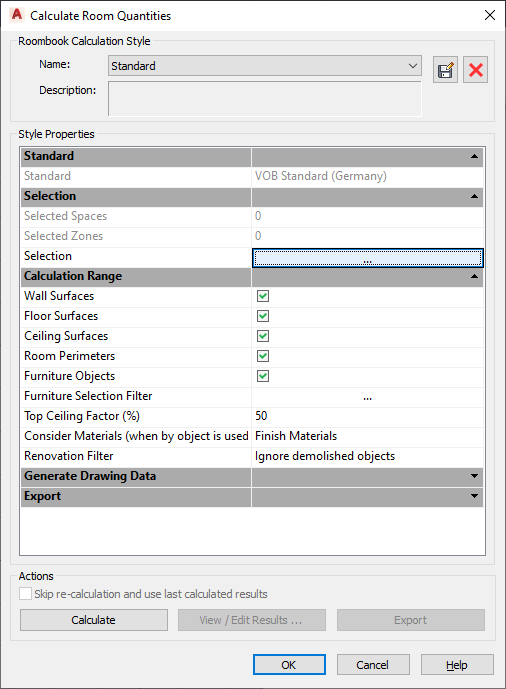
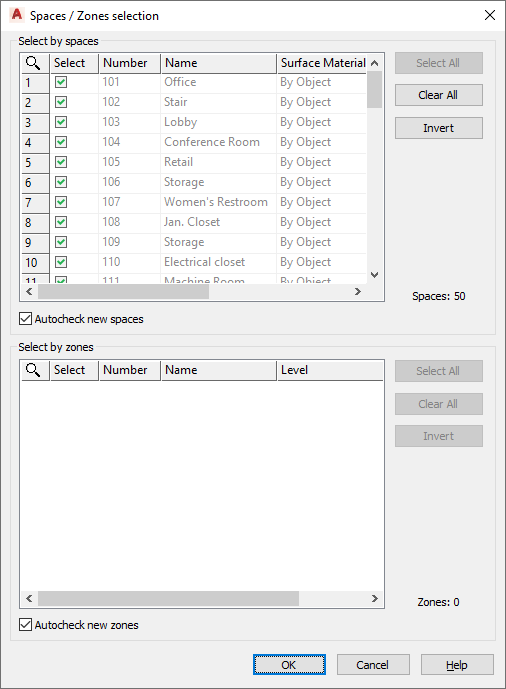
The number of all the spaces and zones which are selected for calculation.
- Select by Spaces
- All spaces of the drawing are listed. Displays the applied Surface Material Styles. By default, all spaces included in the calculation are selected. Clear the check box if a space is not to be calculated.
- Select by Zones
- All zones of the drawing are listed. By default, all zones included in the calculation are selected. Clear the check box if a space is not to be calculated. By using the selection by zones, all corresponding spaces are selected automatically.
- Autocheck New Spaces (or Zones)
- If new spaces or zones are added to a drawing after a room quantity calculation has already been performed, this option specifies that new spaces or zones are automatically to be included in the next calculation. By default, the option is activated.
- Select All
- Selects with one click all spaces or zones.
- Clear All
- Deselects with one click all spaces or zones.
- Invert
- Inverts the current selection state.
- Number of Spaces (or Zones)
- At the right side of the table is shown the number of selected spaces and zones for instant control.
- Parameters
- In this dialog box, you can only select the spaces and zones to calculate by setting the checkmark.
All other parameters are only for information and cannot be edited.
- External Reference
- Displays the name of the xref file.