Use this procedure to change and version a standard display setting in the project standards display drawing.
Display settings in the project standards display drawing and in the project drawings are versioned. The version is used to determine whether a display setting needs to be updated during synchronization. The version information includes the GUID (Global Unique Identifier), the date and time of the last modification, the windows login name of who last modified the item, and an optional comment.
When you change a standard display setting in the open standards drawing, you are not automatically prompted to version the change.You can make multiple changes, save and close the drawing, reopen it, and then version the display setting when its is ready for propagating in the project. As long as the changes are saved to the project standards drawing, no edits will be lost, even without versioning in between.
As long as your changes are saved, but not versioned, any synchronizations taking place during that time will not recognize the display settings as changed, since the object comparison is performed on the version GUID, and not the actual object properties. As a consequence, changed but unversioned display settings in the project standards will not be updated in the project drawings. To have the changes synchronized with the project, you need to version the display settings first.
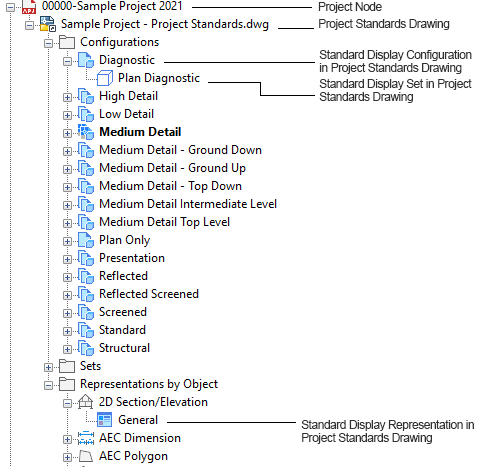
Project standards in Display Manager
- Open the standards display drawing of the current project.
- Click

 .
.  Tip: The standard display drawings in Display Manager are listed under the project node (
Tip: The standard display drawings in Display Manager are listed under the project node ( ). If no project node is displayed, the current drawing is not part of a project.
). If no project node is displayed, the current drawing is not part of a project. - Select the display setting you want to edit, and make your changes.
- Click the Version History tab of the changed display setting.
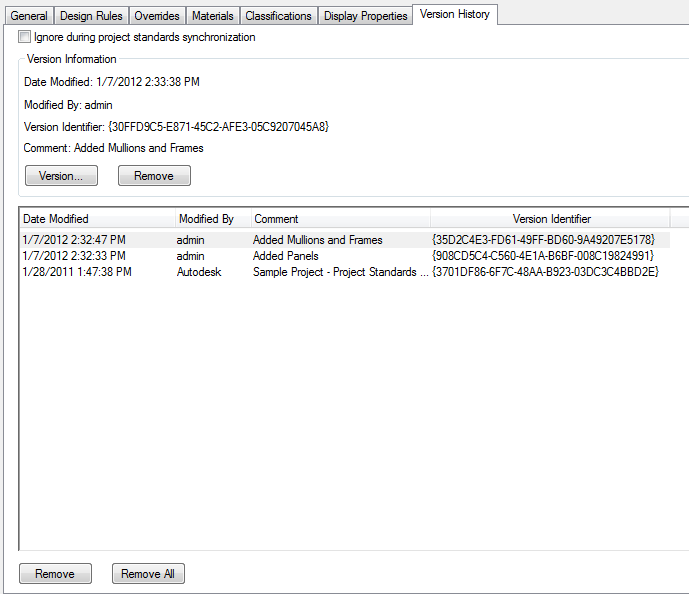
- Click Version.
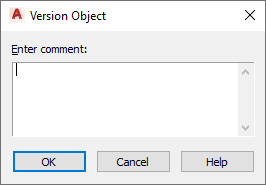
- If necessary, enter a comment for the new version.
- Click OK.
The new version is appended to the Version History tab.
- To version multiple display settings in a project standards drawing, select a group of settings and version them:
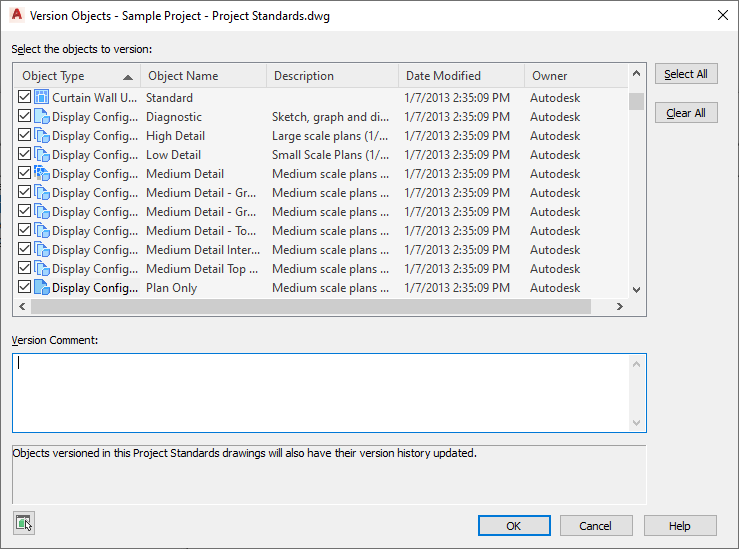
- Select the display settings that should be versioned.
- If desired, enter a comment.
The comment will be applied to all objects selected for versioning.
- Click OK.