Output your project to a printer or to a PDF file containing hyperlinks.
You can print an entire project, a subset of drawings from a project, or a single drawing.
Use the Publish/Plot button on Project Manager to print your project.

Once you select Plot Project you can select which drawings from the project you want to plot.

Make sure to select which layout you want to plot for the selected drawings. If you have a page setup defined, enter the name.
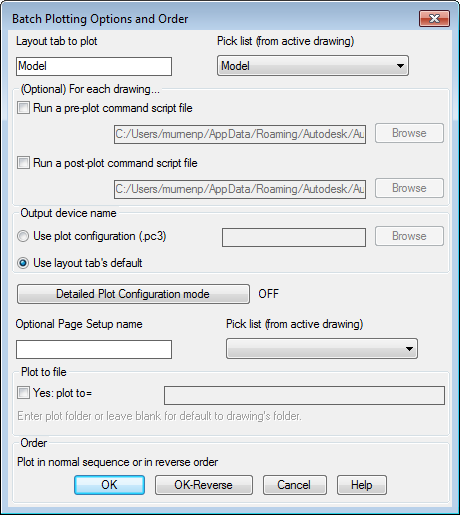
Adding the Plot Date During Printing
As part of your title block setup you can map a plotting date and time format to a specific attribute. This attribute updates automatically when you plot the drawing.
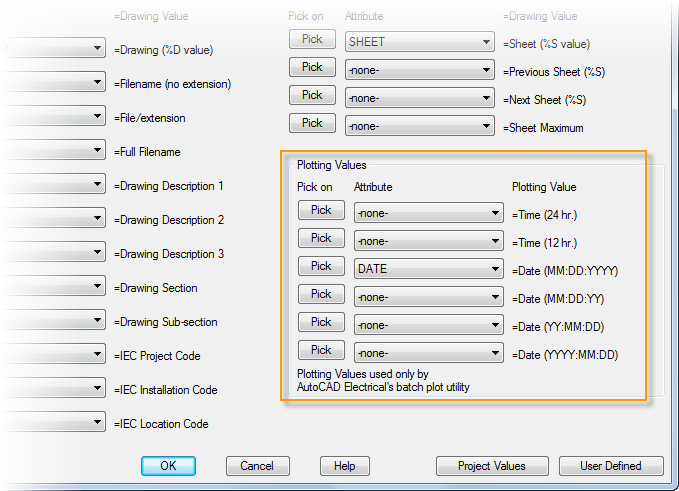
Publishing to a PDF File
In an AutoCAD Electrical toolset project, there are relationships between components, for example parent to child, or schematic to panel. You can output your project to a PDF and include hyperlinks between related components.

Make sure that you select Multi-sheet file and Include Hyperlinks.
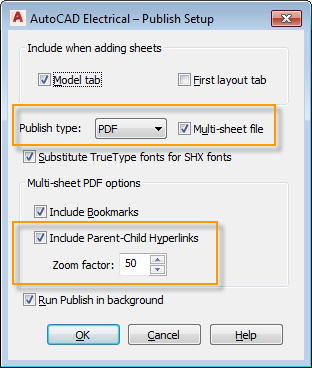
The zoom factor determines how close the PDF zooms in on an object when you select a hyperlink. The bigger the number, the larger the object appears when you jump to it.
Each object can only have one hyperlink. So to get to a specific child component from the parent, you select the child's reference in the parent's cross-reference.

So before you output your project to PDF make sure your cross-referencing is up to date. Find
These hyperlinks are added to the PDF output.
| Click | Jumps To |
|---|---|
| Schematic parent tag | Panel footprint |
| Panel footprint graphics | Schematic parent |
| Schematic child tag | Schematic parent |
| Schematic PLC tag | Panel footprint |
| Panel PLC footprint graphics | Parent or stand-alone schematic PLC |
| One-line component tag | Schematic parent |
| Cross-reference text on parent | Child specific to cross-reference text selected |
| Schematic terminal tag strip | Panel terminal strip |
| Panel terminal graphics | Schematic terminal
Note: If it is a multi-level terminal, jumps to the schematic terminal that represents the first level.
|
| Source arrow reference text | Destination arrow |
| Destination arrow reference text | Source arrow |
| Stand-alone cross-reference source | Stand-alone cross-reference destination |
| Stand-alone cross-reference destination | Stand-alone cross-reference source |