Generate and format reports. Output a report to a file or insert it as a table object on your drawing.
AutoCAD Electrical toolset has a number of reports to choose from. Some reports contain information extracted from just your schematic drawings, while other reports contain information from just the panel layout drawings. You can also create a complete Bill of Materials report containing all panel items and any schematic items not shown on the panel layouts.
Creating a report is easy. You select whether you want to create a schematic or panel report,
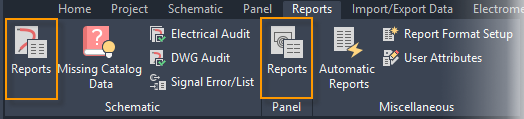
pick the report type,

select any options specific to the report, and select the drawings to process. And the report displays.
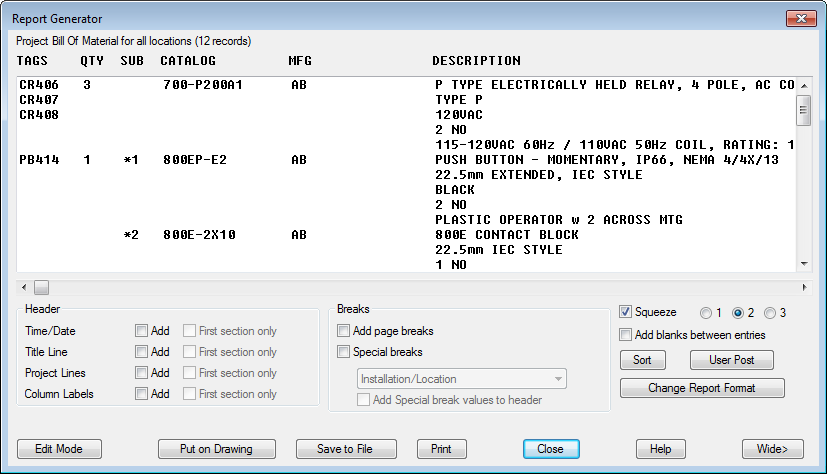
Report Fields
Once you run your report you can include and exclude fields, change the field order, and change the field label.

Format Files
You can use format files to preset the report settings. You can have an unlimited number of format files for a report. This way you can create as many custom reports as you want and run them easily at any time. Use Report Format Setup to create your format files. Find
Use this dialog box to preset the report options, field settings, report table settings, output file settings, and more. The report options can be different depending on the report type you select.

Each format file is saved with a .SET extension. To use a format file when you run a report, pick the Format button on the report dialog box and select the .SET file.

Output to a File
Output your report to a file using the Save to File option once you run your report.
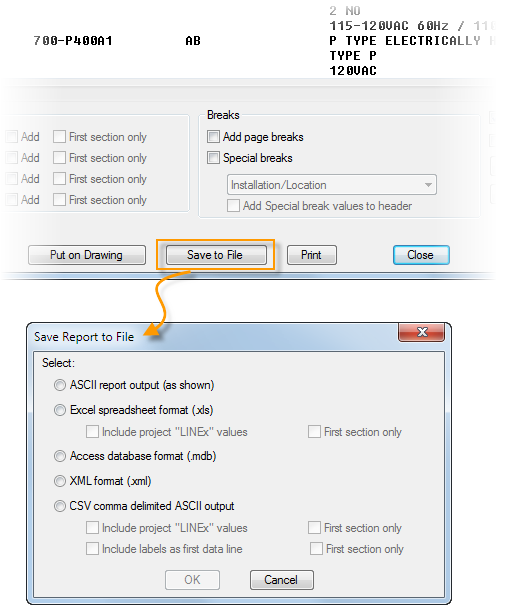
Insert as a Table
Insert your report as a table using the Put on Drawing option once you run your report. Create table styles using the AutoCAD TABLESTYLE command. Then select the table style when you insert your report table to get just the right look for your tables.
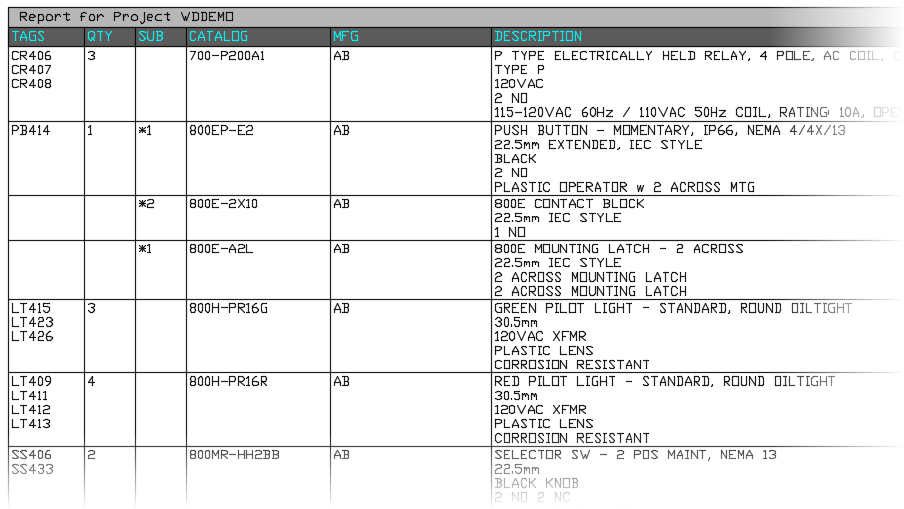
Run a Group of Reports
Once you create format files for your reports, you can run a group of reports at one time. Find
With Automatic Reports, you select a group of reports and a format file for each report. The reports are not displayed on the screen. Each format file must either output the report to a file, insert it as a table, or both. New drawings are added to the project for new tables.
