The Electrical Catalog Browser for Inventor allows you to insert 3D parts by selecting a catalog value from the database. The utility includes the Catalog Browser interface, the link to the AutoCAD Electrical database, and a sample set of 3D electrical parts. The default location for the sample parts is C:\Users\Public\Documents\Autodesk\Inventor Electrical Library [release]. Include this library path in your project libraries or use the Inventor Electrical Project installed with the Electrical Catalog Browser.
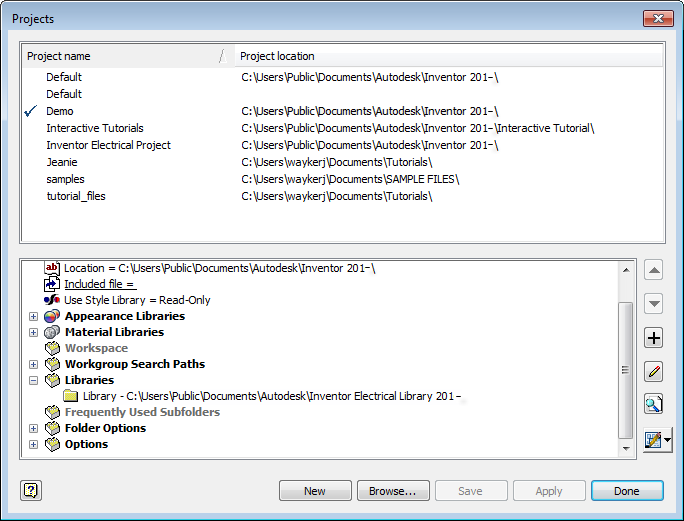
As you download the parts from vendors, or create your own parts, you can associate those parts to a specific catalog value using the Electrical Catalog Browser. There are two ways to associate a 3D part to a specific catalog value:
- Use the edit mode of the browser and enter the 3D part name in the SYMBOL3D column.
- Select the catalog value and browse to a part for insertion. This workflow associates the part to the selected catalog for future insertions.
The Electrical Catalog Browser is a modeless palette which means it can remain on the screen while other commands are used. It can be resized and docked.
Enter your search criteria and select from a list of catalog values that match your search criteria. A search is performed only on the fields that are displayed in the browser. The search results are displayed in the results pane.
Use the column headers in the results pane to:
- Sort — click a column header to sort
- Reorder — drag columns to change the displayed order
- Resize — drag the column header border to resize
- Display/Hide — right-click and select which columns to include in the display. The search is performed only across the data in the visible columns.
Note: All columns are displayed in edit mode.
- Freeze — right-click and freeze at the selected column. When you scroll, all columns to the left of the frozen column remain visible.
Insertion Mode
Search for a specific catalog value and insert a part. The SYMBOL3D field in the catalog record defines the Inventor parts associated with this catalog value. Use the edit mode to add symbols to the SYMBOL3D field and to define the default part for a catalog record. The default part inserts when you double-click a catalog record. Click once on a catalog record to select from all symbols defined in the SYMBOL3D field.
Parts are associated automatically when you select a catalog record in the Catalog Browser and browse to a part for insertion. The part must be in a folder included in the Libraries definition. The next time you select the catalog record, the part is available for insertion.

You can add commonly used catalog values to a list of favorites. A list of favorites can be created for each catalog table category.
For more information, see Autodesk Inventor Electrical Catalog Browser - Content Database.
Edit Mode
Search for catalog values and edit the catalog database.

While in edit mode:
- All fields associated with catalog records are included in the display, including fields that come from the _PINLIST and _TERMPROPS tables in the catalog database.
- Subassembly records, as defined by a value in the ASSEMBLYLIST field, are included in the display.