Use the Autodesk Rendering window to access and work with materials libraries, lighting, and environment settings.
The Autodesk Rendering window is a dockable window, which is used to set up materials and lights in your scene, as well as environments settings, and render quality and speed.
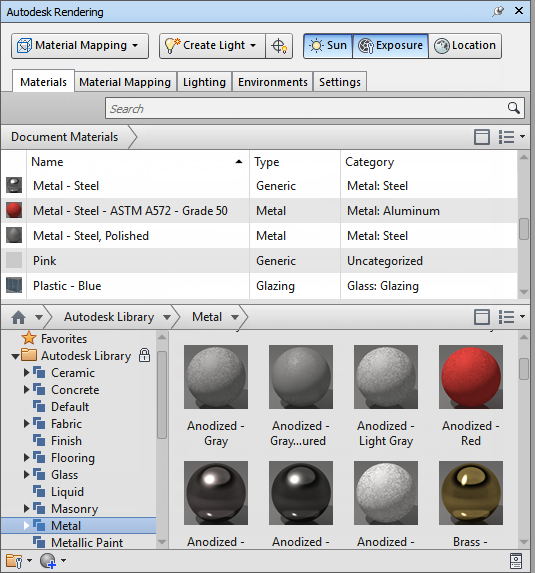
The
Autodesk Rendering window contains the Rendering toolbar, and the following tabs:
- Materials. Allows you to navigate and manage material collections, known as libraries, provided by Autodesk, or create custom libraries for specific projects. Default material library Includes a variety of materials, which can be selected and applied to your model. You can also use this tab to create new materials, or customize existing materials.
- Material Mapping. Allows you to adjust the orientation of the texture to fit the shape of the object. This feature is recommended for advanced users only.
- Lighting. Allows you to view the lights already added to the model, and customize the lighting properties.
- Environments. Allows you to customize the Sun, the Sky, and Exposure properties.
- Settings. Allows you to change the Render Style presets. You can select from a range of default quality presets or customize your own render settings.
Note: In order for the Autodesk Rendering Window to function correctly, at least one Autodesk driver must be selected.