In PowerShape, you can quickly create solids that are defined by a few simple parameters. These are called primitive solids, and are similar to primitive surfaces:
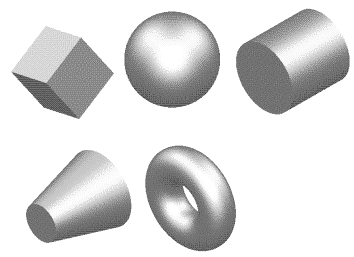
To create a solid primitive:
- Click Solid tab > Create panel and choose the primitive type:
- Cylinder
- Cone
- Sphere
- Torus
- Spring
- Block
- Enter a position on the screen to create a default primitive solid of the required type.
The solid appears in the solid feature tree as a solid and the instrumentation is visible.
If there is no active solid in your model, this solid becomes active. Otherwise, it becomes an inactive solid.
You can create more solids of the same type by entering more positions.
If you want to create a different primitive solid, select it from the Solid tab > Create panel; the cursor changes to indicate the type of solid that will be created.
To exit primitive creation, click
 on the Quick Access toolbar.
on the Quick Access toolbar.
- If required, edit the solid you created by using the graphical handles. Alternatively, select Modify from the context menu or double-clicking the primitive solid and use the primitive dialog to edit the solid.
Alternatively, specify the dimensions of a primitive before you input the origin point, using the command window.
For example, to create a block with origin at 0 0 0, type the following in the Command window:
create solid block
length 45
width 67.89
height 43
0 0 0
If you do not specify a dimension, the default value is used.
You can specify the following dimensions using the Command window:
radius
width
length
height
minor_radius
major_radius
base_radius
top_radius
You can also create primitive solids from surfaces, by extruding or creating revolutions from wireframe or text items, or extruding regions.