
 Modify panel > Make a selection >
Modifier List > Object-Space Modifiers > Array
Modify panel > Make a selection >
Modifier List > Object-Space Modifiers > Array
- Default menu: Make a selection > Modifiers menu > Parametric Deformers > Array
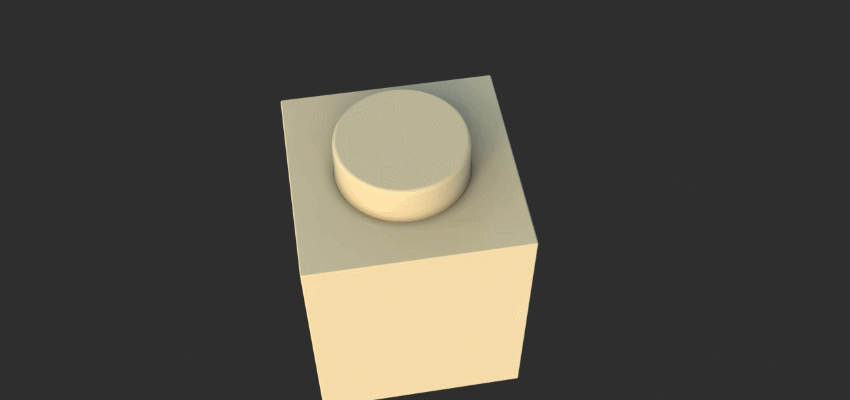
The parametric Array modifier lets you create arrays using multiple Distribution methods. Its expansive toolset includes transformation and randomization controls, and parameters to adjust material IDs and UV data.
With an expansive toolset and a location in the stack, the Array modifier provides additional flexibility not found in the Array command. Most importantly, this modifier is parametric, giving you the ability to adjust parameters after an array has been created.
- Stiches on a surface
- Bolts on an airplane wing
- Bricks for a wall
- Books on a bookshelf
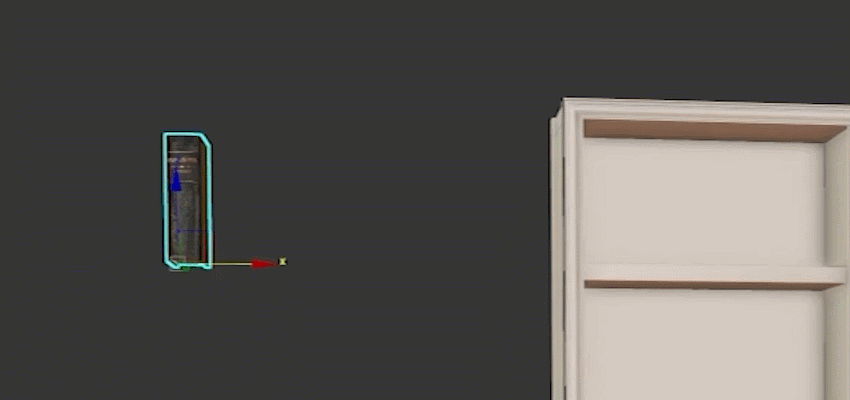
- Grid: Creates a uniform set of clones in a 1D, 2D, or 3D layout
- Radial: Creates clones in a circular pattern aligned to the X, Y, or Z axis
- Spline: Creates clones along a target spline in your scene
- Surface: Creates clones on the vertices, face centers, or edge centers of a target object in your scene
Notes and tips:
- When using the
Spline Distribution method or
Surface Distribution method, cloning an array using Shift-drag produces unexpected results.
After dragging, the clone is not placed at the cursor location. Instead, it's placed on top of the original array object, making it difficult to distinguish between the original array and the clone.
Workaround: Create a clone of the array and a clone of the reference spline. Select the array clone and set the spline clone as its reference.
Procedures
- Grid Distribution method: Create a set of chairs using the Array Modifier
- Radial Distribution method: Create a brick tower using the Array Modifier
- Spline Distribution method: Create a chain using the Array Modifier
- Surface Distribution method: Create stiches on a surface using the Array Modifier