
The following workflow describes how to create a brick tower using the
Array modifier. It highlights the
Radial Distribution method and uses other
Array modifier rollouts to build and tweak the array.
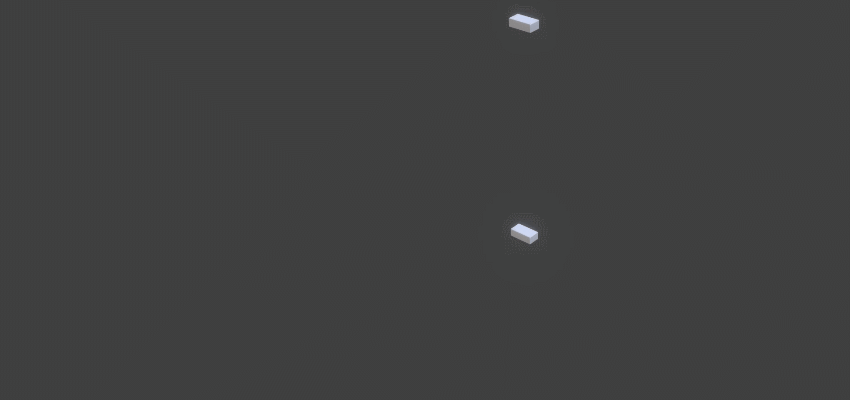
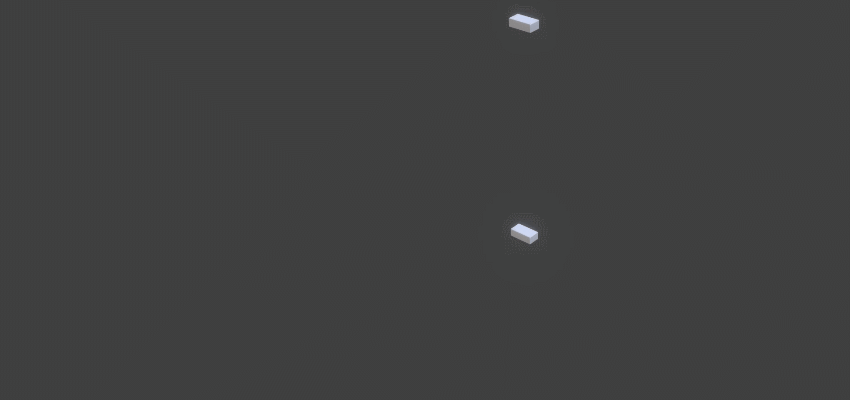
Create a single brick
A box acts as a single brick and is the base of the array.
- Create a box.
In the following example, the box is created using the following parameters:
- Length: 0.691cm
- Width: 1.334cm
- Height: 0.452cm

Create a tower
You can use the Radial Distribution method to quickly build your tower.
- In the Modify panel, select Array from the Modifier List.
- In the
Distribution rollout, set the following:
- Distribution method: Radial
- Count: 32
Sets the number of bricks in each row.
- Radius: 6.71cm
Together these parameters create the base of the tower: a single row of bricks laid end to end in a circular pattern.
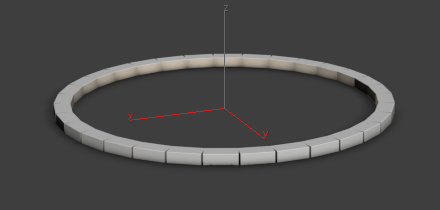
- Continue to set parameters in the
Distribution rollout:
- Rows: 27
- Stagger: Enabled
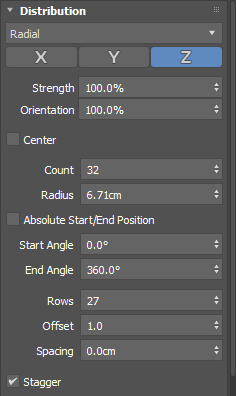
- In the
Material ID rollout, set the following:
- From: 1
- To: 8
Different colors are applied to the 27 rows of bricks. The Stagger parameter rotates each row of bricks half the width of a single brick, creating a running bond pattern. The following image illustrates the bricks before Stagger is enabled (left) and after (right).
Create a battlement
A battlement is located at the top of a tower and has regularly spaced squared openings. You can add another array to create this decorative feature for your tower.
- Create a box.
This box is created using the same parameters that you used for the bricks in your tower:
- Length: 0.691cm
- Width: 1.334cm
- Height: 0.452cm
- Apply a
Chamfer modifier to your brick using the following parameters:
- End Bias: 0.027cm
- Amount: 0.1cm
- Segments: 20
Now the brick's edges are rounded.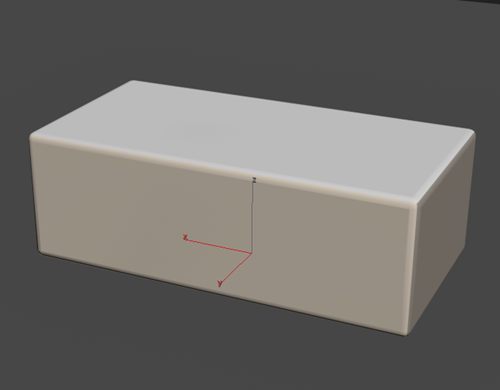
- Select the box with the chamfered edges.
- In the Modify panel, select Array from the Modifier List.
- In the
Distribution rollout, set the following:
- Distribution method: Radial
- Count: 15
- Radius: 6.71cm
These parameters create the shape of the battlement.
- In the
Material ID rollout, set the following parameters:
- From: 1
- To: 8
Color is applied to the bricks. The following image illustrates the battlement's appearance before adding color (left) and after (right).
- Move the battlement so it rests on top of your tower.
