- Click
.

The Insert Table dialog box displays.
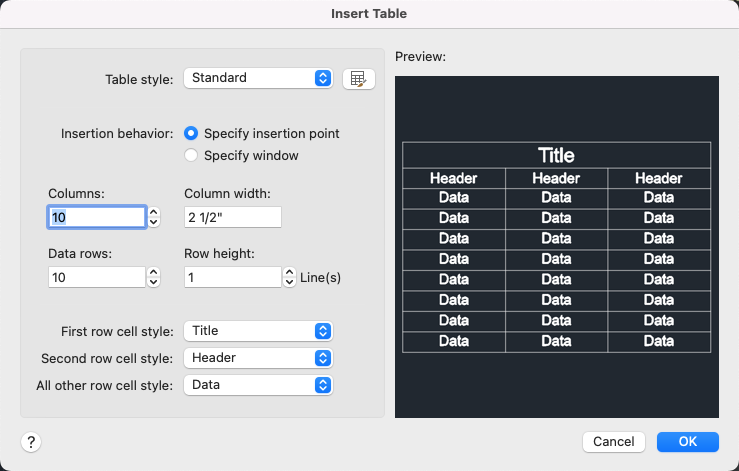
- Select the table style to use for the table.
- Select an option for the table insertion:
- Specify Insertion Point: After clicking OK, you are prompted for an insertion point which is used for the upper-left corner of the table.
- Specify Window: After clicking OK, you are prompted to specify the upper left and lower right corners for the table.
The cursor is placed in the top cell for entering the text and the Text Editor visor displays.

- Enter text as needed. Use the Tab key to move from one cell to the next cell.
- Click Save on the visor to save your changes and exit the table.
Note: The current table style is assigned to the table.