A table is an object that contains data in rows and columns. After you create a table, you can modify the size of its rows and columns, change its appearance, merge and unmerge cells, and create table breaks.
You can click any grid line on the table to select it and then modify it by using the Properties Inspector or grips.
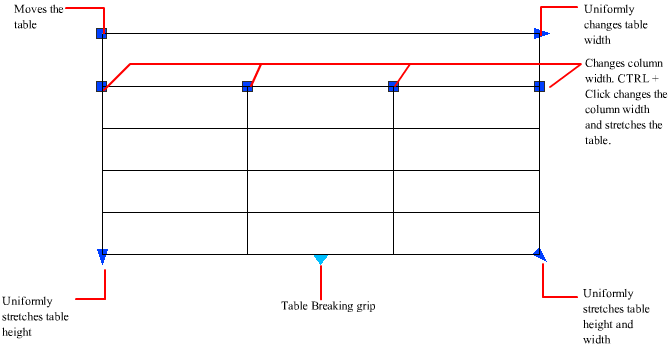
When you change the height or width of the table, only the row or column adjacent to the grip you have selected will change. The table will maintain its height or width. To change the size of the table proportionally to the size of the row or column you are editing, press Ctrl while using a column grip.
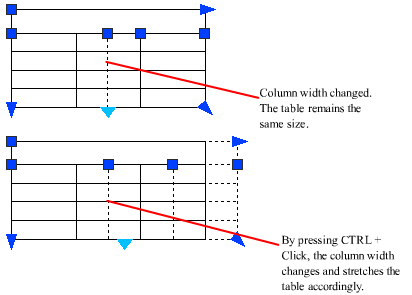
Break Tables into Multiple Parts
A table with a large amount of data can be broken into primary and secondary table fragments. Use the table breaking grips found at the bottom of your table to make a table span multiple columns in your drawing or to manipulate the different table parts you have already created.
Modify a Table Cell
You can click inside a cell to select it. Grips are displayed in the middle of the cell borders. Click inside another cell to move selection to that cell. Drag the grips on a cell to make the cell and its column or row larger or smaller.
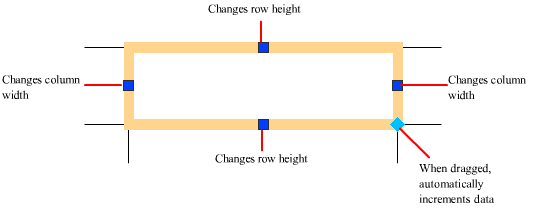
To select more than one cell, click and drag over several cells. You can also hold down Shift and click inside another cell to select those two cells and all the cells between them.
When you click inside a table cell, the Table cell visor is displayed. From here, you can
- Insert and delete rows and columns
- Merge and unmerge cells
- Match cell styles
- Alter the appearance of cell borders
- Edit data formatting and alignment
- Lock and unlock cells from editing
- Insert blocks, fields, and formulas
- Link the table to external data
Customize Display of Column Letters and Row Numbers
By default, the In-Place Text Editor displays column letters and row numbers when a table cell is selected for editing. Use the TABLEINDICATOR system variable to turn this display on and off.