Historical Releases
- Refer to Uninstall Desktop Connector and the Reset Utility for additional information on uninstalling and resetting Desktop Connector.
- September 3, 2024 (v.16.10.0.2252)
- June 27, 2024 (v.16.9.1.2222)
- June 25, 2024 (v.16.9.0.2204)
- May 1, 2024 (v.16.8.0.2169)
- April 8, 2024 (v.16.7.1.2164)
- March 5, 2024 (v.16.7.0.2155)
- February 8, 2024 (v.16.6.1.2145)
- January 18, 2024 (v.16.6.0.2138)
- October 2, 2023 (v.16.5.0.2083)
- August 17, 2023 (v.16.4.0.2062)
- June 20, 2023 (v.16.3.0.2035)
- May 8, 2023 (v.16.2.1.2016)
- April 13, 2023 (v.16.2.0.2007)
- February 13, 2023 (v. 16.1.1.1950)
- January 26, 2023 (v. 16.1.0.1935)
- November 30, 2022 (v. 16.0.0.1902)
- August 25, 2022 (v. 15.8.0.1827)
- June 17, 2022 (v. 15.7.1.1780)
- May 31, 2022 (v. 15.7.0.1767)
- May 4, 2022 (v. 15.6.0.1752)
- March 23, 2022 (v. 15.5.0.1684)
- February 23, 2022 (v. 15.4.0.1677)
- February 3, 2022 (v. 15.3.0.1657)
September 3, 2024 (v.16.10.0.2252)
Download Windows Version 16.10.0.2252
If you are already running Desktop Connector v16.x, do not uninstall Desktop Connector to upgrade – close Desktop Connector and install the new version on top. For more details, see the Update Desktop Connector article.
New Features and Enhancements
We have Documented how to configure Desktop Connector in a Virtual (VDI) environment. Refer to this article for details.
The Desktop Connector Rt-Click commands are returning to File Explorer! In the File Explorer you can now Rt-Click on Files and Folders and see a Desktop Connector flyout menu presenting commands added back to Autodesk Docs connector for View Online and Lock/Unlock. Image below shown in Windows 10. (CDX-24467)
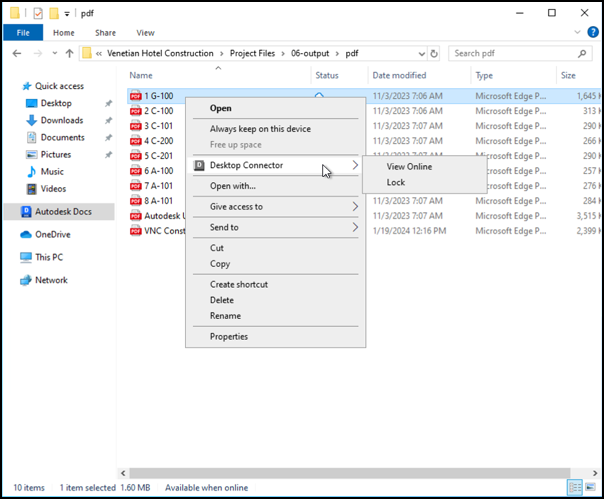
Files generated during the Revit Export operation (.pcp, .pat) will no longer upload to the cloud. This means the user will no longer be required to confirm a delete notification for those files. This change also applies to all releases greater than 16.6.x. (CDX-24624)
Resolved a crash when the 'check your browser' popup dialog is left open while Desktop Connector is Exited and restarted. (CDX-24396)
This release of Desktop Connector will allow more than one (non-admin) user to start Desktop Connector on the same device. (CDX-24384)
- User will see the following message when more than one Desktop Connector instance is started on the same device by the same user. (CDX-24384)
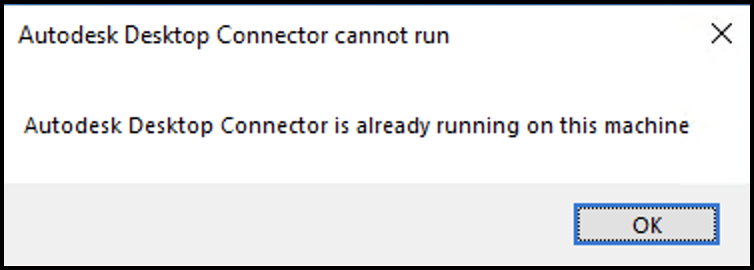
- Multiple users can be logged into the same device and run Desktop Connector as long as no user is running Desktop Connector elevated (ie. administrator permissions). If any user is running Desktop Connector elevated the following message will be shown. (CDX-24456)
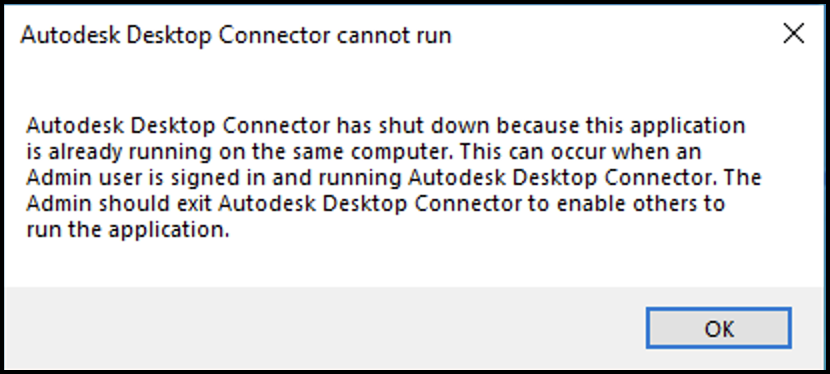
Users will only see an automatic dialog prompt to Select Project when there are no current projects selected and the logged in user only has entitlement for Autodesk Docs. If the logged in user has multiple entitlements, the Select Projects dialog will not pop automatically. (CDX-23883)
Adjusted the color of the highlighted row in the Troubleshooter to make the highlighted text more readable. (CDX-24319)
Resolved a crash during startup resulting in the logged message "C:\ProgramData\Autodesk\CDX\Logging.config does not exist" when specific resources are not available. (CDX-24336)
Revit Workflows
- Improved file handling in Revit to avoid uploading extra file versions created during file Open operation. Some applications (like Revit) will mark a file modified on Open. User may still see an upload job created in the Home Screen when a file is Opened. When Desktop Connector executes the job and determines the file bytes have not changed then the job will be deleted. If the file content actually changed it will be uploaded. This results in files versioned only when the file has been modified. Other filetypes resolved by this improvement (.doc). Other filetypes known to not be resolved because the authoring application actually modifies the file contents on Open (.ppt, .xls, .mpp). (CDX-24625)
June 27, 2024 (v.16.9.1.2222)
Download Windows Version 16.9.1.2222
If you are already running Desktop Connector v16.x, do not uninstall Desktop Connector to upgrade – close Desktop Connector and install the new version on top. For more details, see the Update Desktop Connector article.
New Features and Enhancements
Administrators now have the ability to set the local workspace location during install/deployment of Desktop Connector. This capability allows admins to enforce a company standard workspace. (CDX-24152)
There are some key changes that can affect users who already have a version of Desktop Connector installed. Before upgrading, review the content on the Admin Change Workspace page to determine if deploying an enforced workspace is the right decision for you.
The following image is an example of what you will see when your administrator has enforced a change workspace showing you the location of the new enforced workspace.
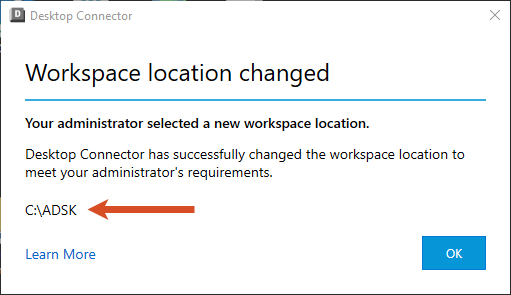
Autodesk has changed the way that the installers are extracted and files are downloaded before installation. Refer to Install Walk-Through for Version 16.9 and Above and Install Walk-Through for Version 16.8 and Below for specific installation instructions.
Stability fixes have been implemented primarily enhancing the Autodesk Identity Service and Desktop Connectors sign-in/sign-out workflows. (CDX-24020)
CAD Workflows
- Fixed an issue that generated an empty viewable for Inventor assembly files when using the Upload Files and References tool. (CDX-24069)
- Fixed an issue where saving a Revit model directly into Desktop Connector caused a File Not Saved error to appear in Revit and a Remove files from all locations warning to show in Desktop Connector. (CDX-24067)
June 25, 2024 (v.16.9.0.2204)
- We fixed a bug where in large project files were opening with a slow performance using Desktop Connector. Refer to the latest release and notes and update to Desktop Connector 16.9.1.2222 to resolve this issue.
May 1, 2024 (v.16.8.0.2169)
Download Windows Version 16.8.0.2169
New Features and Enhancements
Desktop Connector v16.8.0.2169 now supports Inventor files for Autodesk Docs. Inventor files have always been supported for the Fusion and Drive connectors. For additional information refer to Troubleshooting Inventor.
- Project support for Inventor files was enhanced. Inventor files can now be used with Desktop Connector. (CDX-23960, CDX-23959)
- Resolved an issue with Inventor that led to original part files being deleted and backup files being uploaded when saving. (CDX-21726)
- We added a feature to prompt for an IPJ file (Inventor Project File) to resolve references when using the Upload Files and References Tool. (CDX-23958)
- An issue has been resolved where Desktop Connector could not identify a reference while using Inventor and Vault, despite both functioning properly. (CDX-21808)
- The Inventor OldVersions folder was set to be uploaded. However, the Desktop Connector no longer uploads temp files into the OldVersions folder. (CDX-23128)
- The feature to edit/save from Inventor to Desktop Connector v16.x project workspace was enhanced to maintain file history. (CDX-23959)
- Included support for Inventor 2025 and Solidworks 2024 files. (CDX-23946)
The project selection limit was increased to 80 Projects. This change occurred outside the release context, so users of versions 16.6.0.2138 and above will receive this enhancement. (CDX-23922)
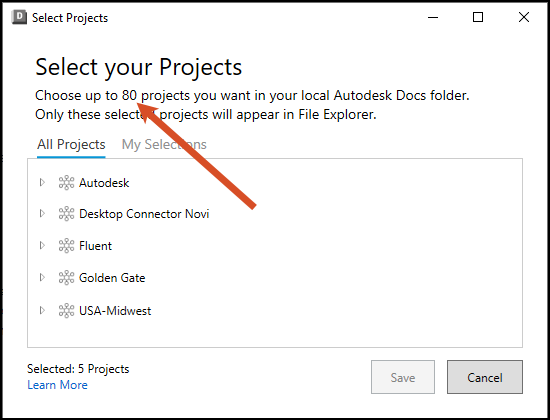
Fixed a bug where the issue of the Welcome Screen creating multiple instances was resolved. (CDX-22467)
Prevented
.savefiles from uploading which resolved an issue with ArcGIS. This will take effect in all versions after v16.6.0.2138. (CDX-23974)Prevented
.ai.bakfiles from uploading which resolved an issue with Adobe Illustrator. This will take effect in all versions after v16.7.1.2164 (CDX-23905)Resolved an issue where uploading changes to a file may result in conflicts in the home screen when there are no conflicts on disk. This occurs more frequently with uploads of many files in your workflow. (CDX-23994)
Fixed a bug where an "Application Error" dialog was being displayed when interacting with AutoCAD DWG files. (CDX-23738)
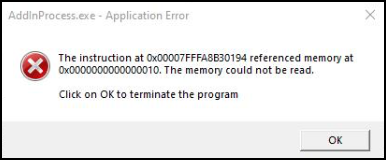
CAD Workflows
The Autodesk 2025 global launch required changes in some products which now require Desktop Connector v16.x. The products we have confirmed that will only work with Desktop Connector v16.x are AutoCAD, Civil, Plant 3D, ReCap, and Revit.
- Refer to your product-specific documentation for additional information.
April 8, 2024 (v.16.7.1.2164)
Download Windows Version 16.7.1.2164
New Features and Enhancements
- We have optimized the system to handle large project selections more efficiently, reducing high CPU utilization. (CDX-22885)
- Enabled the system to handle high CPU consumption when subscribing to projects with long paths (CDX-23906)
- Fixed a bug where users were incorrectly presented with a dialog to clean up unrelated workspace folders when they had a project with a space at the beginning of the name. (CDX-23727)
- Improved the Reset Utility to accept uppercase entries when entering prompts through the console window. (CDX-23834)
- Enhanced the Troubleshooting Tool feature by verifying it does not hide subsequent dialog boxes, improving visibility and accessibility. (CDX-23852)
- Updated Sample Deployment Script includes a changelog for users to identify the most current version.
- Desktop Connector will block the upload of temporary Word Document files, identified by a
~$at the beginning of the file name. This will take effect in all versions after v16.6.0.2138. (CDX-23857) - Prevented Microsoft Access files with extensions
.laccdbfrom uploading which resolved an issue where a delete notification was triggered. This will take effect in all versions after v16.6.0.2138.(CDX-23927) - Implemented a restriction on the upload of Adobe InDesign files with
.idlkextensions, eliminating their appearance in use. (CDX-23804) - Implemented a solution to avoid crashes caused by interference from incorrectly implemented, elevated Windows Communication Foundation (WCF) applications. (CDX-23705)
- Fixed a bug occurring when a file is updated with a new file version which has the files read only attribute set resulting in the file showing with pending sync icon
 and the file will never be uploaded. This activity also blocked future created jobs from running. (CDX-23508)
and the file will never be uploaded. This activity also blocked future created jobs from running. (CDX-23508)
CAD Workflows
- We have addressed an issue in Civil 3D and Revit where canceling downloads of large .dwg and .rvt files led to file corruption. The persistent download progress bar now disappears upon cancellation, making it possible to successfully reopen these files. (CDX-23602)
Fusion Updates
- Updated all instances of Fusion 360 and Fusion Team to Fusion across File Explorer, Welcome dialog, and the Home Screen for a consistent user experience. (CDX-23964, CDX-23958, CDX-23589)
- Fixed an issue where accessing online content from Fusion resulted in an
Unauthorizedpage. (CDX-23498)
March 5, 2024 (v.16.7.0.2155)
Download Windows Version 16.7.0.2155
New Features and Enhancements
Introduced a Troubleshooting Tool that can be accessed directly from the Home Screen settings menu. This feature is intended to identify unsynced files and help the user "kick start" syncing
 activity between the desktop and the cloud in particular situations. (CDX-23484, CDX-23504, CDX-23505, CDX-23509)
activity between the desktop and the cloud in particular situations. (CDX-23484, CDX-23504, CDX-23505, CDX-23509)- For additional information, refer to the Troubleshooting Tool help content.
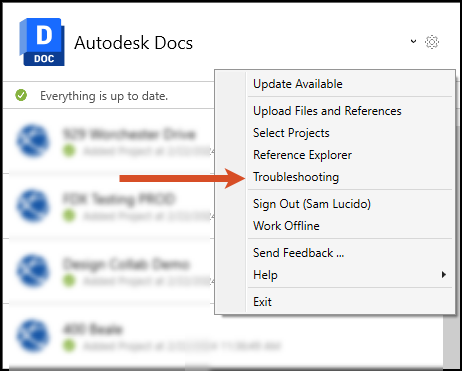
- With the troubleshooting tool you will be able to select between My Unsynced Changes and Unsynced Cloud Updates within the project you select.
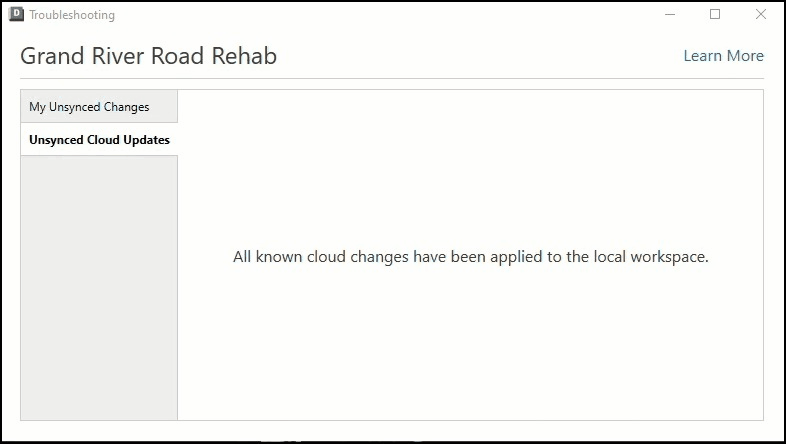
Implemented a mechanism to check for the number of selected projects upon cancelling/dismissing the Project Selection dialog. If the limit is exceeded, the dialog will reappear. (CDX-23416)
Improved hover text in Project Selection Dialog to include a warning that users should save all file changes before changing project selections. (CDX-23513)

Prevented
.vce~filename extensions from uploading, avoiding unnecessary errors. This will take effect in all versions after v16.6.0.2138. (CDX-23699)Prevented
.sqlite-waland.sqlite-shmfrom uploading, avoiding unnecessary errors. This will take effect in all versions after v16.6.0.2138. (CDX-23739)Resolved a bug where files did not get assigned a status until the upload completed. (CDX-23298)
Resolved an issue where folders with large .dwg files were not successfully deleted locally but were deleted from the cloud. (CDX-23520)
Australia (APAC Region) is now a supported region for the primary storage of project data. See this Announcement for additional information. (CDX-23480)
Reference Explorer
The original selected file is given different visual styling to better visualize file relationships. (CDX-22590)
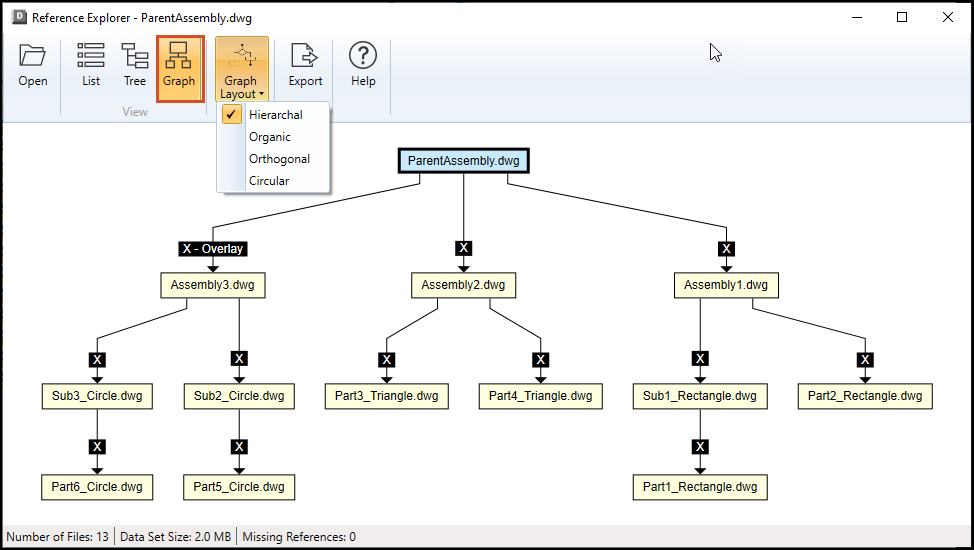
Improved the export feature by adding extra white space around the image.
CAD Workflows
- Fixed a bug for 2024 Autodesk Applications where the user references a drawing by XATTACH to a Plant 3D project drawing, and the referenced drawing will no longer be shown in Docs Viewer but in AutoCAD Plant 3D instead. (CDX-23117)
February 8, 2024 (v.16.6.1.2145)
Download Windows Version 16.6.1.2145
New Features and Enhancements
- This release includes the latest Autodesk Identity Manager component which includes enhanced security measures, and addresses bug fixes for crash issues.
- Fixed an issue where the Desktop Connector was unexpectedly crashing. This fix provides users with a more stable and reliable connection.
- Fixed an issue where the
DiagnosticLogsCollector.exewould crash while Desktop Connector was not running.
CAD Workflows
- Fixed an issue where locked files were not kept in Read Only status in the following scenario:
- A user has a file locked, makes changes, saves, and creates a new version in the cloud. When the new version is downloaded for other users, the file will no longer be set as Read Only even though the file shows as locked in File Explorer
 . This would lead to users being able to incorrectly edit the file, which would then lead to failed uploads or conflicts.
. This would lead to users being able to incorrectly edit the file, which would then lead to failed uploads or conflicts.
- A user has a file locked, makes changes, saves, and creates a new version in the cloud. When the new version is downloaded for other users, the file will no longer be set as Read Only even though the file shows as locked in File Explorer
January 18, 2024 (v.16.6.0.2138)
New Features and Enhancements
We have developed a new functionality within Desktop Connector to highlight delete notifications on the Home Screen. Whenever you delete files, these notifications will appear to provide a clear confirmation allowing you to choose whether to proceed with the deletion action or not.
The Home Screen will remain open on the desktop until you take action. While the notification is displayed, all syncing will be paused.
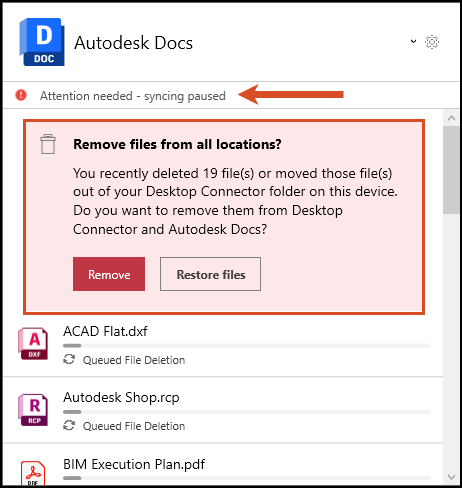
Increased the number of projects that you can add in the Docs connector. We have raised the project limit from 40 to 60.
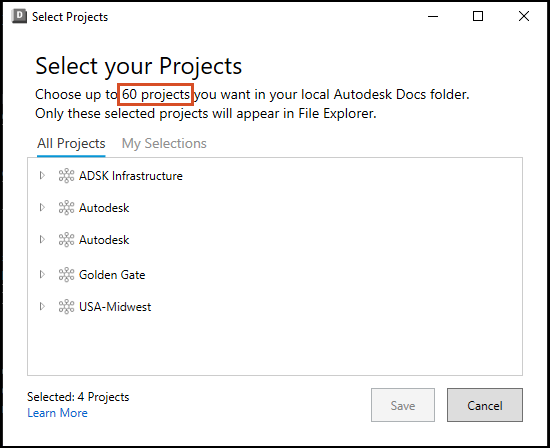
Included visual feedback on the Project Selection dialog to inform the user if they have exceeded the 60-project limit.
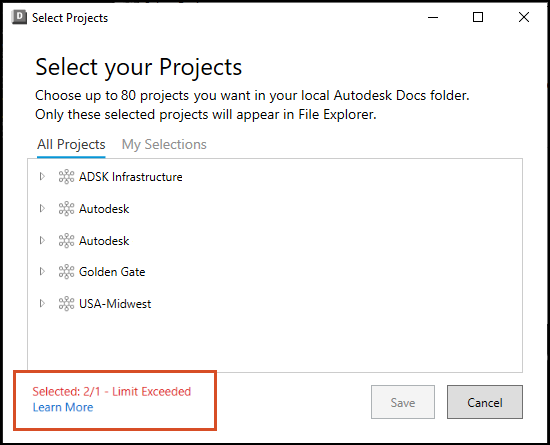
Updated our file exclusion list to include new files that will not be uploaded.
- We will no longer attempt to upload file types that Autodesk Docs lists as unsupported. See Docs Unsupported File Formats. These files will show a
no statusin File Explorer .
.
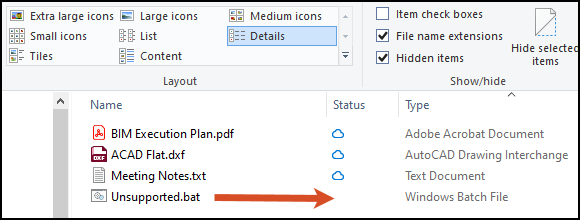
- Added
.lockfiles to our file exclusion list to improve ArcGIS based uploads. - Added
.datfiles to our file exclusion list to help with the Revit_backup folder workflow. This will reduce unwanted uploads to the cloud. This will also reduce errors if Revit users open files that only have View + Download permissions. - All of these file types can be found in the
UnSyncData.txtfile. For additional information see Viewing and Collecting Sync Data.
- We will no longer attempt to upload file types that Autodesk Docs lists as unsupported. See Docs Unsupported File Formats. These files will show a
Fixed a bug where Desktop Connector was crashing when Autodesk Identity Manager has not been installed. We have included dialog box to inform the user to shut down Desktop Connector and install Autodesk Identify Manager.
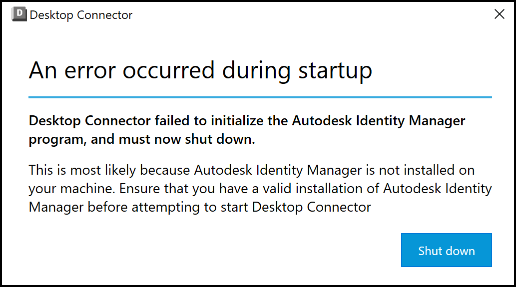
Created a dedicated help page to assist users when upgrading from v15.x to version 16.x of Desktop Connector named Upgrading from v15.x to v16.x as an Individual (Non Admin) User.
A Reset Tool has been developed for Desktop Connector Version 15.x and prior versions. The tool is intended to help users reset their Desktop Connector installations. Download the ZIP file from this link: DC Reset Utility for v15.x.
- For additional information on the Reset Utility refer to Upgrading from v15.x to v16.x as an Individual (Non Admin) User and Desktop Connector Reset Utility.
The following image is a snapshot of the console window that will pop up when you run the Reset Utility.

- For additional information on the Reset Utility refer to Upgrading from v15.x to v16.x as an Individual (Non Admin) User and Desktop Connector Reset Utility.
Diagnostic logs will now be collecting unsynced folder information and placed in an
UnsyncFolderData.txtfile. For additional information see Viewing and Collecting Sync Data.Fixed an issue where Excel files were not versioning up properly and were instead being deleted and placed in the
deleted itemsfolder in Docs, only to be uploaded as a new version. This fix helps ensure that Excel files now correctly version up when uploaded, preventing them from being deleted and stored in thedeleted itemsfolder.Resolved a sync issue where one user has a file opened at the time that another user updates the file, the first user may be put into a bad state. In this bad state, the first user may not receive updates for other, unrelated files.
The properties box in file explorer is now functional as it was previously grayed out.
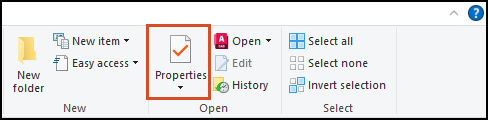
CAD Workflows
- Infraworks model files (IWM) will no longer be synchronized to the cloud from Desktop Connector. Note: The IWM file is just a proxy that is used for an Autodesk collaboration mechanism (InfraWorks collaboration is not based on Desktop Connector).
Notes
- The download for the 14.13.0.1525 release of Desktop Connector has been discontinued. This version is no longer accessible for download and has been retired on November 30, 2023.
- Updated Desktop Connector Long Path Documentation to include information that Desktop Connector will shorten folder paths (using Windows 8.3 formatting) to allow working with folders/files beyond the 260-character limit.
October 2, 2023 (v.16.5.0.2083)
Download Windows Version 16.5.0.2083
New Features and Enhancements
Including a Desktop Connector Reset Utility designed for users who wish to Reset Desktop Connector and put their current install back into a clean state. Refer to the Desktop Connector Reset Utility Page for additional information on how to use the tool including an instructional video
 .
.Added Retry to the Home Screen to help you retry all eligible failed jobs. An eligible job would be a data set that meets the requirements for uploading to the cloud with Desktop Connector.
- Refer to Resolve Files and Folder Errors for additional information.
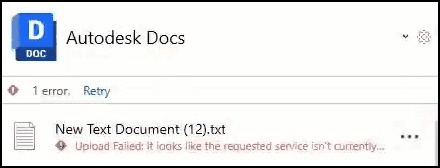
Addressed an issue where, when a user updates a file in the web and then initiates a move, the move would not consistently occur before the update. Desktop Connector has been enhanced to prioritize move/rename operations over create/update operations so that those operations will succeed.
Fixed the erroneous recreation of folders for the delete actions performed by another user in the cloud. Providing a more accurate and consistent representation of your cloud storage.
Resolved known workflows where file/folder activity on one user's machine may also appear as jobs on other users Home Screen. From now on, these workflows will result in jobs only on the user's Home Screen that originated the change.
Addressed an issue where unsynced and excluded files were not being captured in the Diagnostics Logs Collector when Desktop Connector was inactive. Now, the diagnostic log utility will operate smoothly even if Desktop Connector is not running.
Presto backup files are no longer blocked when uploading with Desktop Connector. Presto backup and recover files will no longer be uploaded, allowing the upload of the Presto authored file to succeed.
Fixed a bug where users encountered a situation where synchronization jobs initiated would get stuck in an endless loop, preventing them from completing successfully.
Previously, quickly moving a file to a newly created folder would result in a software crash. We have identified and resolved this issue to ensure a smoother and more reliable user experience.
Resolved an issue that following the opening or editing of a DWG file in AutoCAD or Civil 3D and subsequent saving, the file would incorrectly appear without a lock icon in File Explorer, even though it was correctly shown as locked on the web.
Fixed bug where pdf files that are used as references were locking when the parent dwg file is opened. Now image files (for example, pdf and jpg) used as references will no longer get locked when the parent is opened.
CAD Workflows
- We blocked ReCap backup files from uploading so that the authored ReCap file upload will succeed.
- Improved performance with a faster opening of Revit files through Desktop Connector.
- We stopped uploading Revit template backup files. An 00001.rte backup file will no longer be uploaded, therefore will never be locked and cause downstream conflicts.
- Revit template files (.rte) files will no longer be deleted and then upload again as version 1 in the cloud.
- Revit family files (.rfa) were creating new versions in BIM 360/ACC each time they are opened with Desktop Connector. These files will no longer version up when opened.
- Revit template files (.rte) were creating new versions each time they are opened with Desktop Connector. Revit family template files will no longer version up when opening.
Upload Tools
- Included with Desktop Connector is the Upload Files and References tool for you to use as an option for uploading individual data sets to the cloud.
- Recently released is the Autodesk Data Migration Tool for Docs This tool is built upon Desktop Connector and will run checks on data and references.
Notes
We have released a public road map for Desktop Connector. The Desktop connector road map provides a view into what's under consideration for future versions. More importantly, it enables you to provide feedback and rate the value of each item. Refer to the Desktop Connector Public road map for additional information.
Desktop Connector and AutoCAD 2025 and verticals (Civil 3D, Plant 3D, and others) require Desktop Connector 16.0 or above. If Desktop Connector versions of 15.x are installed, the software will inform you that Desktop Connector needs to be updated.
- The sign in process for Autodesk 2025 products has changed. You may have to sign in twice depending on the version of the software you are using with Desktop Connector version. Refer to the Sign in Sign Out help page for additional information.
Can I collaborate in a mixed Desktop Connector version environment?
- While we would encourage everyone in your organization to be on the same version of Desktop Connector, it is not required. It is recommended to ensure all workflows, experiences, and troubleshooting will be identical across the organization.
- Note: If you call support you will be asked if you are on the current version.
What if I am on version 16.4 and the contractor and others are on version 16.2. Is that a problem or unsupported?
- NO, this is not a problem since you are on the same version family (version 16.x) and it’s a supported configuration.
- If your organization is on a 16.x family (that is 16.2, 16.3, 16,4) there are no known issues of working and collaborating within the same family of Desktop Connector.
What do I need to know if users are collaborating in versions 15.x and 16.x environments?
- Each organization is different and will have to make an informed decision based on the differences that are called out in the Desktop Connector 16.x FAQ.
August 17, 2023 (v.16.4.0.2062)
New Features and Enhancements
We have implemented intelligent polling to Desktop Connector workflows. Intelligent Polling is a new capability in Desktop Connector which gives syncing priority to the projects you use the most. For those priority Projects we will continue to sync at the same frequency. For less used Projects we will sync less frequently.
- Note: Any file activity (i.e. file open and save) in the project will cause syncing to happen immediately.
- Desktop Connector now syncs files when a machine goes idle (no keyboard or mouse input for 30 minutes).
Included new pages to help you find resources and troubleshoot using specific Autodesk Products and verticals with Desktop Connector. New pages will be added as more information becomes available.
- Troubleshooting AutoCAD
- Troubleshooting Revit
- Troubleshooting Inventor
- Troubleshooting Navisworks
Included a new feature during Startup and Project Selection. Desktop Connector will write to a text file any long paths which are identified within the workspace.
- Note: The following dialog will only appear during Startup or Project Selection if long paths have been identified. A link to the file containing all long paths will be shown as
View list of impacted files and folderswhich will open a text file containing information on the long paths found.
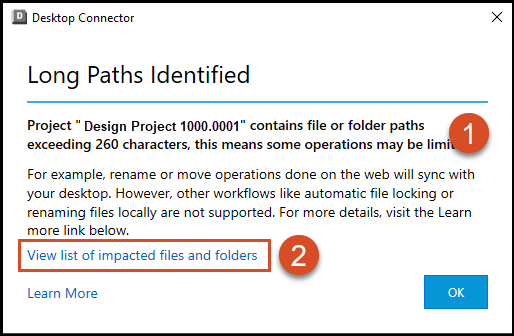
- Extra resources on the Docs - Long Paths page will help you understand whether you may experience any differing behaviors due to Long Paths in your project files and folders.
- Note: The following dialog will only appear during Startup or Project Selection if long paths have been identified. A link to the file containing all long paths will be shown as
To help in troubleshooting, we have updated the Diagnostic Log collector to gather a list of files which have not yet been synced.
- Sync data will now be a part of the log .zip file found here:
C:\Users\<username>\AppData\Local\Autodesk\Desktop Connector Diagnostics\AutodeskDesktopConnectorDiagnostics 2023-xx-xx.zip\UnSyncFileInfo\UnSyncFileInfo.txt. The log file is located within a folder in the .zip file. - The file contains a list of 'unsynced' files that are pending sync and should attempt to sync. If the file does not attempt to sync you may need to Reset Desktop Connector.
- The file contains a list of 'excluded' files which are files that will not attempt to sync. This could be files that have been added while Desktop Connector was not running or files that Desktop Connector is filtering out from uploading (possibly not supported by the server). If files are added while Desktop Connector is not running they will not sync. You will need to add that file again while Desktop Connector is running.
- Sync data will now be a part of the log .zip file found here:
When Desktop Connector identifies unexpected data in the workspace (and all other checks have not identified the cause) the following dialog box will appear. In this case it is a good idea to run the Diagnostics Log collector which might highlight issues with files/folders. If not, you may need to Shut Down and Reset Desktop Connector.
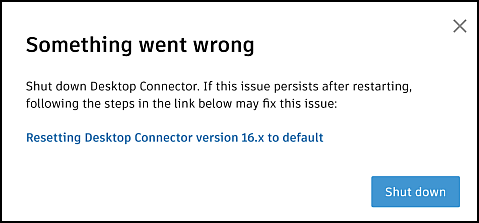
Syncing Issues
- We fixed a bug where folders renamed to match excluded extensions (such as .bak) caused the folder to be deleted from the cloud.
- AFT software files were failing to upload and sync properly. Desktop Connector no longer uploads AFT software backup files which allow the authoring file to upload as expected.
- We resolved an issue where Rhino backup files were blocking Rhino authored files (3DM) from uploading.
- Desktop Connector will no longer attempt to upload HTML files because it is an unsupported file type in Docs. Therefore adding HTML files will not result in failed job in the Home Screen. Files that will not attempt to upload appear in File Explorer with no status icon.
- We resolved an issue when using AutoCAD Home, the Autodesk Projects navigation shows no data and or folders to view.
- We fixed a bug where attempting to download an updated file would result in an error "the action can't be completed because the file is open in Autodesk Desktop Connector".
- Selecting a project when you have access to thousands of projects will no longer result in a Desktop Connector crash
- We fixed a bug where a project was silently failing to unsubscribe and giving no error.
Locking Issues
- We fixed a bug where a DWG remaining Open for more than 30 minutes would unlock/lock automatically every 30 minutes.
- We fixed a bug where opening a parent DWG file would result in referenced files (Image, PDF, etc.) to be incorrectly locked.
- Renaming a folder that contains a file locked by you will no longer fail.
- Moving a file showed inconsistent locking status between local and cloud views.
- We fixed known workflows where files would remain locked after closing
- Desktop Connector will no longer automatically lock or unlock Navisworks native files (nwf, nwc, nwd). Users can still manually lock and unlock these file types.
June 20, 2023 (v.16.3.0.2035)
Resolved Issues
- We fixed a bug when your software crashed Desktop Connector leaves contents in the workspace that are difficult to delete. In this version if you experience a software crash Desktop Connector will be left in a state where files can be easily found and deleted.
- We fixed a bug when you would attempt to move a file from folder a to folder b it would result in a failed job.
- We fixed a bug when you attempt to upload a file Desktop Connector would fail resulting in a failed job.
New Features and Enhancements
We have included support for the latest release of SolidWorks 2023.
We added a New Welcome Dialog experience to make it easier for you to get started with Desktop Connector. This experience will happen upon a new install of Desktop Connector and you will have a clean first experience with no stacking of dialogs.
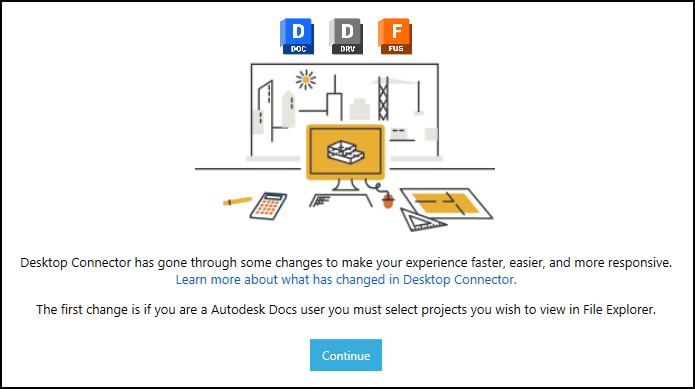
We have added a dialog as shown which will appear if a trailing whitespace has been identified. This dialog contains a link to
view list of impacted files and folderswhich will provide detailed paths to the impacted files/folders so you can take action.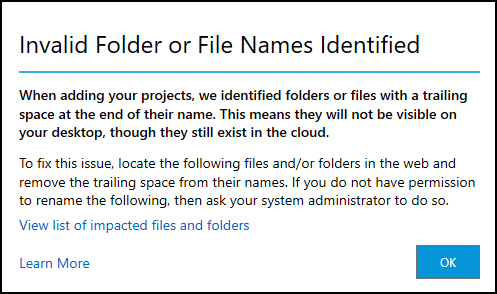
We have added additional functionality to our diagnostic log collection process to check if a leader or trailing whitespace has been identified and places a text file in the log location for troubleshooting.

See Desktop Connector Sign in Sign Out Help Page for additional information.
- The 2023 and previous versions of Autodesk software use Autodesk Single Sign on Component (AdSSO) which is compatible with Desktop Connector v15.x - v16.2.1.2016 and will have the single sign-on experience. The following examples explain the difference that you will see when using different versions of Autodesk products with Desktop Connector.
- If you are using AutoCAD 2024 with Desktop Connector 16.3 you will only have to sign in once.
- If you are using for example AutoCAD 2023 (and previous versions) with Desktop Connector 16.2.1 or previous you will only have to sign in once to be automatically signed into both AutoCAD and Desktop Connector.
- If you are using for example AutoCAD 2024 with Desktop Connector 16.2.1 or previous you will have to sign in twice, once into AutoCAD and again for Desktop Connector.
CAD Workflows
- We fixed a bug where Revit family backup files were included in the upload (0001.rfa files). These files will no longer be uploaded.
- We fixed a bug where we will no longer upload or download IWM (Infraworks) files to the Desktop Connector workspace.
- We fixed a bug where both etransmit and publish commands would result in a failed job while using Sheet Set Manager for the web.
May 8, 2023 (v.16.2.1.2016)
Resolved Issues
We fixed a bug where Revit files (for example, rvt) and older Microsoft Office files (e.g. doc, ppt, xls) will get a new version uploaded to BIM360/ACC each time it is opened with Desktop Connector. With this update upon opening the file the version will remain unchanged until you update and/or save the file.
We fixed a bug when you rename files quickly in Docs in a certain order the files fail to sync and all users subscribed to that project will repeatedly crash showing the
AddInProcess.exe.- Example: Rename the file A.dwg to B.dwg, then quickly rename C.dwg to A.dwg.
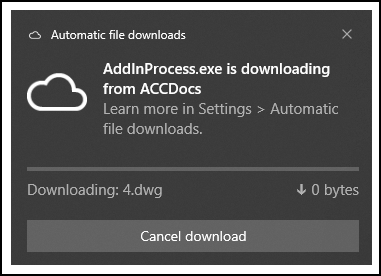
April 13, 2023 (v.16.2.0.2007)
New Features and Enhancements
- You can now Change Workspace. This feature has been added back into this release giving you the ability to change the location of the Workspace to another fixed drive location.
- We introduced checks into Desktop Connector which identify unexpected aspects of the Desktop Connector environment that might cause undesired behavior in the product. Refer to Handling Unhealthy Environments to understand the details of what may cause unhealthy Desktop Connector environments and to understand which ones will be automatically cleaned while others may need user action to correct any issues identified by Desktop Connector.
- We resolved an issue where hovering over the path in Reference Explorer shows multiple paths. Added more behavior to only show the path of the file selected.
- We have updated help and dialogs around Long Path Messaging to help understand how long path systems work in the Desktop Connector Environment.
- Files that Desktop Connector intentionally will not sync (example top, bak) now show up in File Explorer without a status icon.
Home Screen Improvements
- We fixed a bug that when the Desktop Connector is opened from the system tray you may get a blank panel with a configuration icon at the top right. Added improvements to the Home screen to avoid the blank screen and panel will show the accounts as expected.
- We fixed a bug where an account that has Autodesk Docs subscriptions and other subscriptions and does not have any projects selected, the drive/connector drop-down menu is not selectable. Improved the drop-down dialog to be selectable in the workflow.
Install and Deployment
- Included is a recommendation on How to Deploy Desktop Connector as an IT Admin with best practice guidance using deployment scripts.
- We have provided the Reset Desktop Connector page to assist you in resetting the Desktop Connector and put the install back into a clean state.
- We have added more guidance on Renaming Projects and Accounts to help when creating new and renaming existing projects or accounts.
- We fixed a bug in the uninstaller when using a system account where the configuration stored in appdata was not getting cleaned up.
Syncing Behavior
- We fixed an issue where a file remains locked after renaming the file while syncing. Updated behavior so files are not locked after renaming the file while syncing.
- We corrected the problem of files not properly syncing after being disconnected from the internet. This version will sync the files when the user reconnects and starts the Desktop Connector.
- We fixed a bug where file explorer shows the lock icon and you would have to manually refresh the file explorer to update the view. File will now refresh and provide locking status automatically.
CAD Workflows
- We fixed a bug where non-Revit Cloud Workshare models being locked by the Desktop Connector and not unlocked until manually unlocked. The behavior has been updated so user does not have to manually unlock the file.
- We have included more help content to notify users of Recommended Settings for backup (bak.) Files in AutoCAD.
- We have updated workflows in Navisworks which are documented in the current Desktop Connector 16.x FAQ.
- AutoCAD 2024 + verticals (Civil 3D, Plant 3D, etc.), require Desktop Connector 16.x or above. If Desktop Connector versions of 15.x are installed, AutoCAD will inform you that Desktop Connector needs to be updated.
February 13, 2023 (v. 16.1.1.1950)
- Desktop Connector 16.1.0.1935 introduced a known issue with Civil 3D which does not allow edited files saved in Civil 3D to be uploaded. This known issue is not reproducible on all machines or all versions of Civil 3D. It has been reproduced with Civil 3D 2022.2 and Civil 3D 2022.2.2 and may be visible on other versions of Civil 3D, and versions of AutoCAD. The symptoms of the known issue occur after saving a file using Civil 3D and then editing the same file. Those edits will not be uploaded and the file remains in a sync pending state. This issue is no longer reproducible in Desktop Connector 16.1.1.1950.
January 26, 2023 (v. 16.1.0.1935)
New Features and Enhancements
- When using the upload files and references tool the Desktop Connector failed to fix reference paths for DRefs that were located outside the parent file folder path.
- When previously publishing from Revit to Navisworks (Publish to NWC) the version is set to V1 in Docs. The workflow has been updated to ensure that the Navisworks file export is published in a new version in Docs and not overwriting the current version.
- Drag and drop update of file in Docs did not create a new version and placed the file in an infinite sync status. This update will create a new version of the file and upload to Docs.
- Enabled ability for the user to unsubscribe from an archived project successfully.
- User experienced "file that you are trying to open has failed automatically" for every reference located within a read only folder. The failure to lock warnings message will not be displayed when user only has read-only access to the file.
- Moving a folder sometimes places the folder into an infinite sync state. This update resolves the problem and syncing resumes as expected.
- Resolved crashing when moving a folder from project to project. The drag/drop (move) is not supported between projects as this is not the recommended workflow. The drag/drop (copy) between projects is supported and can be used as an alternate solution.
- While working offline setting a file to Always keep on this device resulted in an infinite sync after coming back online. This update resolves this issue and will sync the file when coming back online.
- When subscribing to projects using the project selection dialog the user received the error "Adding project failed: Value cannot be null". This update resolves the problem and the user will be able to add the project through the dialog box.
- When deploying the product using a system account the product would incorrectly use previous workspace location. New release will correctly use the default workspace location. The correct default location is %userprofile%\DC.
- Fixed broken link with the Long Path dialog "Learn More" link.
- In some workflows while in offline mode a file is created locally on disk. After going back online and recreating the file the user would experience the file in the cloud has been removed. The corrected behavior is after syncing the file is marked as synced and not removed locally or in the cloud.
- When opening up files with the desktop connector in several workflows (that is, Navisworks, Revit, Office) the user would close the program and the files would remain locked in the cloud. Behavior has been resolved and after closing the that program the files will be unlocked in the cloud after closing.
- Increased time for user to rename folders to avoid the folder getting automatically renamed.
November 30, 2022 (v. 16.0.0.1902)
New Features and Enhancements
-
- Unique experience for each entitled data source
- Autodesk Docs / BIM 360 Docs activity shown directly in the Home Screen
Autodesk Docs Project Management
- Option to add and sync 40 projects locally in Autodesk Docs connector.
-
- Long Paths are not supported but we have made strides to allow users to perform basic operation on files with long paths.
- Behaviors are similar to OneDrive which shortens the path to 8.3 format to allow up to 466 character handling rather than the typical 255 characters.
- You will be informed during project subscription or during file Open when a long path is encountered
-
- New conflict handling options available to the user to select whether the cloud or local copy wins.
- Introducing error options to Undo or Retry the operation.
-
- When Desktop Connector was unable to obtain a lock the user is notified to proceed with caution or to obtain the lock from the web.
- Unique lock icons indicate whether the current user or another user has the file locked.
New sign in discoverability and workflow
-
- Users are able to see the full path to their data and navigate into folders they don't have permissions to get to the folders they do have permissions to
- Note: Files will not be visible in folders if the user does not have at least view permission
Upload Files and References tool
- Enables you to add design files and view all their gathered references and related data before uploading all listed files to the cloud
New Offline experience (Autodesk Docs connector)
- While working in offline mode, activity in the Docs workspace will be recorded and queued in the Home Screen and run when you come back online
- Note: Activity in the workspace while Desktop Connector is not running is not currently supported
-
- All supported versions of Windows 10 or Windows 11 are now supported. If Microsoft doesn't support it...neither do we
-
- The BIM Team connector is no longer included in Desktop Connector releases going forward,
- If you have need to use the BIM Team connector you can continue using previous releases of Desktop Connector which include it.
-
- This release has temporarily removed the Change Workspace command.
- The workspace has been moved to a new location under
%userprofile%\DC\
Multiple Autodesk User support
- Multiple Autodesk users who share machine sign in, can share Desktop Connector installation.
- When logging into your Autodesk Account you will be notified that the other users local workspace files will be removed since the two users will share workspace location.
- Note: Multiple users with unique machine logins are not supported running simultaneously with Desktop Connector.
-
- For this release of Desktop Connector, the Navisworks workflows are not fully supported for Docs connector (Fusion and Drive connectors are supported).
- For example: Automatic file locking behaviors may get in the way of the desired user experience and require manually unlocking files.
-
- For this release of Desktop Connector, the Inventor workflows are not supported for the Docs connector (Fusion and Drive connectors are supported).
- For Example: Saving files from Inventor may result in "Unexpected Error" and any edits made to the file may not be properly uploaded.
August 25, 2022 (v. 15.8.0.1827)
New Features and Enhancements
Enhancements to Reference Explorer:
- Visibility of whether the relationship is an Xref/Dref/Both
- Visibility of whether the relationship is an Overlay
- Ability to Export the graph view to external png file
Improved caching to increase performance and reduce calls to the server
Resolved Issues
- Desktop Connector cannot be closed while sign-in dialog is open.
- User unable to view Project in ACC Docs and Revit.
- Improved performance when opening DWG files on Autodesk Docs. You may observe as much as 40% faster DWG open times when the drawing contains a significant number of references to Civil 3D data including Drefs, reference templates, surfaces, and so on.
- Fixed an issue in which an unexpected Related Data folder is created when uploading a Civil 3D host drawing that has a large surface (MMS file) reference using Desktop Connector.
- Added the ability that a Civil 3D cloud view frame template path can be updated automatically when drawing opened from different machines, so users can create sheets based on the view frame template selected by others correctly.
- Fixed an issue in which duplicate data reference drawing sources were uploaded when adding a host drawing to Autodesk Docs using Desktop Connector.
- Shortcuts crashing in File Explorer during RT-Click operation.
- Several Help About links not resolving.
- Fail to set data shortcut working folder when selecting a folder with only View + Download permission.
- Double-click on "Autodesk Docs" drive and nothing happens in Desktop Connector.
- The user is unable to view the BIM 360 Project in Revit and Autodesk Docs.
- Fixed an issue in which custom properties were missing when dragging and dropping sheet set files to the cloud or when multiple users are working on the same sheet set file to add custom properties.
June 17, 2022 (v. 15.7.1.1780)
Resolved Issues
- Resolved Change Workspace regression from 15.7.0.1767. After releasing 15.7.0.1767 we learned the 15.7.0.1767 release introduced a bug which didn't allow necessary files to be deleted during the operation causing it to fail.
May 31, 2022 (v. 15.7.0.1767)
New Features and Enhancements
- When opening dwg files which have been synced locally, you may observe as much as 25% faster Open times when the data contains significant number of Dref relationships.
Resolved Issues
- Significant reduction of 429 errors (Too many requests...) by greatly reducing unnecessary server calls and improving user navigation performance.
- Incorrect sort order from Z-A in File Explorer workspace.
- CER when exiting tray while pending actions are in progress.
- Incorrect default feature flag values when client is unable to communicate with the server.
- Crash if exiting Desktop Connector during the Change Workspace command
May 4, 2022 (v. 15.6.0.1752)
New Features and Enhancements
- Ability to change the location of the Workspace to another fixed drive location
Resolved Issues
- Open in Desktop command launched from a file in Shared with Me location in Autodesk Drive web failing to open.
- Resolved known issue where AdSSO version 13.4.4 is not installed with Desktop Connector.
- Error "Object reference not set to an instance of an object" when opening and saving an Excel file from Desktop Connector.
- Machines unable to contact the server are getting served wrong feature flag settings.
- Resolved workflows navigating large number of projects resulting in the message "You don't have access to this resource. For example, you might not have access to a file, folder, or project. Please contact your administrator."
March 23, 2022 (v. 15.5.0.1684)
New Features and Enhancements
- Support for updated Autodesk 2023 applications.
- Support for updated Solidworks 2022 application.
- Reference Explorer Graph view capability to visually inspect file relationships.
- Updated Autodesk cloud drive images (Autodesk Docs, Fusion, Drive) to be consistent with updated Autodesk branding.
- Provide more detailed messages in failed pending actions rather than generic "An error occurred - Please Report the issue to Autodesk".
Resolved Issues
- Accessing shortcuts to Desktop Connector workspace locations causes Windows Explorer crash.
- DWG File Locked State icon isn't shown in AutoCAD Application Home.
- File Open (Download) failure with error "The format of value 'application/octet-stream' is invalid". May be reproduced by uploading files by Cloud transfer.
- Delete Local in offline mode causes unexpected error.
- Intermittent crashes of Windows Explorer shortly after the startup.
- Desktop Connector AddinProcess.exe crash and display crash error report.
- ReCap file uploaded to Drive through Desktop Connector is not viewable in Drive.autodesk.com.
- Desktop Connector should not allow saving to unsupported locations (that is, Root of Hub/Projects).
- Lock/Unlock of file that doesn't exist in cloud shows error such as "Drawing file is invalid".
February 23, 2022 (v. 15.4.0.1677)
New Features and Enhancements
- Updated Desktop Connector brand images to be consistent with new Autodesk branding
Resolved Issues
- Reduce upload/download failures associated with slower internet connections.
- Files getting unlocked when put into Failed Pending Action "Scheduled" State.
- Drawing opened in AutoCAD becomes read-only after save.
- User is unintentionally logged out of Desktop Connector randomly.
- Single clicking Microsoft Office file causes "Checking for latest version".
- Cannot drag/drop Microsoft Outlook message attachments into Desktop Connector.
- "Open in Desktop" from Fusion web client is failing.
February 3, 2022 (v. 15.3.0.1657)
New Features and Enhancements
- Updated Autodesk Installer.
- Improved performance of navigating the cloud workspace in File Explorer.
Resolved Issues
- Failure to open a file when the file path is pasted into the file Open dialog of an authoring application.
- File Explorer restarts and then immediately closes after installing Desktop Connector.
- AutoCAD 2022.1 will no longer create bak, dwl, dwl2 files when the dwg was opened from the workspace. For AutoCAD releases prior to 2022.1, Desktop Connector will add dwl and dwl2 files to the ignore list so they will no longer be uploaded.
- In Autodesk Drive web, 'My Data' cannot be renamed or deleted. To match that behavior, Desktop Connector has removed those commands when right clicking 'My Data'.
- Unnecessary "Checking Latest Version" dialog showing up during AutoCAD dwg compare workflow.