Select types to nest: full design
This feature is part of an extension. Extensions are a flexible way to access additional capabilities in Fusion. Learn more.
In the Design workspace, use the Nest Preparation dialog to include or exclude parts from the nests you will create. You can do this individually for each part, or, as described here, all parts of a certain type.
Click Design > Tools > Nest > Nest Preparation to open the Nest Preparation dialog.

Under Ignore, select any types of items you do not want to include in the nest.
- Automatic (Sheet metal): excludes all sheet metal parts
- Automatic (Sketches): excludes all sketches
- Automatic (Selected entities): excludes non-sheet metal solids
Click OK and save your design.
As an example, imagine you have a sheet metal model that has one body selected, and contains no sketches.
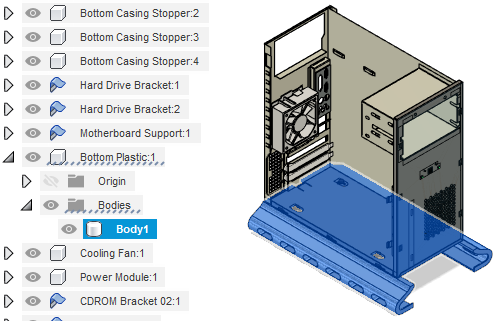
With the Nest Preparation dialog open and nothing selected under Ignore, all available parts are highlighted as to be included in the nest.
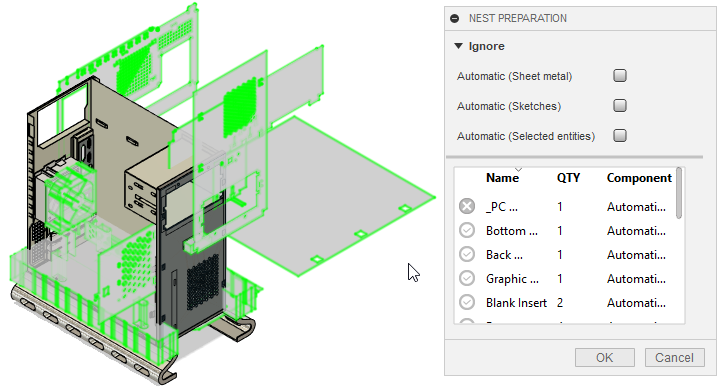
With Selected entities set to Ignore, the selected body is no longer highlighted.
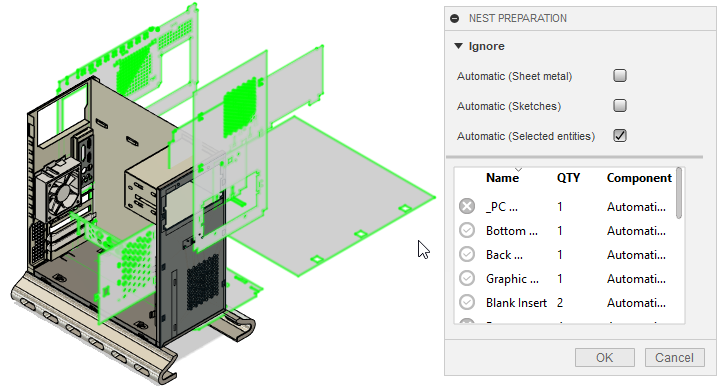
With Sheet metal set to Ignore, all parts are now excluded from nesting.
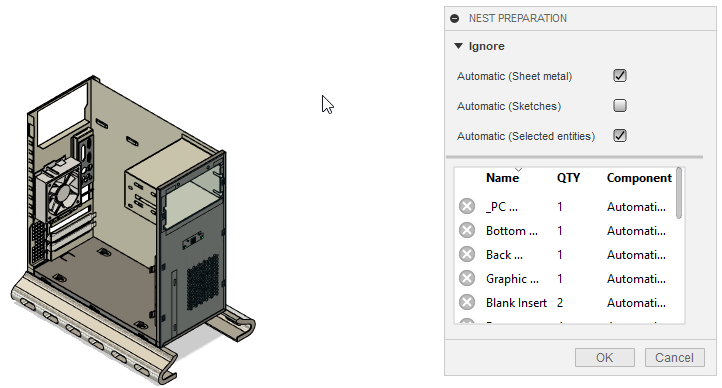
You can also control how individual items are treated using the drop-down menus in the Component Type column. This will override the settings made at the top of the dialog.
See the Nest Preparation reference topic for more information and examples.