Select types to nest: individual items
This feature is part of an extension. Extensions are a flexible way to access additional capabilities in Fusion. Learn more.
Control how individual items in your design are treated for nesting. Do this inside the Component Type column of the Nest Preparation dialog. These settings override the design-level settings at the top of the dialog.
Click Design > Tools > Nest > Nest Preparation to open the Nest Preparation dialog.
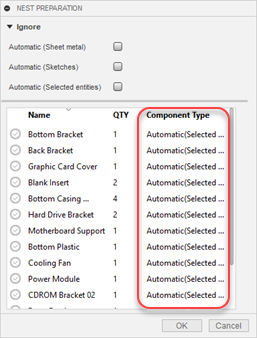
For any item in the list, click inside the Component Type column to open a drop-down menu.
Use the drop-down menu to specify how you want Fusion to treat the object for nesting.
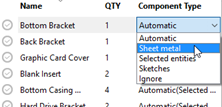
Automatic: Fusion determines what kind of object this is and determines how best to treat it as a nestable item; for example, if the object is sheet metal, Fusion detects this and looks for a flat pattern to nest.
Sheet metal: Fusion checks for a flat pattern to use for nesting.
Selected entities: Fusion will nest the parts of this object that you select using the controls that are provided in the lower part of the dialog.
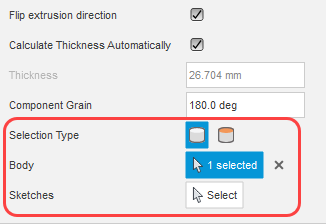
You will also be able to manually set allowable rotation values for the part in the Component Sources dialog.
Sketches: Fusion determines the largest face of the object and uses that for nesting. It also uses the thickness of the part to determine the appropriate packaging to use.
Ignore: Fusion ignores this part for nesting.
Click OK and save your design.
See the Nest Preparation reference topic for more details and examples.