Activity 7: Explore outcomes using the Properties View and Comparison View
In this activity, you examine outcome properties and select multiple outcomes in the Properties View. Also, you examine multiple outcomes in the Comparison View.
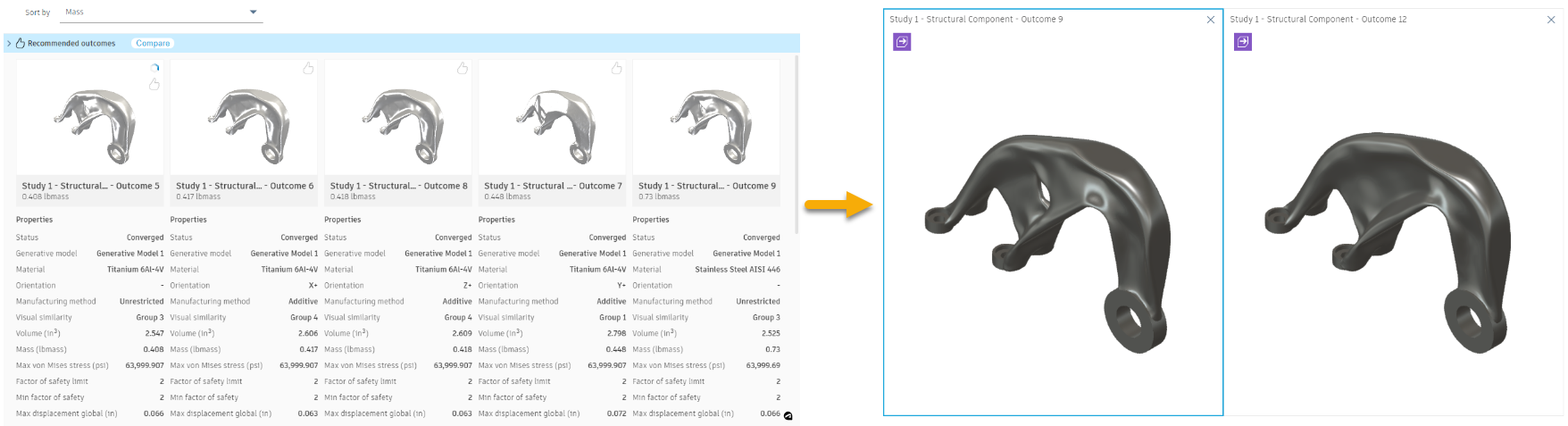
The outcomes in the Thumbnail View (left) and selected outcomes in the Comparison View (right).
Prerequisites
- Activity 6 is complete.
- The ALCOA Bracket Quick Start Tutorial tab is open.
Steps
Sort the outcomes by Maximum von Mises stress in the Properties View.
- On the Explore tab, click Display > Properties View
 .
. - To sort the outcomes, from the Sort by list, select Maximum von Mises stress.

- On the Explore tab, click Display > Properties View
Select the multiple outcomes for comparison.
- In the upper-left corner of the thumbnails, click the check boxes, for the first two outcomes.
- To open the selected outcomes in the Comparison View, on the Multiple selection card, click
 .
.
Note: In the Comparison View, you can compare up to four outcomes at the same time.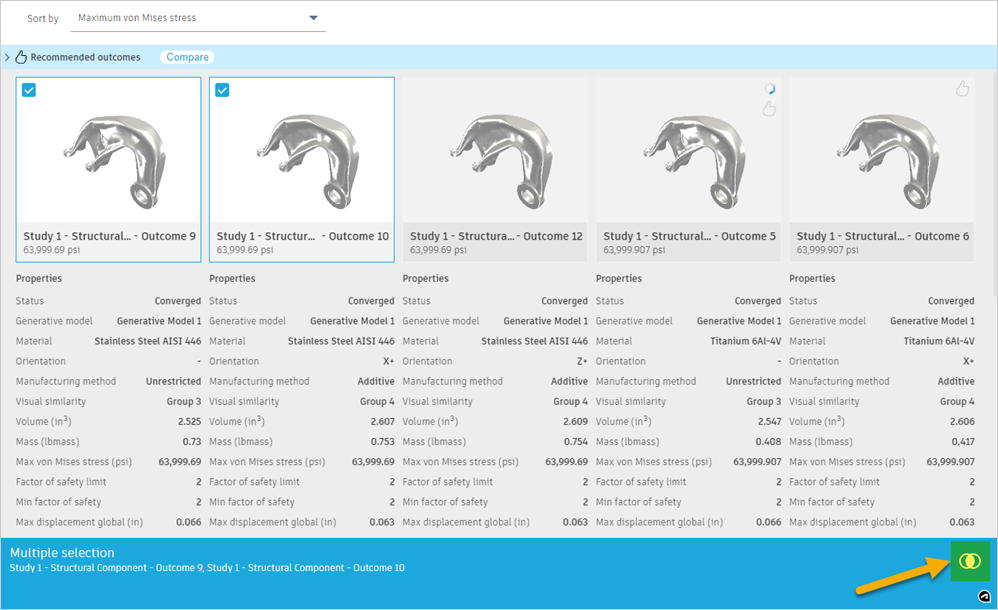
Examine multiple outcomes in the Comparison View.
- In the Comparison View, click the second view.
A blue box around the outcome view displays. In addition, the thumbnail and properties of this outcome display in the Properties pane on the right.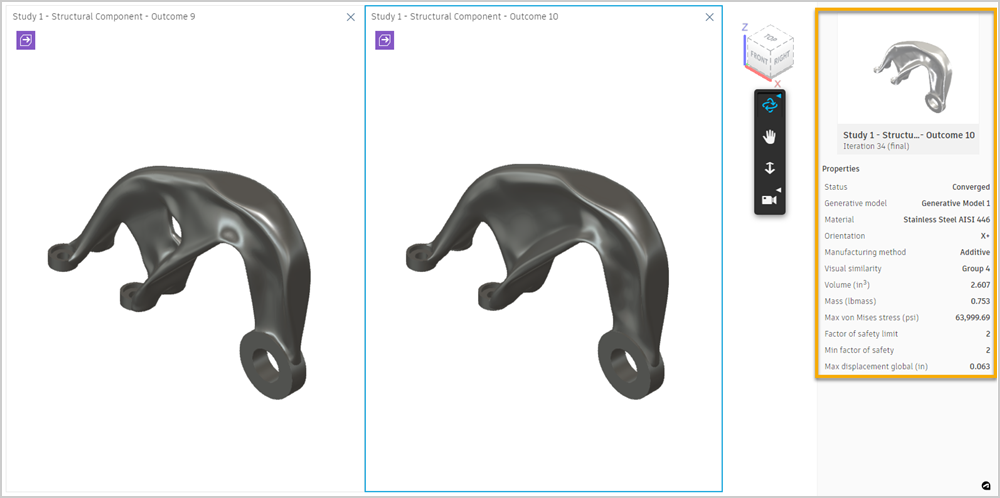
- To compare outcomes, in the Outcome View toolbar on the right, use the tools such as orbit, pan, and zoom.
Tip: Outcome views are synchronized and you manipulate all the outcomes simultaneously. You can compare all outcomes in the same positions using the same tool. - To display the distribution of stress on the surface of all displayed outcomes, on the Explore tab, click Display > Stress View
 .
. - To remove the outcome from the Comparison View, in the top right corner of the second view, click
 .
. - To add a different outcome for comparison, on the Outcome View tab, click Compare > Compare
 .
. - To add an outcome to the Comparison View, in the Properties View, select the third outcome thumbnail.
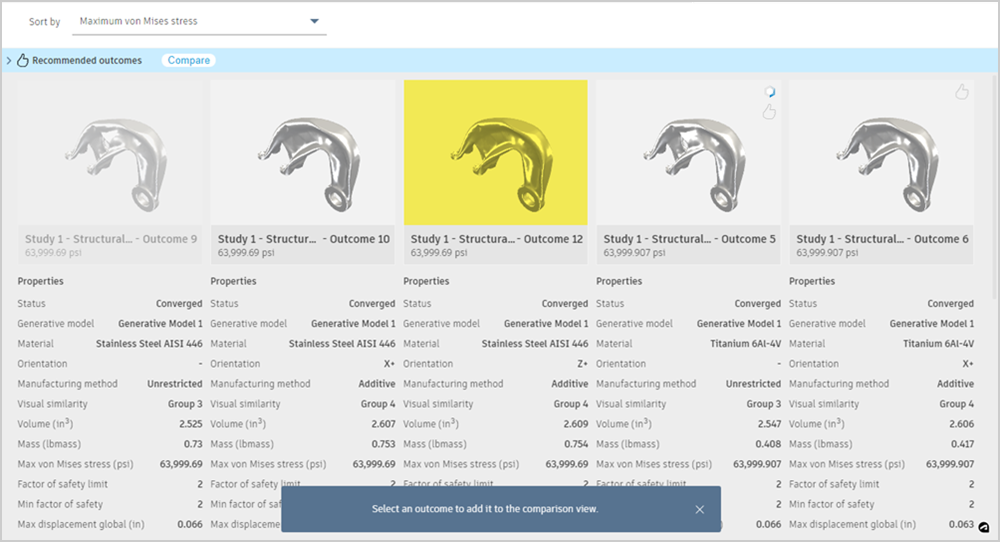
- To compare new outcome with the previously selected outcome, in the Comparison View, use the tools from the Outcome View toolbar.
- To return to the Properties View, on the Outcome View tab, click Finish Outcome View > Finish Outcome View
 .
.
- In the Comparison View, click the second view.
Activity 7 summary
In this activity, you examined outcome properties and selected multiple outcomes in the Properties View. Also, you examined multiple outcomes in the Comparison View.