Activity 2: Specify a design space
In this activity, you determine which geometry to exclude from the generative process and which geometry to include in it.
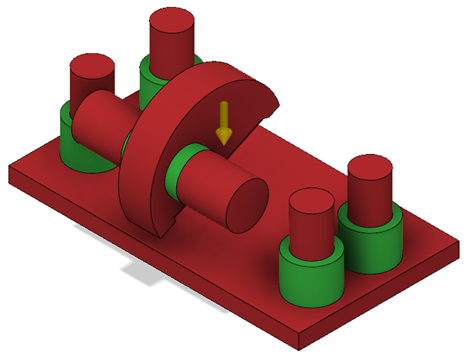
The model with all geometry types assigned.
Prerequisites
- The previous activity has been completed.
- The copy of the GE Bracket is open in the Generative Design workspace.
Steps
Apply a preserve geometry to six selected bodies.
Note: The preserve geometry is a type of geometry that you apply to a body you want to include in the final shape of your design.- On the Define tab, click Design Space > Preserve Geometry
 .
.
The Preserve Geometry dialog opens. - In the design, select the bodies highlighted in blue as in the following image.
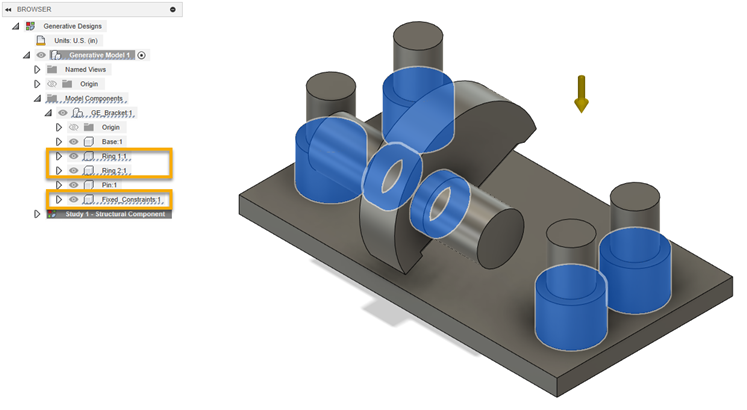
Note: In the Browser, you can see that the Ring 1, Ring 2, and Fixed Constraints components are highlighted. - In the Preserve Geometry dialog, click OK.
In the design, the bodies show in green.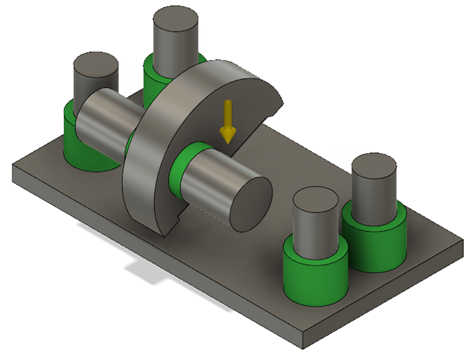
- To verify that six bodies have been assigned, in the Browser, under Study 1 - Structural Component, expand Preserve Geometry.
Tip: To modify the preserved geometry, in the Browser, place the mouse pointer over Preserve Geometry, and to the right, click the Edit icon .
.
- On the Define tab, click Design Space > Preserve Geometry
Apply an obstacle geometry to two selected bodies.
Note: The obstacle geometry is a type of geometry that you apply to a body you want to exclude from the final shape of your design.- On the Define tab, click Design Space > Obstacle Geometry
 .
.
The Obstacle Geometry dialog opens. - In the design, select the bodies highlighted in blue as in the following image.
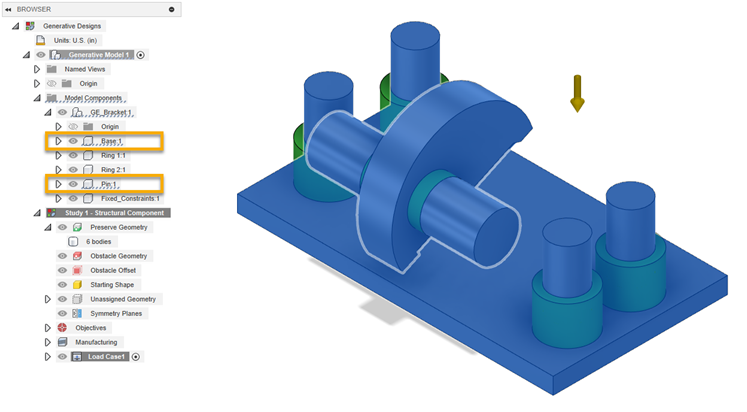
Note: In the Browser, you can see that the Base:1 and Pin:1 components are highlighted too. - In the Obstacle Geometry dialog, click OK.
The bodies show as red in the design.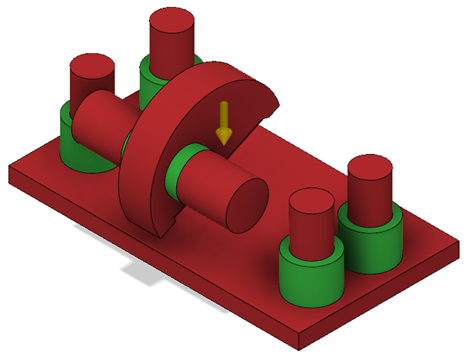
- To verify that two bodies have been applied, in the Browser, under Study 1 - Structural Component, expand Obstacle Geometry.
Tip: To modify the obstacle geometry, in the Browser, place the mouse pointer over Obstacle Geometry, and to the right, click the Edit icon .
.
- On the Define tab, click Design Space > Obstacle Geometry
Activity 2 summary
In this activity, you determined which geometry to exclude from the generative process and which geometry to include in it.